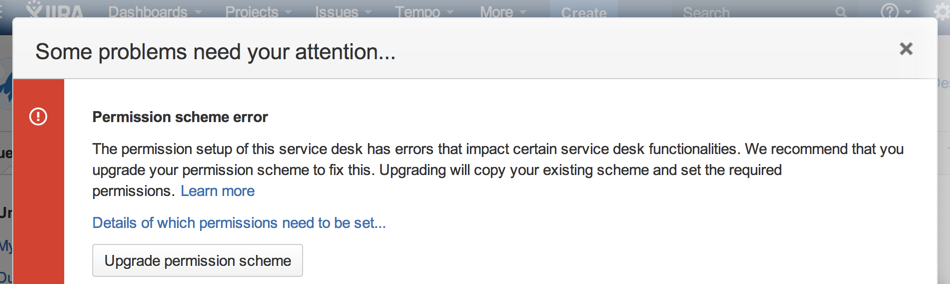Resolving Jira Service Management permission errors
What are permission errors?
Jira Service Management considers the differences between your permission scheme and the standard Jira Service Management permission scheme as errors in the following two categories:
- Critical errors (red): Break core service desk functionality, such as adding agents or allowing customers to log in to the portal. Jira Service Management displays a warning until you fix major errors. For a complete list of major errors, see this table.
- Non-critical errors (yellow): Differ from the standard permission scheme, but don't impact how Jira Service Management works. Jira administrators can choose whether non-critical permission scheme warnings are dismissed automatically, or if they are always shown to project administrators, so that they can either fix or dismiss them.
- Go to Administration () > Applications > Jira Service Management Configuration, and under Permission scheme errors, choose an option – see below:
- Go to Administration () > Applications > Jira Service Management Configuration, and under Permission scheme errors, choose an option – see below:
How do I fix permission errors?
To fix permission errors, you can change the permission scheme yourself, or click the Fix permissions button in the error message to have Jira Service Management fix the errors for you. When you click Fix permissions, Jira Service Management corrects the critical and non-critical errors in your permission scheme by doing the following:
- Disassociates your permission scheme with the service desk project.
- Creates a copy of your permission scheme called %Your permission scheme%1 and associates the scheme with the project.
- Fixes the errors by:
- Granting standard permissions to the Administrators and Service Desk Team roles, and the Service Desk Customer - Portal Access security type.
- Removing the Service Desk Customers role from all the permissions assigned.
The following table describes how Jira Service Management might fix a permission scheme:
Custom permission scheme Jira Service Management Permission Scheme for Project OA | Fixed permission scheme Jira Service Management Permission Scheme for Project OA 1 |
|---|---|
The following permissions are set up differently from the standard permission scheme:
| After you click Fix permissions, the 'Jira Service Management Permission scheme for Project OA' permission scheme is dissociated with the project, and a new permission scheme called 'Jira Service Management Permission scheme for Project OA 1' will be applied to your service desk.
|
Critical permission errors
Critical permission errors break core service desk functionality. Jira Service Desk displays a warning until you fix them.
| Error | Explanation |
|---|---|
The Administrators role does not have the following required permissions:
|
|
The Service Desk Customer - Portal Access security type does not have the following required permissions:
|
|
The Service Desk Customers role is granted any permission directly. | Granting permissions to this role gives customers access to Jira functions. Customers should only have access to a Customer Portal and permissions should be granted to the Service Desk Customer - Portal Access security type. As a result, administrators will not be able to add any customers to the service desk. Open service desks will become restricted. Public signup will be disabled. |
The Service Desk Team role does not have the following required permissions:
|
|
The Service Desk Team role is granted the Administer Projects permission. | Granting the Administer Projects permission to your agents means that all agents become administrators for your service desk. This is a severe security issue. Jira Service Management will disable the functionality of agent management. As a result, administrators will not be able to add any agents. |
| The Anyone group is granted the Browse Projects permission. | Granting the Browse Project permission to the Anyone group means that anyone can access the project and view all the issues in it. |