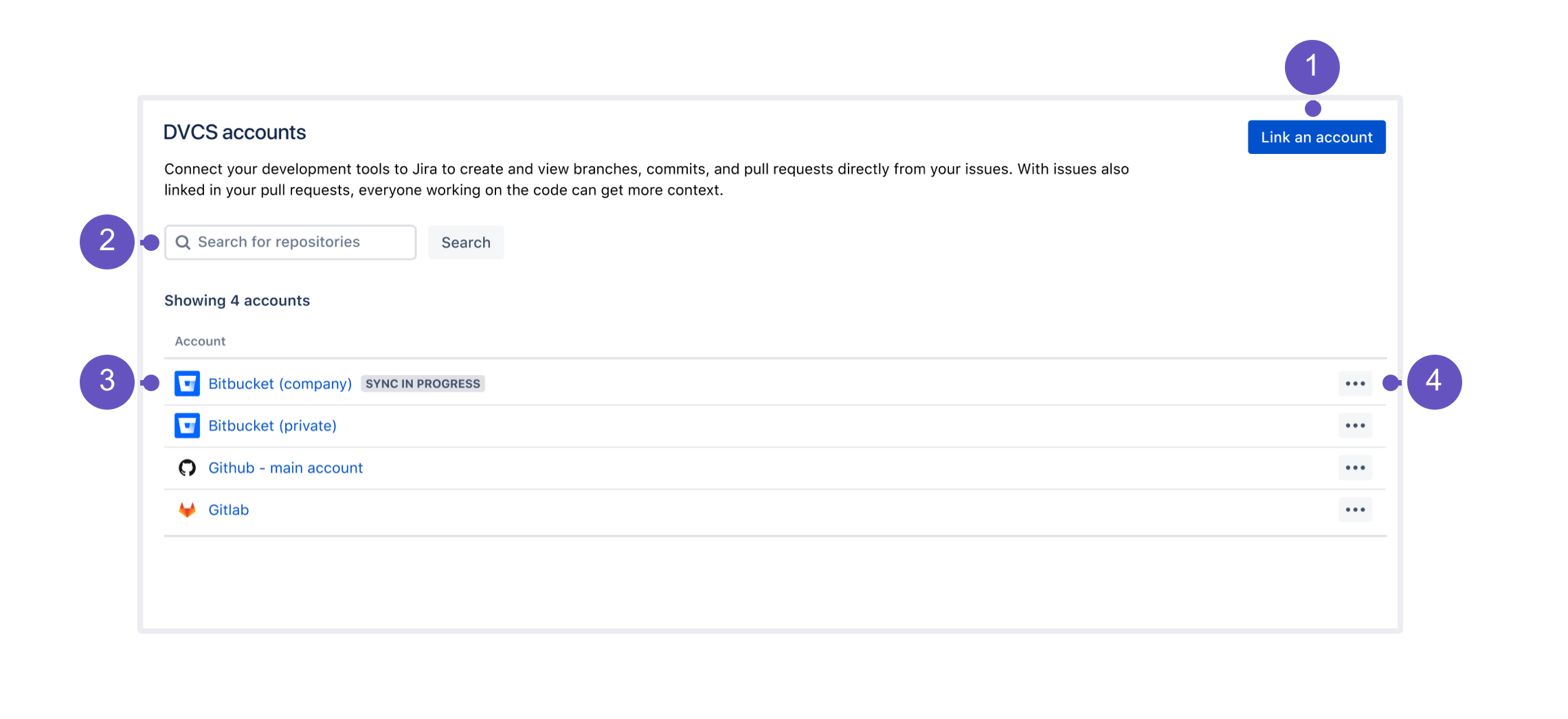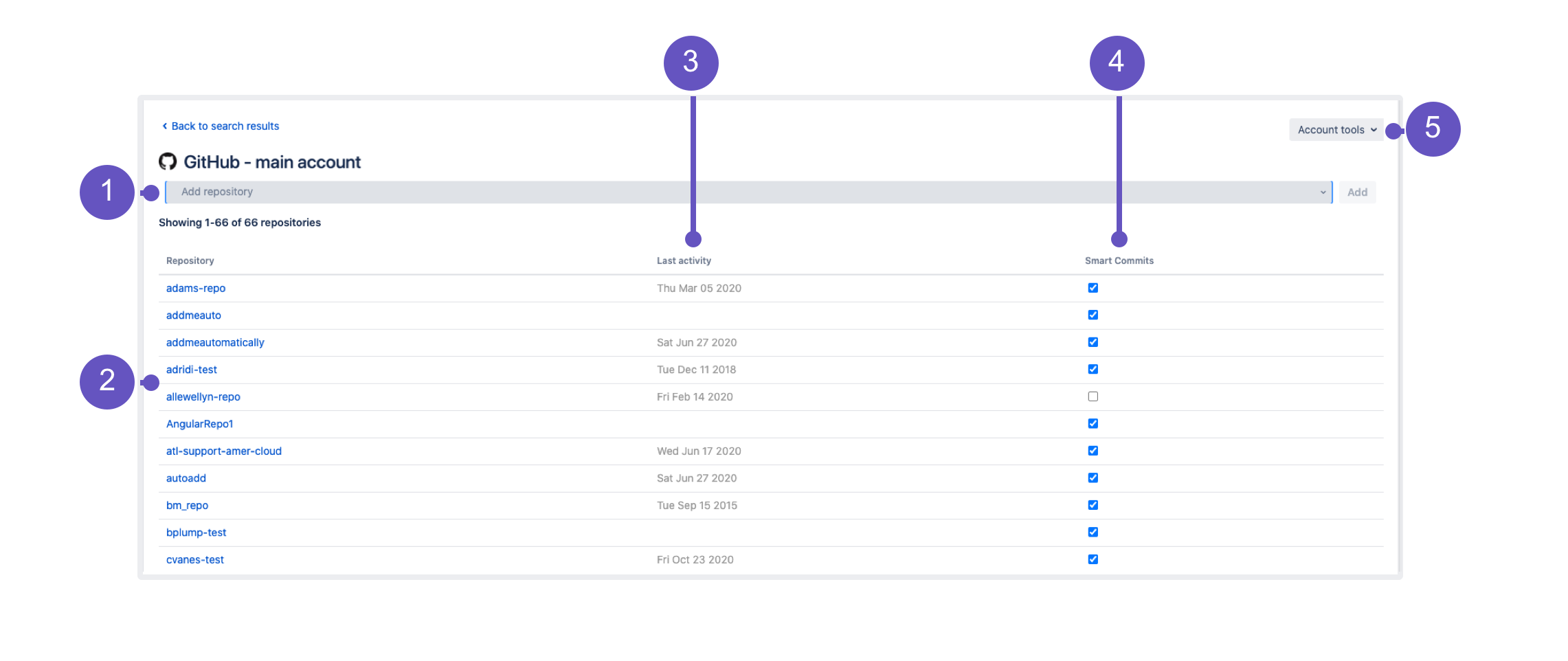Integrating with development tools using DVCS
The DVCS accounts page is one of the integration options for development tools that lets you link your Bitbucket Cloud, GitHub, and GitLab accounts to Jira. Once linked, you can view the development information from your repositories directly in your Jira issues. Learn more about integrating with development tools
Linking your accounts
You can link your Bitbucket Cloud, GitHub, and GitLab accounts to Jira. This is similar to integrating an external application, so you’ll also need to configure some items in your development tools, like OAuth access tokens.
If you’re using other development tools that aren’t listed here, like Bitbucket Server or Bamboo, you can still integrate them through app links.
Managing your accounts
Once you link your accounts, they will appear on the accounts list, together with their repositories.
Link an account: Add your account, and its repositories, to Jira.
Search: Search for a repository to get a list of repos and available configuration for them.
Accounts: After linking an account, it appears on the list. Click any of the accounts to view details about its repositories.
Configuration: Configuration options for your whole account.
Configuration options
For each account, you can complete these actions:
| Setting | Description |
|---|---|
| Visit account page | Not available for Bitbucket Cloud Opens the external account page. |
| Configure default account settings | Allows you to set some global settings for your account:
|
| Webhook security | Lets you manage preview, copy, and regenerate webhook secret tokens for linked DVCS accounts. |
| Refresh repositories | Synchronizes changes from all repositories in this account using soft sync, which means that only changes that happened since the last synchronization are updated. You can also perform a full sync (recreating data) from the repositories view. |
| Configure automatic access | Available only for Bitbucket Cloud For more info, see Configure automatic team invitations. |
| Reset OAuth settings | Not available for GitLab and GitLab self-managed Resets the settings that you specified when linking an account. |
| Delete | Deletes your account from Jira. |
Managing your repositories
You can view your repositories in two ways:
Search: Use the search bar on the main DVCS accounts page to find a list of repositories and view actions for them.
Account: Click any of your linked account to switch the view to repositories.
Add repository: Add an unlinked repository to this account. When adding a new account, you can choose to auto-link all repositories, in which case you’d already have all of them on the list.
Repositories: List of your repositories. Click any to open it in your development tool.
Last activity: Information about the last activity. When you hover over it, you’ll see a refresh icon that lets you sync the latest changes. Good to know: You can also shift-click this icon to view additional syncing options (full sync).
Smart Commits: Enables or disables Smart Commits for this repository.
Account tools: Configuration options for your whole account.
Viewing your development information in Jira
Once you’ve linked your accounts and their repositories, Jira will automatically search them for issue keys to try to connect your development work with relevant issues.
For more info on how to reference issues in the development work, and how to view the dev info in issues, see: