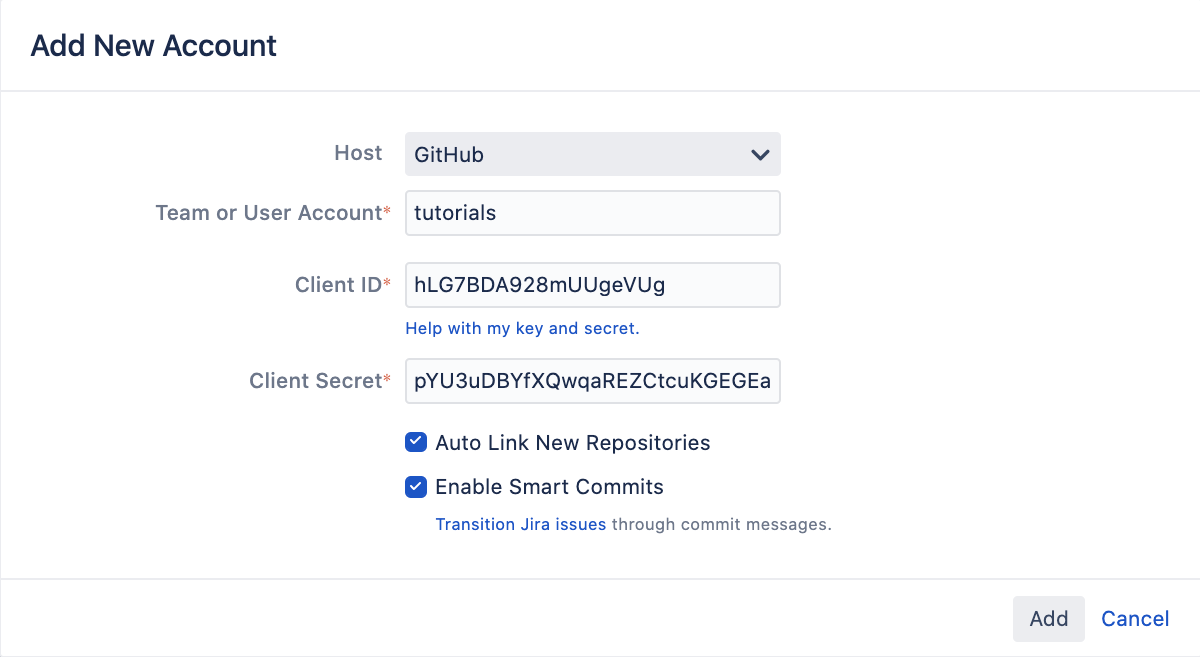Linking GitHub accounts
You can link your GitHub and GitHub Enterprise accounts and their repositories to Jira, and see the development information from pull requests displayed in your issues.
Supported versions
Here’s a list of supported versions:
| Jira version | GitHub | GitHub Enterprise |
|---|---|---|
| 8.14+ | Current | 13.0+ |
| 7.0+ | Current | 11.10.290+ |
Prerequisite: Create the OAuth access token in GitHub
First you need to create the OAuth access token in GitHub to give Jira permissions to access it.
You need to be logged in as a user with administrative rights to the account in GitHub.
In the upper-right corner of any GitHub page, select your existing profile avatar, then select Settings.
In the left sidebar, select Developer settings.
In the left sidebar, select OAuth apps, and then select Register a new application or New OAuth app if you have any existing registered apps.
Enter
Jira DVCSfor the Application Name.Enter the Jira Software URL for both the Homepage URL and Authorization callback URL fields.
Make sure you enter the Jira Software Base URL (for example, https://example.atlassian.net) for both the Homepage URL and Authorization callback URL fields. Don't use the dashboard URL (https://example.atlassian.net/secure/Dashboard.jspa).
- Select Register Application.
- Keep your browser open to your DVCS and go to the next step.
Link your GitHub account
To add a GitHub account in Jira:
- In the upper-right corner of the screen, select Administration > Applications.
- Under Integrations, select DVCS accounts.
In Host, select GitHub or GitHub Enterprise, depending on what you’re using.
Enter the Team or User account name.
- Copy the GitHub’s OAuth Key and OAuth Secret, and enter them as Client ID and Client Secret.
- Leave the default auto link and smart commits (recommended) as is or change them.
Select Add.
If you get redirected to a blank page, see DVCS connection to GitHub produces blank page.
What’s next?
Here’s what happens after adding your account:
Syncing repositories: Your account appears on the DVCS page and Jira starts syncing its repositories, if you decided to link them automatically. For details, see Integrating dev tools using DVCS.
Matching issues: If your commits and pull requests include issue keys, Jira will try to find them and add the relevant information to your issues. For details, see Referencing issues in your development work.
Displaying dev info: If referenced correctly, the dev information will be added to your issues to give everyone involved more context. For details, see Viewing the dev info for an issue.
Workflow triggers: One of the benefits of integrating your development tools is adding workflow triggers that, for example, lets you change the issue status after you create a new branch. For details, see Configuring workflow triggers.