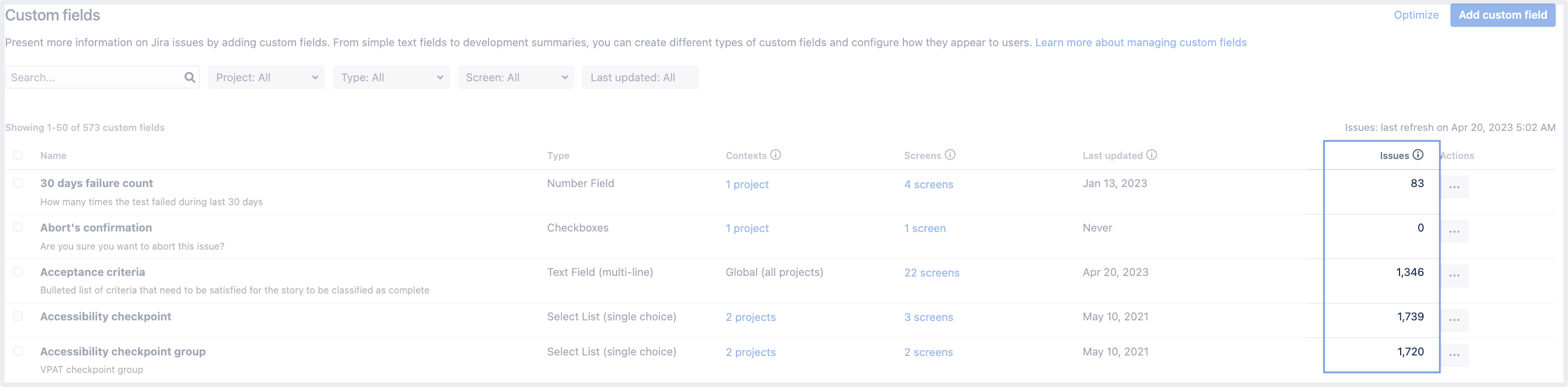Analyzing the usage of custom fields
This functionality is available with the Jira Data Center license.
Having too many custom fields can clutter your Jira instance and affect its performance. It’s normal for these fields to grow over time as admins create testing fields and duplicates, and some fields are just no longer used. However, monitoring and cleaning up your fields is necessary to keep your instance quick and healthy. This page explains some of the tools you can use to analyze the usage of your custom fields to decide if they’re still needed.
For all of the following procedures, you must be logged in as a user with the Jira System administrator permissions. For details, see Permissions overview.
Finding custom fields that are no longer used
To view all of your custom fields:
- In the upper-right corner of the screen, select Administration > Issues.
Under Fields (the left-side panel), select Custom fields.
The Issues column shows you the number of issues that store a value for your field and includes both issues with default values and archived issues.
Cleaning up
Click the Issues column name to sort in ascending or descending order.
Custom fields with a low number of issues are the most likely candidates for deletion. If you’re not sure if a field should be deleted or not, use other columns described here to make your decision.
Good to know
Data in the Issues column is refreshed once a day. You can see the date of the last refresh above the column ("Issues: last refresh…")
Data won’t be available for around 24 hours after the upgrade.
Finding custom fields that haven’t been updated for a long time
The Last updated column shows you the last time a value for a custom field has been added or updated in any issue, but it doesn’t include default values—as in, the user must actively choose or add a value for this field.
Cleaning up
Filter your issues by Last updated to find custom fields that haven’t been updated for a long time. We consider two years to be quite old, but this will depend on you.
Check the Issues column to see how many issues are using this field.
If the fields are outdated, but still used in thousands of issues, this might mean they’re still important. If you’re not ready to delete them, you could improve performance by narrowing down their context only to the projects they’re used in.
Good to know
Data in this column is refreshed every hour, but the historical data about the usage of custom fields in existing issues won’t be available for around 24 hours after the upgrade. Any new updates you make after upgrading will be available right away.
If you’re importing a project or just need to recalculate this data as a fallback method, you can recalculate it in Jira advanced settings. To open the settings, go to Administration > System and then select the Advanced settings button.
Comparing to other columns to help you make the decision
Issues and Last updated are the best tools to identify fields that are a bit rusty, but not all such fields should be deleted. Some of them might store data from your past projects that you’d like to keep for reference. This is where other columns should help you.
Contexts
Shows specific projects that can use this field or shows Global if the field is allowed for all projects. This should help you decide how important your field is.
Good to know
Check the Last updated for your field. If it hasn’t been used for a long time but you’d like to keep the data it contains, narrow it down to the projects it’s been used in in the past.
You can change the contexts manually, or try to optimize them automatically.
Screens
Shows the screens where your custom field is displayed, like a Create issue screen or Default issue screen. The number of screens using your custom fields, and what screens those are, should help you decide whether it’s really needed.
More information
If you’re on a mission to clean up your Jira instance and keep it that way, here are some useful pages: