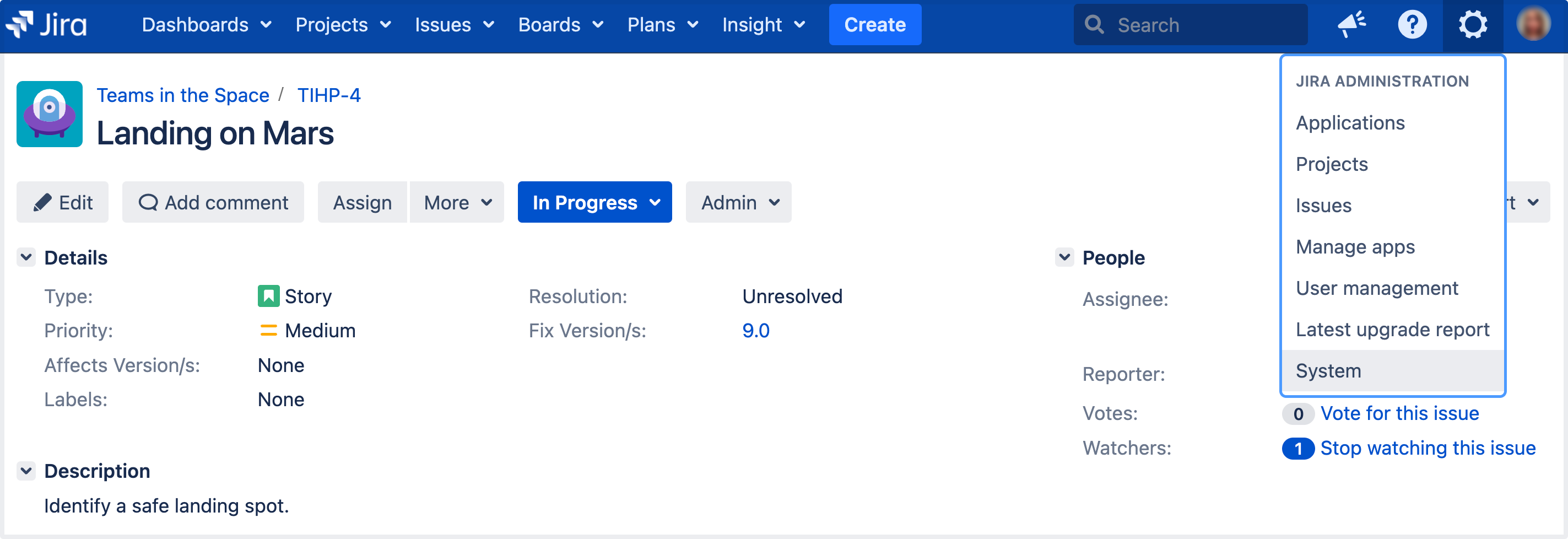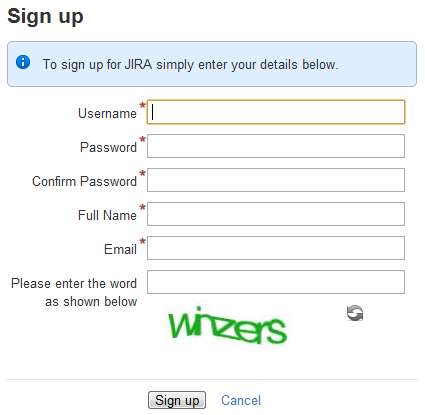Manage password security
Create a more secure Jira environment by enabling a password policy, setting custom password settings, or enabling password similarity checks.
Enabling a password policy
The Jira password policy is disabled by default. This policy is only useful when Jira users are able to change their own passwords. If Jira is connected to an external user management system (LDAP, Active Directory, Crowd), this policy should not be used since passwords are maintained externally from Jira.
Setting custom password policies
There are many optional fields that can be set when you choose a custom password policy.
Enabling CAPTCHA
If your Jira application server is accessible from outside your organization's firewall, and you have enabled signup, then you may want to also enable CAPTCHA. CAPTCHA helps ensure that only real humans (and not automated spam systems) can sign themselves up to Jira. When CAPTCHA is enabled, visitors will need to recognize a distorted picture of a word (see example below), and must type the word into a text field. This is easy for humans to do, but very difficult for computers. See 'Enabling public signup and CAPTCHA' for more information about enabling this option.