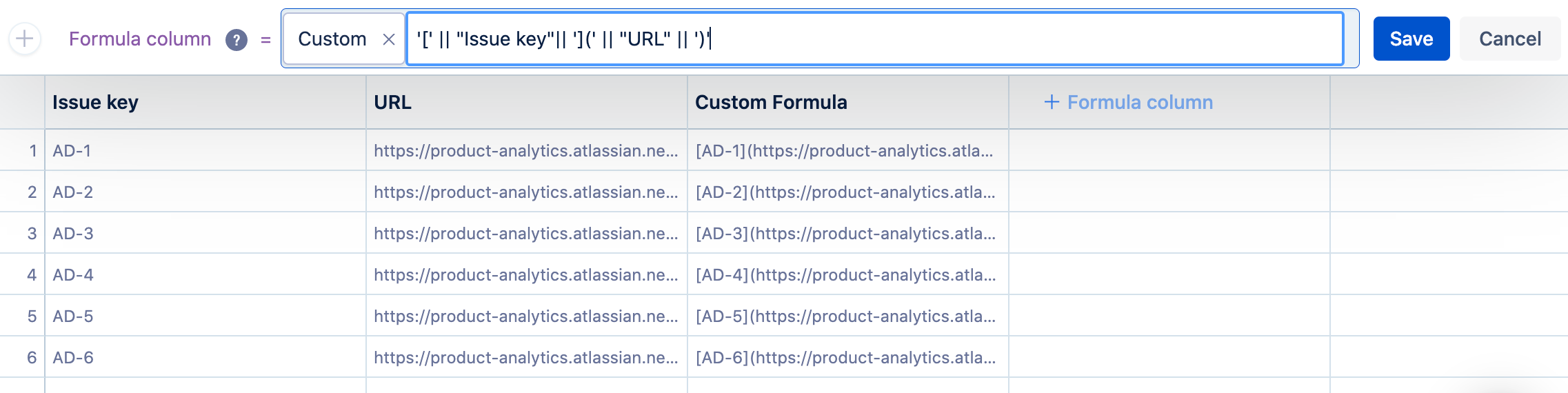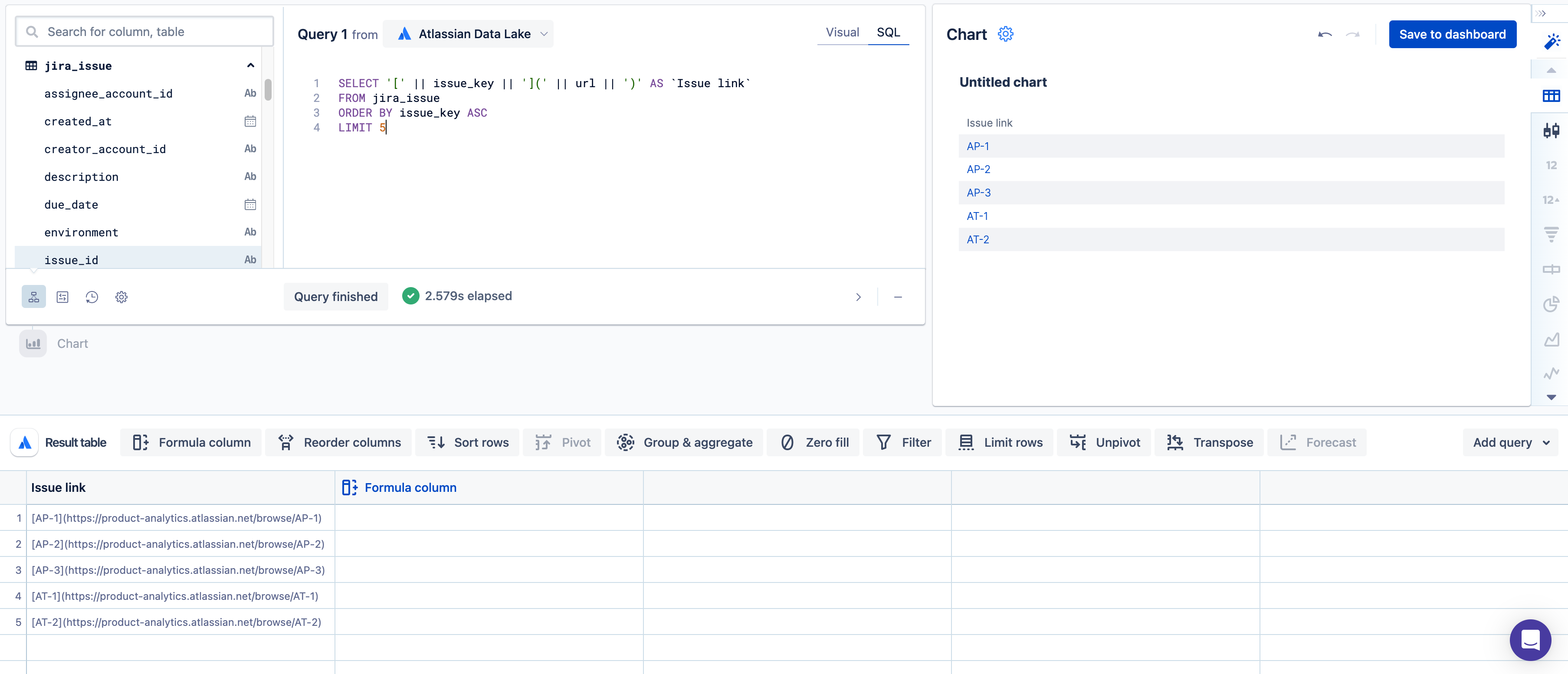Add link titles in table charts
URL strings in a table chart convert to a clickable hyperlink as long as it begins with “http://” or “https://”. But instead of displaying the raw URL in your table, you can set a title for those hyperlinks using markdown syntax in the following format:
[ title ]( url )Let’s walk through how this can be done to create a table chart that links to Jira issues using the Jira issue key. This will allow users to click the issue key on the table and be taken directly to the corresponding issue in Jira.
Link title with a guided formula
Create a new chart and build the initial query by selecting Issue key and URL from the “Jira Issue” table. Select Run query.
- Select Formula column in the result table and select create link with title from the list of guided formulas. For the parameters, choose “Issue key” for the title text column and “URL” for the link column. Select Save. This adds a new column to your result set creating a link title for the Jira issue.
Optionally, rename your new column to something like “Issue link” to clarify what the column is.
Hide the “Issue key” and “URL” columns if they are no longer needed.
- Now your table chart directly links to a Jira issue using link titles! Don’t forget to save the chart when you’re done.
The hyperlinked text won’t reflect in the result table but reflects in the chart preview. If your formula column worked, you’d see the markdown syntax in the newly added column without all the pipes and quotes.
Link title with a custom formula
An alternate solution to creating a link title through a Guided formula is to instead create a link title in a custom formula.
In the example above, after querying the “Issue key” and “URL” columns and applying the formula to your “URL” column to reflect the direct Jira issue link, you can use the following steps:
Use a “Formula column” step and select Custom formula as the formula type. Our “custom” formula is the following:
'[' || "Issue key"|| '](' || "URL" || ')'The double pipes (
||) allow us to concatenate strings with our column names to get markdown formatting. Make sure to include the single quotes (') around the different symbols ([] and ()).Following the original example, now you may choose to rename and hide your columns to get the desired chart.
Link title using SQL mode
Using the same scenario as the previous examples, here is the SQL you can use in your SQL mode query:
SELECT '[' || issue_key || '](' || url || ')' AS `Issue link`
FROM jira_issueThis returns the link title to the Jira issues without requiring additional Visual SQL steps.
The syntax may slightly change depending on the data source type. If you’re querying a 3rd party data source to create link titles in your SQL query, check your database documentation for string concatenation syntax.