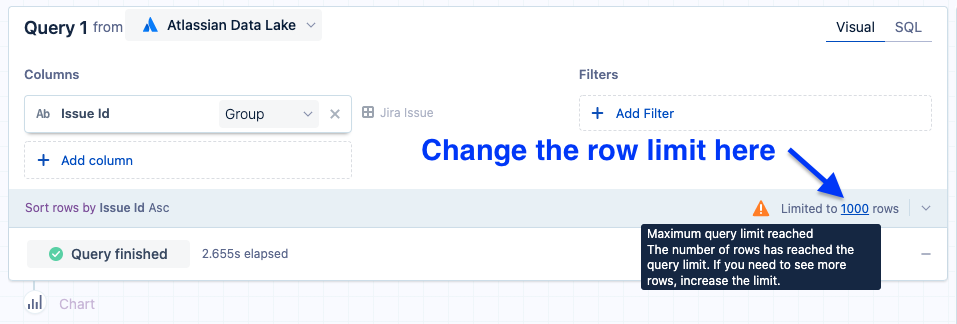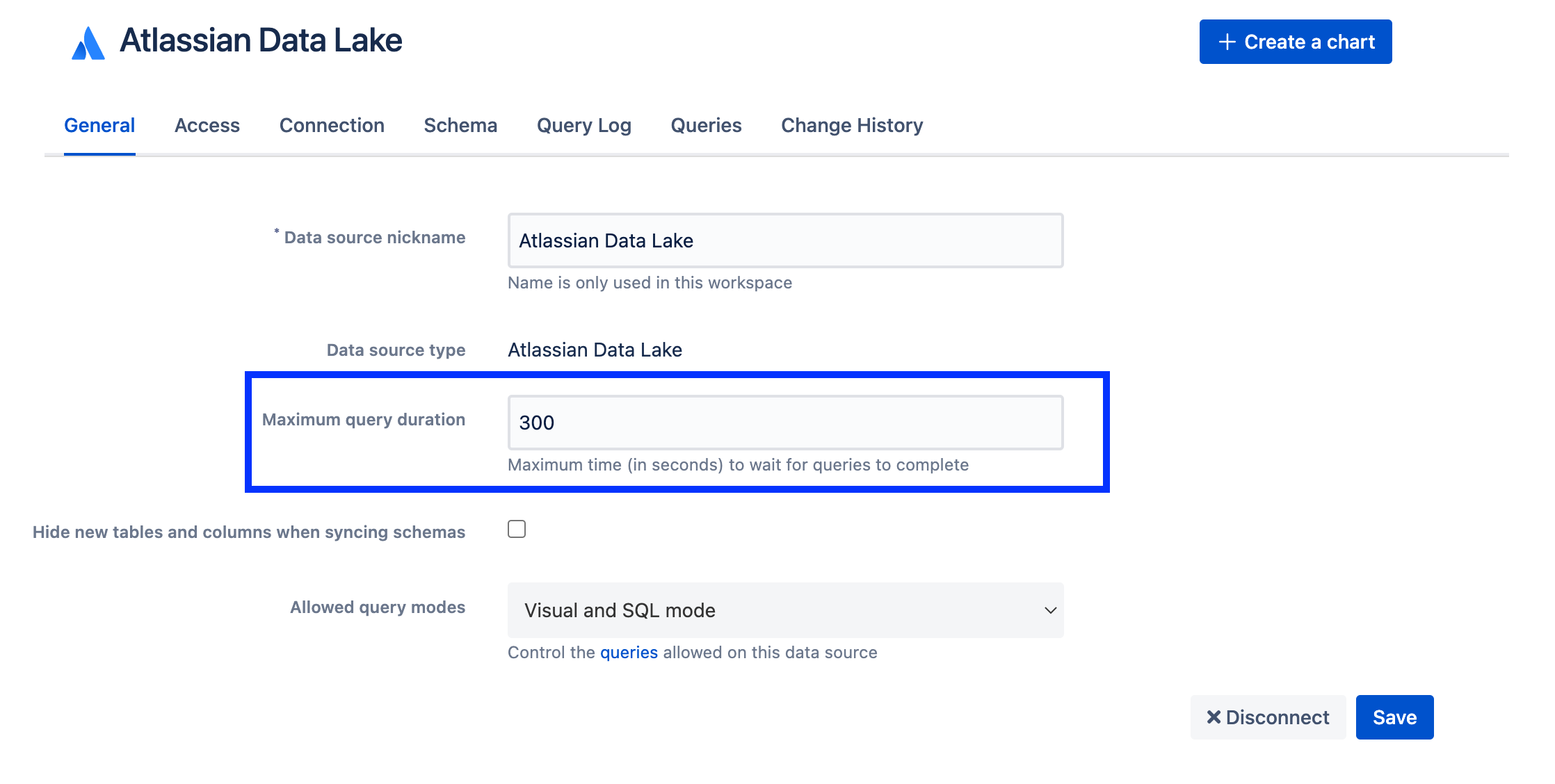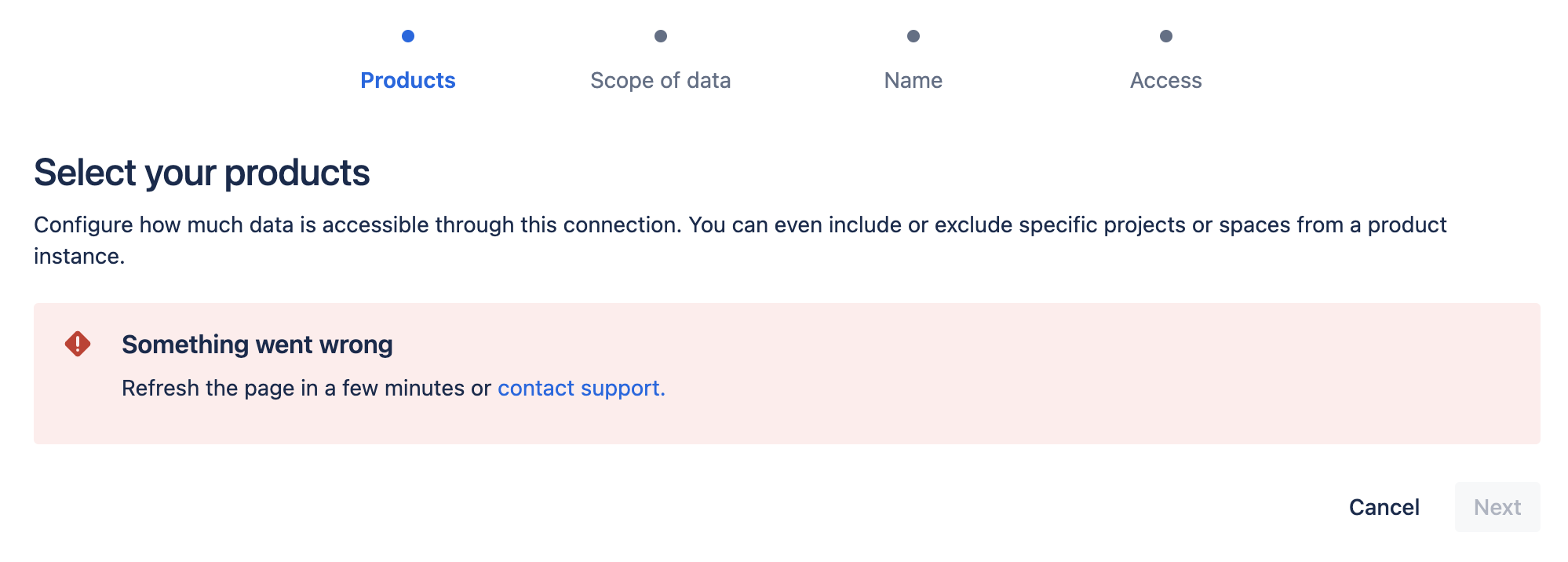Data source error messages
As you use Atlassian Analytics, you may encounter error messages while running queries or connecting your data sources. Here are some common error messages users run into, what they mean, and how you can potentially resolve them.
General error messages
- Atlassian Data Lake error messages
Amazon Redshift error messages
General error messages
You could run into the following error messages for different types of data sources:
Row limit has been reached
To improve query performance, Atlassian Analytics allows you to limit the number of rows that are returned from a database query. By default, Atlassian Analytics limits the rows returned for your queries to 1,000 rows.
The warning Row limit has been reached and may affect results on [Query name] indicates which dataset is not returning full results. Each query in your chart has a row limit that you can adjust.
Error: Cancelling statement due to user request
If you see this error message in your data source query log, it means that the running query has been canceled. This can happen for one of two reasons:
The query was manually canceled, either from the chart editor or the Query Log.
The query exceeded the Maximum Query Duration setting for your data source.
Atlassian Analytics allows you to set a Maximum Query Duration for your data source, up to 300 seconds. Any queries that take longer than the amount of time specified will be canceled. Set this to a low value to prevent long-running queries from tying up resources on your database server and slowing down other queries.
Generally, it’s a good idea to keep the Maximum Query Duration set to less than 5 minutes. Any queries which consistently take longer than 5 minutes should be optimized because they tie up database resources and can prevent other charts from loading. 300 seconds is a hard limit for the Maximum Query Duration.
Your database returned: An I/O error occurred while sending to the backend
This error is returned directly from your database and indicates to us that the query is being killed on the database end before it has a chance to finish.
You may want to find out if there’s a load balancer or any additional processes that might terminate queries when they exceed a certain time on your end. This may be causing some of the timeout issues.
Error: The request could not be satisfied
If you’re trying to export one of your dashboards as a PDF and get an error message like the above, the issue stems from the report timing out.
Generating a report with multiple charts with value labels increases the load time and results in the timeout error. Once the value labels are removed, you should be able to download a PDF of the dashboard without any issues.
Alternatively, you can try scheduling a Subscription, setting yourself as the recipient. Our Subscriptions have a longer generation time than on-demand PDF downloads, so it may be less likely to timeout.
If this continues to be an issue, you can try optimizing query performance by limiting queries or separating charts into multiple dashboards to reduce the size and activity on the dashboard.
Atlassian Data Lake error messages
Something went wrong
If you see this error when adding a new Atlassian Data Lake connection to your site, please check that you have explicit product admin permissions to Atlassian Analytics. Organization admins still require product admin permissions to Atlassian Analytics, such as being a member of a group with admin access.
For further assistance, please contact support.
Amazon Redshift error messages
Error: Invalid protocol sequence 'P' while in portal suspended state
Amazon Redshift returns this error when running a query without a limit clause and returning results in excess of 100,000 rows. To resolve the error, add a limit of 100,000 rows or less to your query.
Error: Transaction is read only
Amazon Redshift returns this error when connections are set to read-only and variables and temporary tables are being created. Since Redshift creates temporary tables for each subquery, if your query contains subqueries, then you’ll run into this error.
To resolve the error, disable read-only connections for your data source by going to the data source connections settings. Your database will still be protected by Atlassian Analytics.