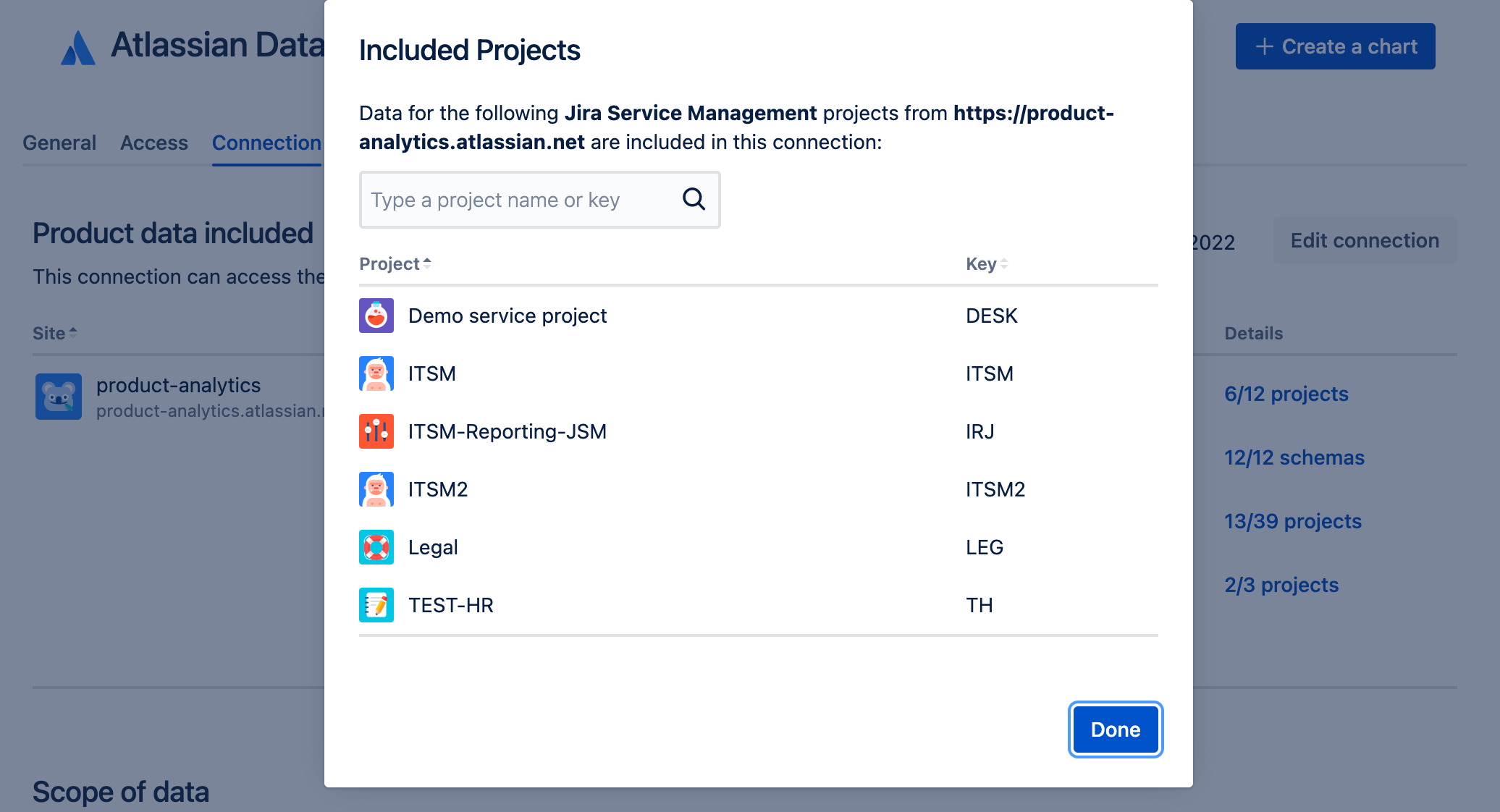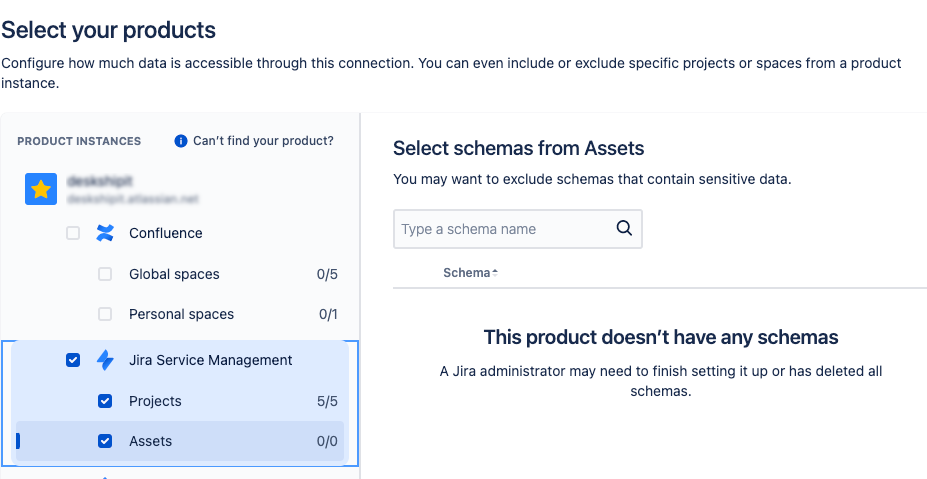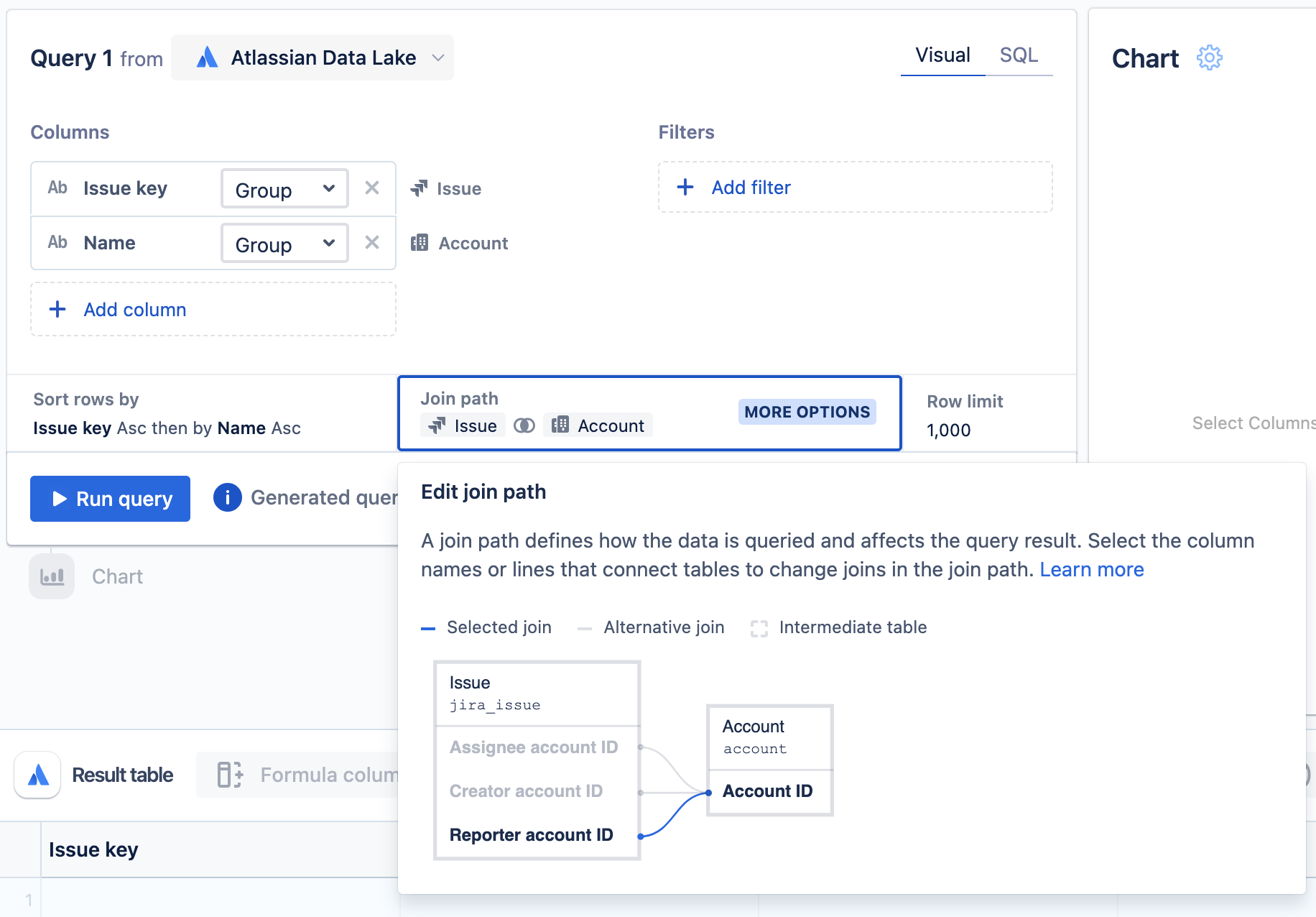Troubleshooting missing data or unexpected results
Atlassian Analytics and Atlassian Data Lake contain data from your Atlassian products. However, there may be times you encounter missing data or don’t see expected values. Here are a few ways you can troubleshoot data problems.
Check the Atlassian Data Lake connection
If you find there are Jira projects, Asset schemas, or Confluence spaces not showing up in your Data Lake connection, it is possible they were not selected to be included in your Data Lake connection.
To check this, navigate to the Connection tab of your data source and identify which projects are included in the connection. Simply edit the connection to add product data that is missing.
You must be an organization admin to edit Data Lake connections.
Query your Atlassian Data Lake tables
Another way to check what data is contained in your Data Lake connection if you are not an organization admin is by querying the Atlassian Data Lake directly.
For example, to check what Jira projects are in your connection, add the Project key column from the Jira “Project” table to your query and review the list of projects. Be sure to increase the query row limit if there are more than 1000 projects to ensure you see the complete list of results.
Check the query row limit
If a lot of data resides in your data tables, you may hit the query row limit and not see all the desired data being returned. When the row limit has been reached, a warning symbol will show in your visual mode query.
In the following query, this means that only the first 1000 rows of data are being returned and that the remainder is not displayed. To see the full result set, simply increase the Row limit from your query to 100,000.
Data not available for selection
When adding or editing an Atlassian Data Lake connection, if you see “0/0” next to one of your products, your data may not be loaded into the Data Lake. Please contact support to get this resolved.
BYOK encryption limitation
Atlassian Data Lake doesn't contain data from BYOK-enabled products.
Consider data lag
When you update or change information in your Atlassian product, such as creating a new Opsgenie alert or updating a Confluence page, it can take at least half an hour for the data to be added or refreshed in the Atlassian Data Lake. For a small number of Jira tables, it can take three to six hours for changes to reflect.
If you have waited a substantial amount of time and your data is still not updated to reflect new data in your Atlassian products, this can indicate a problem with our data replication system. Please contact support or check the Atlassian Analytics Statuspage to see if there are outstanding incidents.
Verify the join path in your query
Using visual mode allows you to query your data source without knowledge of SQL by generating the SQL query for you. If you are adding columns or filters that span across many different tables, there is the possibility of Atlassian Analytics generating a different join path than what you intended, and thus returning different results.
To view the join path, select Join path in your query modal.
In the example below, if you want to find Jira issues and who was assigned the issue, then the join path generated is incorrect because it is joining the Jira “Issue” table and “Account” table using the “Reporter account ID” column. However, if you wanted to query Jira issues and who reported the issue, then this is the desired join path.
How to change the join path
In this scenario, since is more than one join to choose from, the “More options” label appears in the join path panel.
To select a different join in the join path:
Select Join path. A pop-up will appear.
Select a column name or line of an alternative join. The line will become blue to indicate it’s currently selected.
Select Run query to run your query with the updated join path.
If your query is more complex and you can’t get the desired join path in visual mode, then you will need to switch to SQL mode to edit the join path.
Learn more about foreign keys and how Atlassian Analytics uses them to join tables together in visual mode queries.