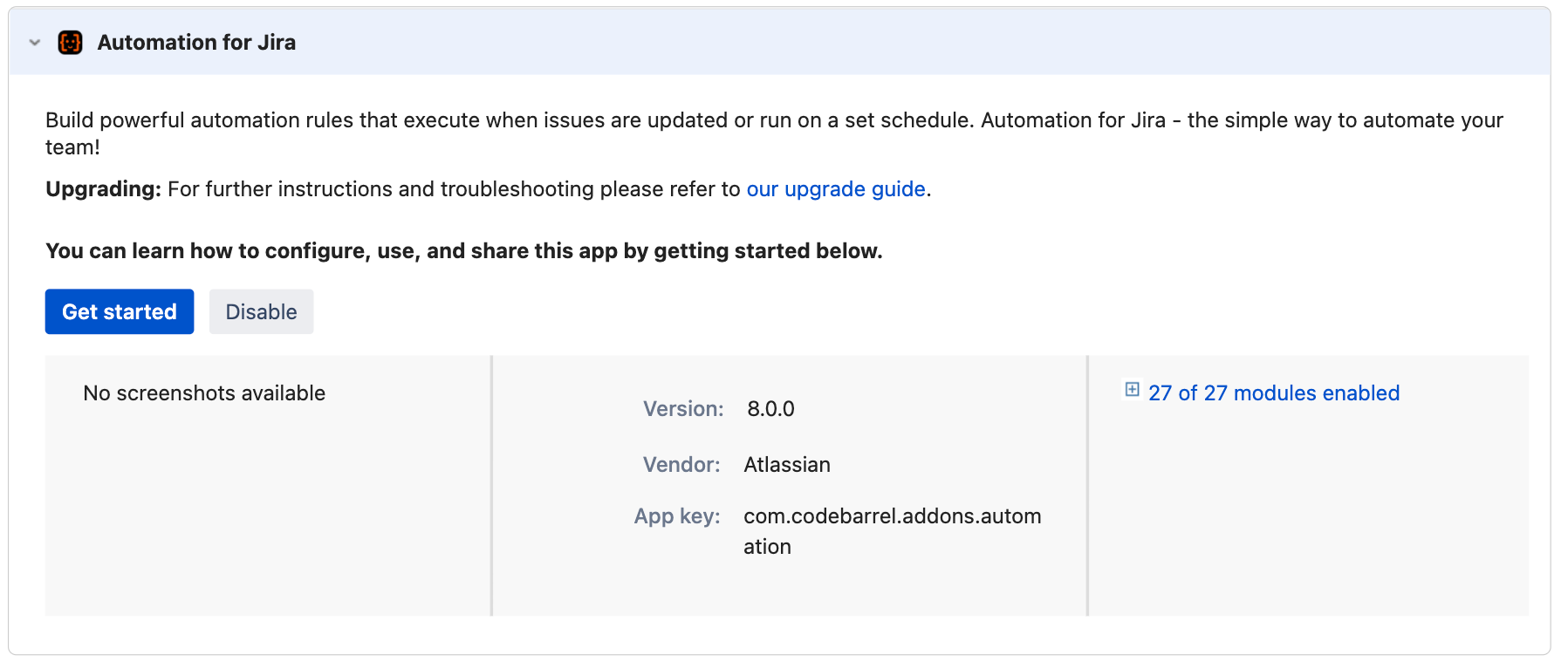Understand versions, licenses, upgrades
Automation for Jira used to be a separate app and is now a native functionality of Jira Software Data Center and Jira Service Management Data Center that is free for all Data Center customers.
Versions
Here’s some information about versions:
| Automation for Jira | Details |
|---|---|
Automation for Jira 8.2.x | Included in:
|
Automation for Jira 9.0.x | Included in:
|
License
Here’s some information about licenses:
Native Jira functionality vs. Marketplace app
Automation for Jira 8.0 and later doesn’t require a separate license because it’s part of Jira Data Center. If you can’t upgrade to the Jira version that includes it, you can download the equivalent Marketplace app free of charge. Your Data Center license will be accepted.
Upgrading to a Jira version that includes Automation for Jira
If you’ve used Automation for Jira before, it will be automatically upgraded after you upgrade to Jira Software 9.0 or Jira Service Management 5.0 or later.
To make sure you upgrade safely, complete the following steps:
Step 1: Check your Automation for Jira version
In Jira, go to Administration > Manage apps, then select Manage apps.
Find the Automation for Jira app and expand it. Your version will be listed there.
Step 2: Complete pre-upgrade steps
If you have Automation for Jira 7.3 or later, you’re good to go. You can safely upgrade your Jira instance.
If you have Automation for Jira 7.2 or earlier, you need to complete prerequisite steps before you upgrade. For details, see Upgrading to Automation for Jira 7.3 or later.
Step 3: Upgrade Jira or the Marketplace app
If you’re upgrading to a Jira version that includes Automation for Jira, your app will be automatically upgraded. If you’re upgrading just the Marketplace app, you can do it in Administration > Manage apps.
Automation for Jira Server Lite
The Lite version of Automation for Jira will still be maintained for the customers who have used it before and want to continue using it. If you’ve used this app before but have a Data Center license, you can switch to the more powerful version.
Switching from Lite version after upgrading Jira
It might happen that you’ve used the Lite version before with a Server license and want to switch to the Automation for Jira app, which is a separate Data Center app. In some cases, the new version isn’t activated and Jira keeps using the Lite version.
To deactivate the Lite version:
In Jira, go to Administration > Manage apps, then select Manage apps.
Find the Automation Lite for Jira app and expand it.
Select Disable, or delete the app.
To activate the Pro version:
In Jira, go to Administration > Manage apps, then select Manage apps.
Find the Automation for Jira app and expand it.
Select Enable.