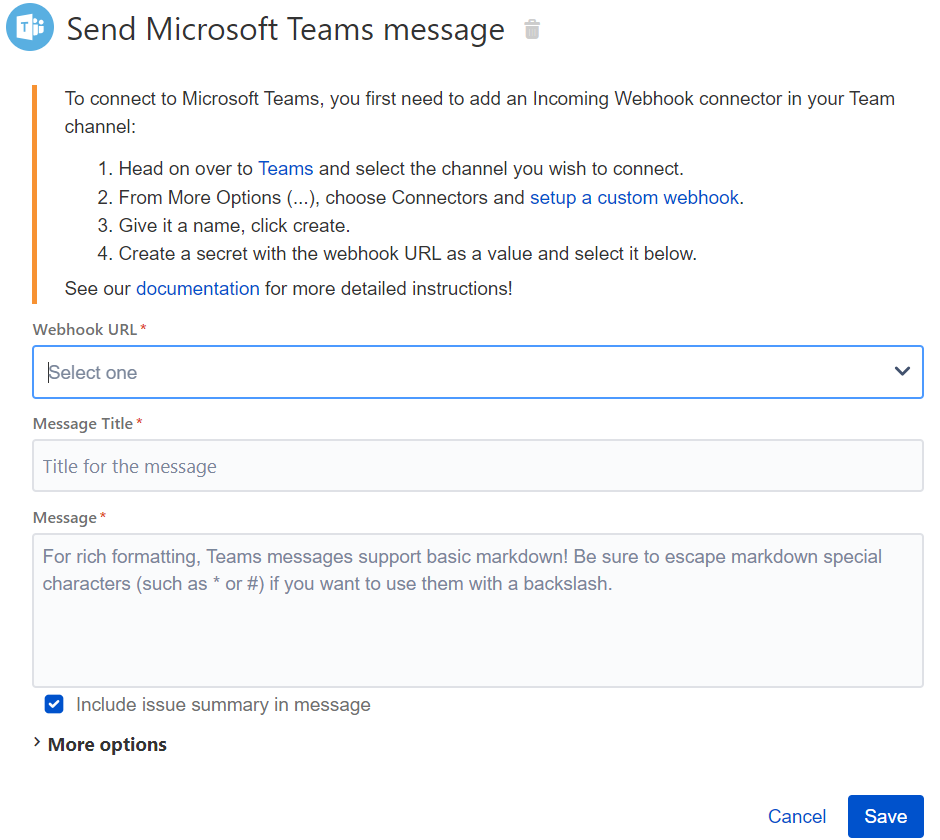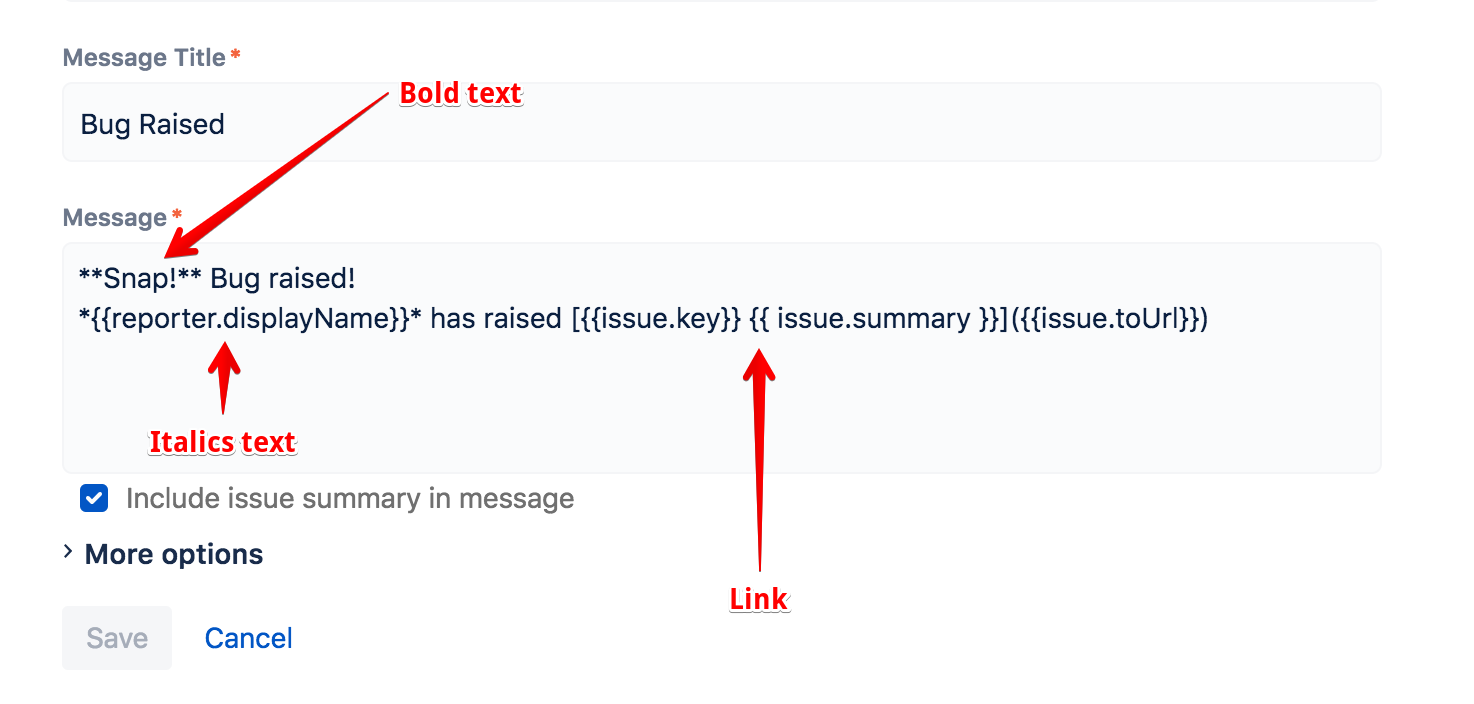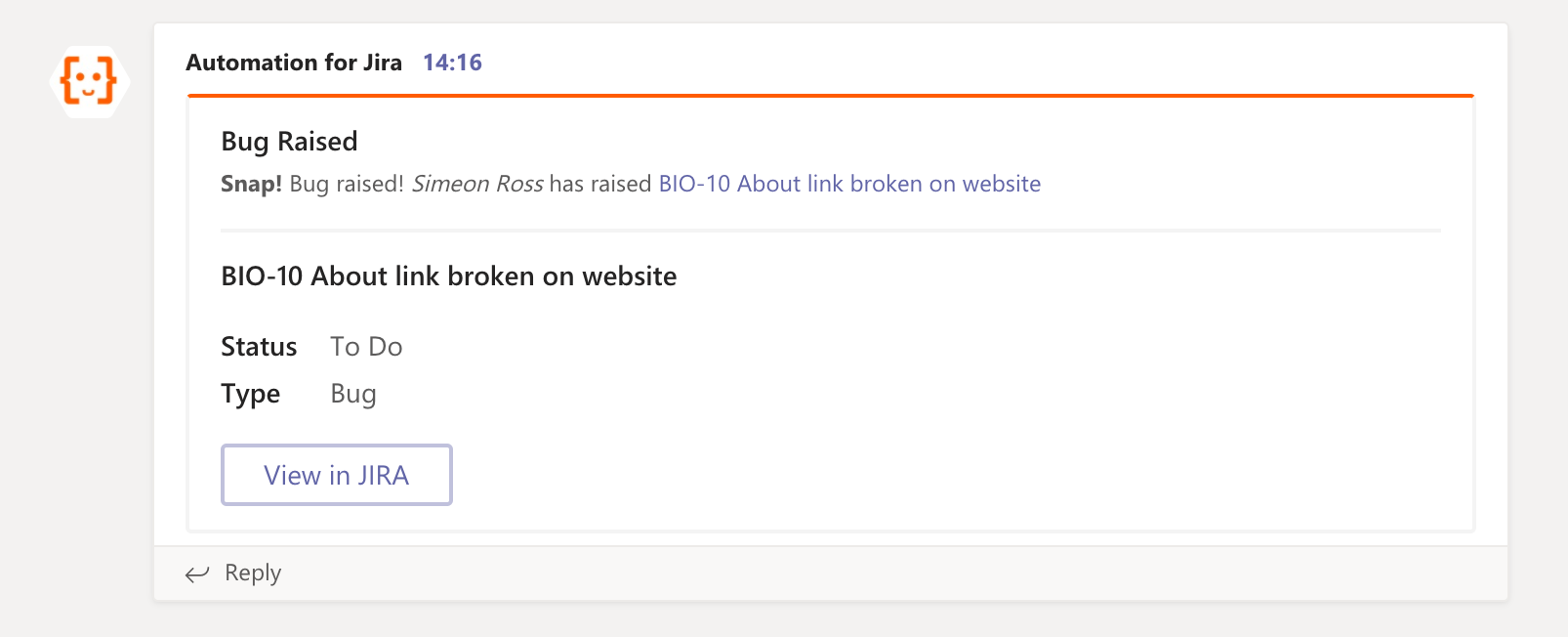Use automation with Microsoft Teams
If you want to send a message to a Microsoft Teams channel, you first need to integrate Microsoft Teams and Automation for Jira. This provides a webhook URL that Automation for Jira uses to send messages to your Microsoft Teams channels. This integration can be revoked at any time.
Setting up a Microsoft Teams integration can be done in a few simple steps:
- Navigate to Microsoft Teams, choose More options (...) next to the channel name, then choose Connectors.
- Scroll through the list of Connectors to Incoming Webhook, and choose Add.
- Enter Automation for Jira as the name for the webhook, upload an image to associate with data from the webhook (you can download and use Curly), and choose Create.
- Copy the webhook URL to the clipboard and choose Done.
- Use the webhook URL to create a secret key that you'll use in automation rules. Learn how to add a new secret key
- Now go back to your rule and the Send Microsoft Teams Notification action.
- Select the webhook URL from the list of available secret keys.
All done! You are now integrated with your Microsoft Teams Channel.
Markdown support
Microsoft Team messages support basic markdown for rich formatting. The only limitations are you can't insert:
- Images
- Inline HTML
- HTML Blocks
- Custom nodes
Tip
If you're using characters such as *, #, and you want them to appear as characters in your message content, you need to escape them else they'll be performing a markdown function. You can do this surrounding them with backslashes e.g. \#\
Example
Send a message to a Microsoft Teams channel when a bug is raised:
The message body is using smart values formatted with markdown language:
When this rule is triggered, a message in Microsoft Teams looks like this:
Done! You should now be able to be able to send messages with Microsoft Teams.