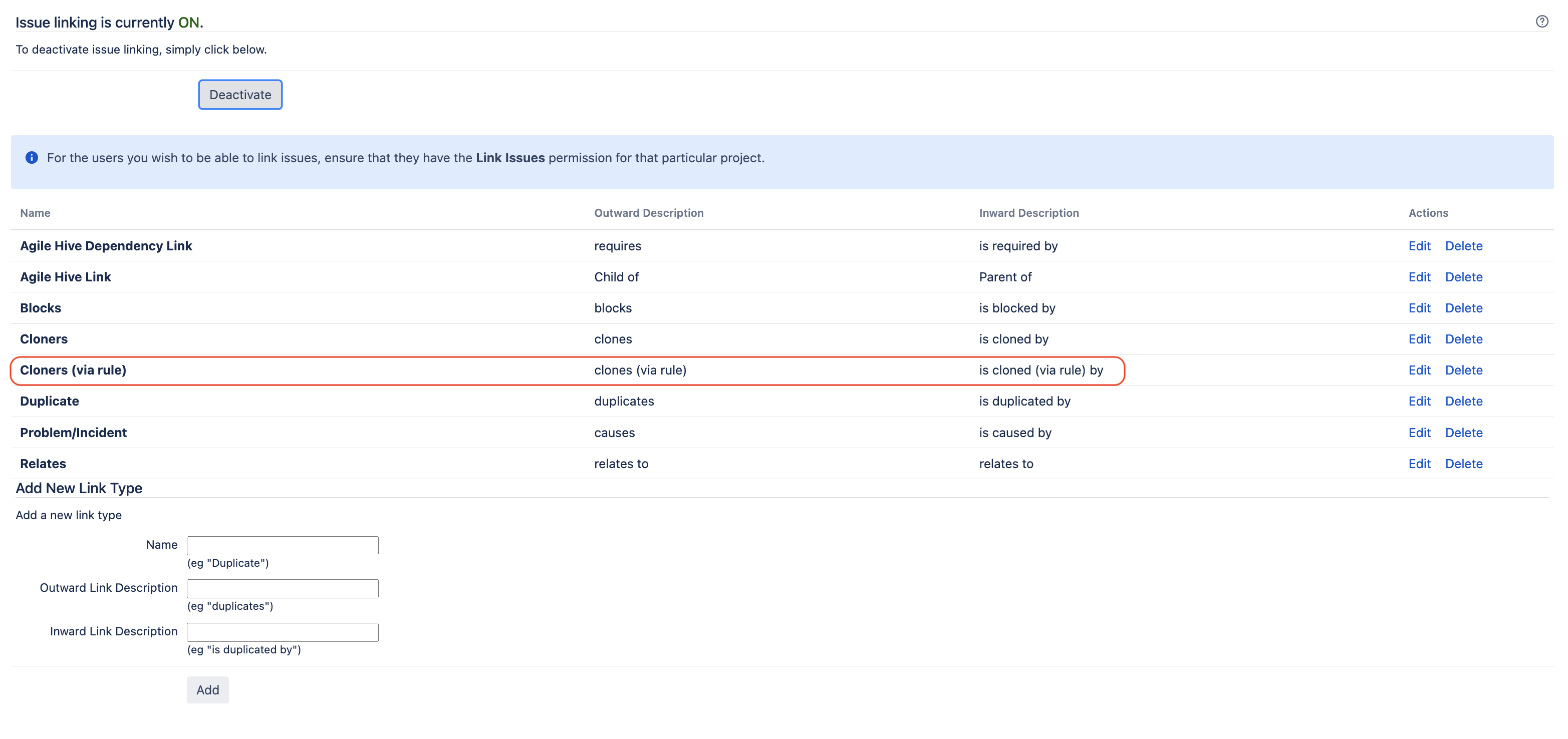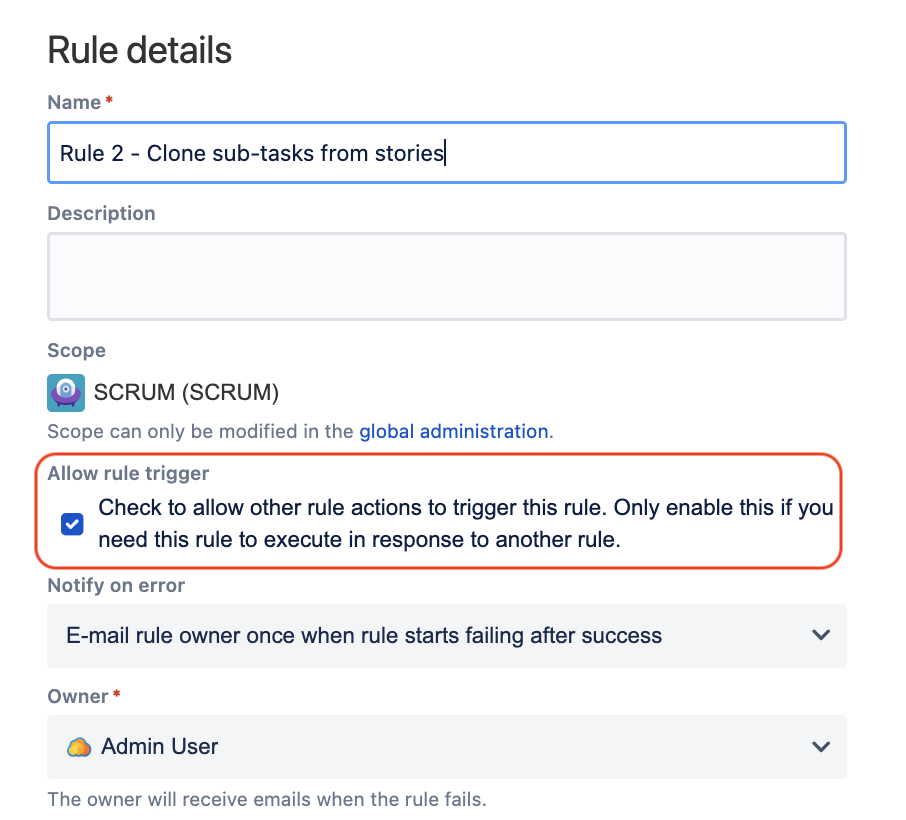Automation for Jira - Writing a rule that clones the Epics linked to a Feature (and their stories and sub-tasks) when the Feature is cloned
Platform Notice: Data Center - This article applies to Atlassian products on the Data Center platform.
Note that this knowledge base article was created for the Data Center version of the product. Data Center knowledge base articles for non-Data Center-specific features may also work for Server versions of the product, however they have not been tested. Support for Server* products ended on February 15th 2024. If you are running a Server product, you can visit the Atlassian Server end of support announcement to review your migration options.
*Except Fisheye and Crucible
Summary
The Clone Issues action that comes with Automation For Jira has some limitation. For example, this action does not have the option to clone child issues of a Feature issue when this Feature issue is cloned, and when the parent/child relationship is using the Parent Link field from Advanced Roadmaps For Jira (via the hierarchy levels configuration).
This limitation is tracked in the feature request JIRAAUTOSERVER-741 - Getting issue details... STATUS
The purpose of this knowledge article is to provide an example of automation rule that will automatically clone the child issues (Epic Issues) of a Feature issue, along with the Stories that are part of these Epics, and the Sub-tasks of these Stories.
Environment
- Jira Server / Data Center 8.0.0 and any higher version
- Automation for Jira 7.4.0 and any higher version
Solution
For our solution, we will assume that:
- There are 4 issues types ranked with the order below in the hierarchy levels configuration (via the page ⚙ > Manage Apps > Hierarchy Configuration):
- Feature
- Epic
- Story
- Sub-Task
- Epics are linked to the Feature type issues using the Parent Link field
- Stories are linked to Epics using the Epic Link field
- Sub-Tasks are created from Stories via the More > Create Sub-task function
Preliminary step
This step consists in creating a new type of issue link, that will be used by the 2 automation rules:
- Log in as a Jira Admin user
- Go to ⚙ > Issues > Issue Linking
- Create a new type of link, using the parameters below:
- Name: Cloners (via rule)
- Outward Link Description: clones (via rule)
- Inward Link Description: is cloned (via rule) by
- After the link is created, it should appear as illustrated in the screenshot below:
Configuration of Automation Rule 1
New Trigger: Issue Linked
- Link Types: Cloners
New Condition: Issue fields condition
- First Value: Issue Type
- Condition: Equals
- Second Value: Feature
Branch Rule / related issues
- Type of related issues: JQL
JQL:
"Parent Link" = {{destinationIssue}}- Rule restricted to projects: <Your project name here>
Make sure to untick the option Only include issues that have changed since the last time this rule executed
In the Branch:
New Action: Clone Issue
- Project: Same project
- Issue Type: Same issue Type
Summary:
{{issue.summary}}Additional fields: copy the JSON payload below in this section:
{ "fields":{ "Parent Link":"{{triggerIssue.key}}" } }
New Action: Link Issues
- This issue: "is cloned (via rule) by"
- Issue: "Most recently created issue"
Screenshot showing the entire automation rule
Configuration of Automation Rule 2
For this rule, make sure to tick the option Allow rule trigger in the Rule Details page, in order to allow the 1st rule to trigger this 2nd rule, as illustrated below:
New Trigger: Issue Linked
- Link Types: Cloners (via rule)
New Condition: Issue fields condition
- First Value: Issue Type
- Condition: Equals
- Second Value: Epic
Branch Rule / related issues
- Type of related issues: JQL
JQL:
"Epic Link" = {{destinationIssue}}- Rule restricted to projects: <Your project name here>
Make sure to untick the option Only include issues that have changed since the last time this rule executed
In the Branch:
New Action: Clone Issue
- Project: Same project
- Issue Type: Same issue Type
Summary:
{{issue.summary}}- Choose fields to set: Epic Link > Trigger Issue
New Action: Link Issues
- This issue: "is cloned (via rule) by"
- Issue: "Most recently created issue"
Screenshot showing the entire automation rule
Configuration of Automation Rule 3
For this rule, make sure to tick the option Allow rule trigger in the Rule Details page, in order to allow the 1st rule to trigger this 2nd rule, as illustrated below:
New Trigger: Issue Linked
- Link Types: Cloners (via rule)
New Condition: Issue fields condition
- First Value: Issue Type
- Condition: Equals
- Second Value: Story
Branch Rule / related issues
- Type of related issues: JQL
JQL:
parent = {{destinationIssue}}- Rule restricted to projects: <Your project name here>
Make sure to untick the option Only include issues that have changed since the last time this rule executed
In the Branch:
New Action: Clone Issue
- Project: Same project
- Issue Type: Sub-task
- Parent issue: "Trigger Issue"
Summary:
{{issue.summary}}