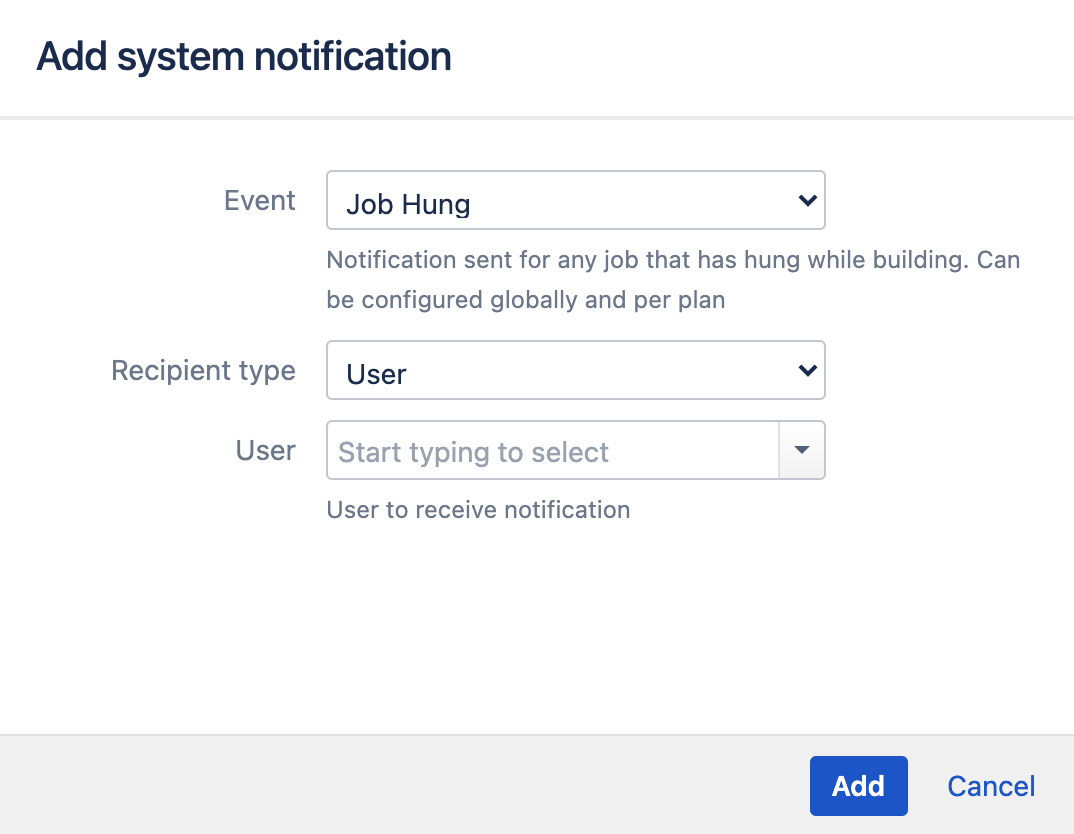System level notifications
System level notifications in Bamboo are triggered by a small range of system level events. This means that you don't need to configure these notifications for each plan you are running, as they are applied globally across the Bamboo platform.
Bamboo users can choose whether to receive their notifications via email, IM, both or neither. In general, recipients do not require Bamboo user accounts.
On this page:
Add system level notifications
- From the top navigation bar select > Communication > System notifications.
- Select Add notification.
Complete the Event and Recipient type fields using the following table:
Setting Notes Event Agent online – Bamboo will send a notification whenever an agent goes online. Agent offline – Bamboo will send a notification whenever an agent goes offline. Notifications include data on 3 last executed jobs. Job Hung — Bamboo will send a notification whenever it determines that one of the plan's job builds has hung, according to the hung job build criteria (read more about configuring your hung job build settings). Use this notification to ensure that the relevant people are informed when a job build becomes unresponsive.
Job queued without capable agents — Bamboo will send a notification whenever one of the plan's job builds is queued and there are no agents capable of building it. Use this notification to ensure that people are notified when changes to agents adversely affect your job's builds.
Job queue timeout —Bamboo will send a notification whenever one of the plan's job builds has been waiting in the queue for longer than the build queue timeout criteria (read more about configuring your job's Build Queue Timeout settings). Use this notification to ensure that the relevant people are informed when a job build is stuck in the build queue for too long.
Recipient type User — Enter the username of the appropriate Bamboo user, or select the icon to select from a list of users. Group — Enter the name of the appropriate Bamboo group(s).
Email address — You can use email to send notifications to a person who is not a Bamboo user. Type the appropriate email address. Note that:
- If you specify the email address of an existing Bamboo user, the user will receive notifications even if they have elected not to receive notifications in their user preferences.
IM address— This is useful if you need to send Instant Messenger (IM) notifications to a person who is not a Bamboo user. Type the appropriate IM address. Note that: If you specify a broadcast address (eg. project-x@broadcast.chat.mycompany.com), Bamboo will not know the context of related IM responses.
- If you specify the IM address of an existing Bamboo user, the user will receive notifications even if they have elected not to receive notifications in their user preferences.
Responsible users — The Bamboo users who have been assigned as being responsible for a broken build. See Assigning responsibility for build failures. Committers — The Bamboo users who have committed code to a particular build since build was last checked out by Bamboo. Watchers — The Bamboo users who have marked this plan as one of their favorites.
- Select Add to confirm your configuration.
Change system notifications
- From the top navigation bar select > Communication > System notifications.
- Select:
- The pencil symbol in the Actions column to edit the notification.
- The cross symbol in the Actions column to remove the notification.