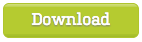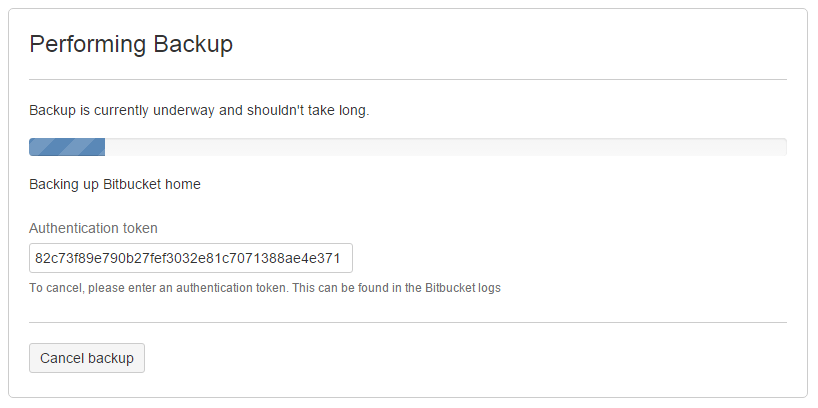Bitbucket DIY Backup
This article explains use of the Bitbucket Server DIY Backup scripts for use with Bitbucket Server 4.x+. If you are running an earlier version of this product, formerly known as Stash, please see Using Stash (3.11) DIY Backup.
The Bitbucket Server DIY Backup is an alternative strategy to using the Bitbucket Server Backup Client. It allows you to:
- significantly reduce the downtime needed to create a consistent backup,
- use the vendor-specific database backup tool appropriate to your back end database, for example:
pg_dumpif your back end database is PostgreSQL, orsqlcmdwith an appropriate command for differential backup, if your back end database is MS SQL Server,
- use the optimal file system backup tool for your Bitbucket Server home directory, for example:
- an LVM snapshot logical volume if your Bitbucket Server home directory uses LVM,
- a SAN-based backup if your Bitbucket Server home directory uses a Storage Area Network, or
rsync, if available.
- take backups of Bitbucket Data Center and Bitbucket Mesh instances without having to bring nodes down manually.
The key to reducing downtime is the use of optimal, vendor-specific database and file system backup tools. Such tools are generally able to take snapshots (though sometimes in a vendor-specific format) in much less time than the generic, vendor-neutral format used by the Bitbucket Server Backup Client.
Bitbucket Server DIY Backup does require you to write some code in a language of your choice to perform the required backup steps, using the REST API available for Bitbucket Server 4.0.
DIY Backup supports Windows and Linux platforms, and Bitbucket Server version 4.0 and higher. DIY Backup supports both Bitbucket Server, Bitbucket Data Center, and Bitbucket Mesh instances equally - any DIY Backup solution that works on one should work on the other without modification.
For information about other backup strategies for Bitbucket Server, see Data recovery and backups. That page also discusses the tight coupling between the Bitbucket Server file system on disk and the database that the application uses.
Please note that the examples on this page are provided as guidance for developing a DIY Backup solution. As such, the third-party tools described are for example only – you will need to choose the tools that are appropriate to your own specific installation of Bitbucket Server.
Consult the vendor documentation for the third-party tools you choose – unfortunately, Atlassian can not provide support for those tools.
This page:
- Describes a complete DIY Backup solution for a PostgreSQL database and local filesystem, using
bashshell scripts. - Provides background information about how the Bitbucket Server REST API can be used for DIY Backups.
You can use this solution directly if your Bitbucket Server instance has the same or similar configuration, or use this as a starting point to develop your own DIY Backup solution tailored to your hardware configuration.
How it works
When you use DIY Backup instead of the Bitbucket Server Backup Client, you have complete control over the backup steps, and can implement any custom processes you like in the language of your choice. For example, you can use your database's incremental or fast snapshot tools and/or your file server's specific tools as part of a DIY Backup.
The DIY Backup works in a similar way to the Bitbucket Server Backup Client and does the following:
- Prepares the Bitbucket Server instance for backup. This happens before Bitbucket Server is locked, so we want to do as much processing as possible here in order to minimize downtime later. For example, we can take an initial snapshot using incremental database and filesystem utilities. These do not have to be 100% consistent as Bitbucket Server is still running and modifying the database and filesystem. But taking the initial snapshot now may reduce the amount of work done later (while the application is locked), especially if the amount of data modified between backups is large. The steps include:
- Taking an initial backup of the database (if it supports progressive/differential backups).
- Doing an initial
rsyncof the home folder to the backup folder.
- Initiates the backup, which will:
- Lock the Bitbucket Server instance.
- Drain and latch the connections to the database and the filesystem.
- Wait for the drain/latch step to complete.
- Once the instance is ready for backup we can start with the actual DIY Backup. This will include steps to:
- Make a fully consistent backup of the database, using
pg_dump. Make a fully consistent backup of the filesystem, using
rsync.If you're using Bitbucket Mesh for storing your repositories, you will need to run the DIY backup scripts on each of them at this stage
- Make a fully consistent backup of the database, using
- Notify the Bitbucket Server instance once the backup process finishes and unlock it.
- Archive all files created during the backup into one big archive.
A user will get an error message if they try to access the web interface, or use the hosting services, when the application is in maintenance mode.
As an indication of the unavailability time that can be expected, in Atlassian's internal use we have seen downtimes for Bitbucket Server of 7–8 minutes with repositories totalling 6 GB in size when using the Bitbucket Server Backup Client. For comparison, using Bitbucket Server DIY Backup for the same repositories typically results in a downtime of less than a minute.
What is backed up
The Bitbucket Server DIY Backup backs up all the same data as the Bitbucket Server Backup Client:
- the database the instance is connected to (either the internal or external DB)
- managed Git repositories
- the Bitbucket Server logs
- installed plugins and their data
DIY Backups using Bash scripts
This section presents a complete DIY Backup solution that uses the following tools:
bash- for scriptingjq- an open source command line JSON processor for parsing the REST responses from Bitbucket Serverpg_dump(orsqlcmd) - for backing up a PostgreSQL databasersync- for backing up the filesystemtar- for making a backup archive
This approach (with small modifications) can be used for running DIY Backups on:
- Linux and Unix
- macOS
- Windows with cygwin (note that cygwin Git is not supported by Bitbucket Server).
Bash scripts
You can download the example scripts from Bitbucket or simply clone the repository.
Running the Bash script
Once you have downloaded the Bash scripts, you need to create one file:
bitbucket.diy-backup.vars.sh(you can copybitbucket.diy-backup.vars.sh.exampleto start)
For example, here's how you might configure bitbucket.diy-backup.vars.sh if:
- your Bitbucket Server server is called
bitbucket.example.com,uses port 7990, and has its home directory in/bitbucket-home - you want to generate the backup in
/bitbucket-backup, and store your.tar.gzbackups in/bitbucket-backup-archives, - you have a System Administrator in Bitbucket with the username "admin" and password "admin", and you run Bitbucket (and the backup scripts) as the OS user "atlbitbucket"
bitbucket.diy-backup.vars.sh
#!/bin/bash
CURL_OPTIONS="-L -s -f"INSTANCE_NAME=bitbucket
BITBUCKET_URL=http://bitbucket.example.com:7990
BITBUCKET_HOME=/bitbucket-home/
BITBUCKET_UID=atlbitbucketBITBUCKET_GID=atlbitbucketBACKUP_HOME_TYPE=rsyncBACKUP_DATABASE_TYPE=postgresqlBACKUP_ARCHIVE_TYPE=tarBITBUCKET_BACKUP_USER=admin
BITBUCKET_BACKUP_PASS=admin
BITBUCKET_BACKUP_EXCLUDE_REPOS=()BITBUCKET_DB=bitbucketPOSTGRES_HOST=localhostPOSTGRES_USERNAME=dbuserexport PGPASSWORD=dbpassPOSTGRES_PORT=5432# Make use of PostgreSQL 9.3+ options if available
psql_version="$(psql --version | awk '{print $3}')"psql_majorminor="$(printf "%d%03d" $(echo "${psql_version}" | tr "." "\n" | head -n 2))"if [[ ${psql_majorminor} -ge 9003 ]]; then PG_PARALLEL="-j 5" PG_SNAPSHOT_OPT="--no-synchronized-snapshots"fiBITBUCKET_BACKUP_ROOT=/bitbucket-backup
BITBUCKET_BACKUP_DB=${BITBUCKET_BACKUP_ROOT}/bitbucket-db/BITBUCKET_BACKUP_HOME=${BITBUCKET_BACKUP_ROOT}/bitbucket-home/BITBUCKET_BACKUP_ARCHIVE_ROOT=/bitbucket-backup-archives
# Used by the scripts for verbose logging. If not true only errors will be shown.
BITBUCKET_VERBOSE_BACKUP=TRUEHIPCHAT_URL=https://api.hipchat.comHIPCHAT_ROOM=HIPCHAT_TOKEN=KEEP_BACKUPS=0
The supplied bitbucket.diy-backup.vars.sh is written to use PostgreSQL, rsync, and tar by default. But if you want to use different tools, you can also customize the top section of this file:
Example usage:
# Strategy for backing up the Bitbucket home directory:
# - amazon-ebs - Amazon EBS snapshots of the volume containing the home directory
# - rsync - "rsync" of the home directory contents to a temporary location. NOTE: This can NOT be used
# with BACKUP_ZERO_DOWNTIME=true.
BACKUP_HOME_TYPE=rsync
# Strategy for backing up the database:
# - amazon-rds - Amazon RDS snapshots
# - mysql - MySQL using "mysqldump" to backup and "mysql" to restore
# - postgresql - PostgreSQL using "pg_dump" to backup and "pg_restore" to restore
# - postgresql93-fslevel - PostgreSQL 9.3 with data directory located in the file system volume as home directory (so
# that it will be included implicitly in the home volume snapshot)
BACKUP_DATABASE_TYPE=postgresql
# Strategy for backing up Elasticsearch:
# - <leave blank> - No separate snapshot and restore of Elasticsearch state (default).
# - s3 - Amazon S3 bucket - requires the Elasticsearch Cloud plugin to be installed.
# - fs - Shared filesystem - requires all data and master nodes to mount a shared file system to the same mount point.
BACKUP_ELASTICSEARCH_TYPE=
You also need to create two directories for DIY Backup to work:
${BITBUCKET_BACKUP_ROOT}is a working directory (/bitbucket-backupin our example) where copies of Bitbucket Server's home directory and database dump are built during the DIY Backup process.${BITBUCKET_BACKUP_ARCHIVE_ROOT}is the directory (/bitbucket-backup-archivesin our example) where the final backup archives are saved.
The Bash scripts may be run on any host, provided it has:
- read/write access to the above
${BITBUCKET_BACKUP_ROOT}and${BITBUCKET_BACKUP_ARCHIVE_ROOT}directories, - read access to the
${BITBUCKET_HOME}directory, - read access to the database, and
- network access to run
curlcommands on the Bitbucket Server server.
This is true regardless of whether you have an instance of Bitbucket Server Server or Bitbucket Server Data Center. It doesn't matter whether the filesystem access is direct or over NFS, or whether the network access is direct to a Bitbucket Server node or to a load balancer / reverse proxy.
Once your bitbucket.diy-backup.vars.sh is correctly configured, run the backup in a terminal window:
$ ./bitbucket.diy-backup.sh The first time you run the backup, rsync will do most of the work since the /bitbucket-backup working directory is initially empty. This is normal. Fortunately, this script performs one rsync before locking Bitbucket Server, followed by a second rsync while Bitbucket Server is locked to minimize downtime.
On second and subsequent backup runs, /bitbucket-backup is already populated so the backup process should be faster. The output you can expect to see looks something like this:
$ ./bitbucket.diy-backup.sh
[http://localhost:7990/bitbucket] INFO: Prepared backup of DB bitbucket in /bitbucket-backup/bitbucket-db/
building file list ... done.
sent 4.17M bytes received 484 bytes 2.78M bytes/sec
total size is 121.12M speedup is 29.06
[http://localhost:7990/bitbucket] INFO: Prepared backup of /bitbucket-home to /bitbucket-backup/bitbucket-home/
[http://localhost:7990/bitbucket] INFO: locked with '7187ae1824ce1ede38a8e7de4bccf58d9a8e1a7a'
[http://localhost:7990/bitbucket] INFO: backup started with '82c73f89e790b27fef3032e81c7071388ae4e371'
[http://localhost:7990/bitbucket] INFO: Waiting for DRAINED state....... done
[http://localhost:7990/bitbucket] INFO: db state 'DRAINED'
[http://localhost:7990/bitbucket] INFO: scm state 'DRAINED'
[http://localhost:7990/bitbucket] INFO: Performed backup of DB bitbucket in /bitbucket-backup/bitbucket-db/
[http://localhost:7990/bitbucket] INFO: Backup progress updated to 50
building file list ... done.
sent 4.87M bytes received 484 bytes 3.25M bytes/sec
total size is 121.82M speedup is 24.99
[http://localhost:7990/bitbucket] INFO: Performed backup of /bitbucket-home to /bitbucket-backup/bitbucket-home/
[http://localhost:7990/bitbucket] INFO: Backup progress updated to 100
[http://localhost:7990/bitbucket] INFO: Bitbucket instance unlocked
[http://localhost:7990/bitbucket] INFO: Archiving /bitbucket-backup into /bitbucket-backup-archives/bitbucket-20150917-082818-498.tar.gz
[http://localhost:7990/bitbucket] INFO: Archived /bitbucket-backup into /bitbucket-backup-archives/bitbucket-20150917-082818-498.tar.gzRestoring a DIY Backup
When restoring Bitbucket Server, you must run the
bitbucket.diy-restore.sh
script on the machine that Bitbucket Server should be restored to. In order to ensure accidental restores do not delete existing data, you should never restore into an existing home directory.
The new database should be configured following the instructions in Connect Bitbucket to an external database and its sub-page that corresponds to your database type.
To see the available backups in your ${BITBUCKET_BACKUP_ARCHIVE_ROOT} directory, just type:
$ ./bitbucket.diy-restore.shYou should see output similar to this:
$ ./bitbucket.diy-restore.sh
Usage: ./bitbucket.diy-restore.sh <backup-file-name>.tar.gz
Available backups:
bitbucket-20150917-082818-498.tar.gz bitbucket-20150918-083745-001.tar.gz
To restore a backup, run bitbucket.diy-restore.sh with the file name as the argument:
$ ./bitbucket.diy-restore.sh bitbucket-20150917-082818-498You should see output like this:
$ ./bitbucket.diy-restore.sh bitbucket-20150917-082818-498.tar.gz
[http://localhost:7990/bitbucket] INFO: Extracted /bitbucket-backup-archives/bitbucket-20150917-082818-498.tar.gz into /tmp/bitbucket.diy-restore.dQsbzU
[http://localhost:7990/bitbucket] INFO: Performed restore of /tmp/bitbucket.diy-restore.dQsbzU/bitbucket-db to DB bitbucket2
[http://localhost:7990/bitbucket] INFO: Performed restore of /tmp/bitbucket.diy-restore.dQsbzU/bitbucket-home to /bitbucket-home2Canceling the backup
You can cancel the running backup operation if necessary.
To cancel the backup:
Copy the cancel token echoed in the terminal (or the Command Prompt on Windows). Look for the line "backup started with
token"$ ./bitbucket.diy-backup.sh [http://localhost:7990/bitbucket] INFO: Prepared backup of DB bitbucket in /bitbucket-backup/bitbucket-db/ building file list ... done. sent 4.17M bytes received 484 bytes 2.78M bytes/sec total size is 121.12M speedup is 29.06 [http://localhost:7990/bitbucket] INFO: Prepared backup of /bitbucket-home to /bitbucket-backup/bitbucket-home/ [http://localhost:7990/bitbucket] INFO: locked with '7187ae1824ce1ede38a8e7de4bccf58d9a8e1a7a' [http://localhost:7990/bitbucket] INFO: backup started with '82c73f89e790b27fef3032e81c7071388ae4e371' [http://localhost:7990/bitbucket] INFO: Waiting for DRAINED state....... done [http://localhost:7990/bitbucket] INFO: db state 'DRAINED' [http://localhost:7990/bitbucket] INFO: scm state 'DRAINED'E.g. use "82c73f89e790b27fef3032e81c7071388ae4e371"
- Go to the Bitbucket Server interface in your browser. Bitbucket Server will display this screen:
- Click Cancel backup, and enter the cancel token:
- Click Cancel backup.
Note that Bitbucket Server will still be locked in maintenance mode. Repeat these steps using the "locked with" token (e.g. "7187ae1824ce1ede38a8e7de4bccf58d9a8e1a7a") to exit maintenance mode as well, and unlock Bitbucket Server.
Advanced - writing your own DIY Backup using the REST APIs
This section is optional and provides background information about how you might use the Bitbucket Server REST APIs if you need to rewrite the DIY Backup scripts described above in your preferred language or to customize them heavily.
Note that this discussion shows curl commands in Bash, however you can use any language.
The following steps are involved:
Preparation
Before you lock Bitbucket Server you can perform any preparation you like. It makes sense to perform as much processing as possible before you lock the application, to minimize downtime later. For example, you could perform an rsync:
rsync -avh --delete --delete-excluded --exclude=/caches/ --exclude=/data/db.* --exclude=/export/ --exclude=/log/ --exclude=/plugins/.*/ --exclude=/tmp --exclude=/.lock ${BITBUCKET_HOME} ${BITBUCKET_BACKUP_HOME}Lock the Bitbucket Server instance
The next step in making a backup of a Bitbucket Server instance is to lock the instance for maintenance. This can be done using a POST request to the /mvc/maintenance/lock REST point (where BITBUCKET_URL points to the Bitbucket Server instance, BITBUCKET_BACKUP_USER is a Bitbucket Server user with backup permissions, and BITBUCKET_BACKUP_PASS is this user's password).
curl -s \
-u ${BITBUCKET_BACKUP_USER}:${BITBUCKET_BACKUP_PASS} \
-X POST \
-H "Content-type: application/json" \
"${BITBUCKET_URL}/mvc/maintenance/lock"{
"unlockToken":"0476adeb6cde3a41aa0cc19fb394779191f5d306",
"owner": {
"displayName":"admin",
"name":"admin"
}
}If successful, the Bitbucket Server instance will respond with a 202 and will return a response JSON similar to the one above. The unlockToken should be used in all subsequent requests where $BITBUCKET_LOCK_TOKEN is required. This token can also be used to manually unlock the instance.
Start the backup process
Next, all connections to both the database and the filesystem must be drained and latched. Your code must handle backing up of both the filesystem and the database.
At this point, you should make a POST request to /mvc/admin/backups. Notice that the curl call includes the ?external=true
parameter:
curl -s \
-u ${BITBUCKET_BACKUP_USER}:${BITBUCKET_BACKUP_PASS} \
-X POST \
-H "X-Atlassian-Maintenance-Token: ${BITBUCKET_LOCK_TOKEN}" \
-H "Accept: application/json" \
-H "Content-type: application/json" \
"${BITBUCKET_URL}/mvc/admin/backups?external=true"{
"id":"d2e15c3c2da282b0990e8efb30b4bffbcbf09e04",
"progress": {
"message":"Closing connections to the current database",
"percentage":5
},
"state":"RUNNING",
"type":"BACKUP",
"cancelToken":"d2e15c3c2da282b0990e8efb30b4bffbcbf09e04"
}If successful the instance will respond with 202 and a response JSON similar to the one above will be returned. The cancelToken can be used to manually cancel the back up process.
Wait for the instance to complete preparation.
Part of the back up process includes draining and latching the connections to the database and the filesystem. Before continuing with the back up we have to wait for the instance to report that this has been done. To get details on the current status we make a GET request to the /mvc/maintenance REST point.
curl -s \
-u ${BITBUCKET_BACKUP_USER}:${BITBUCKET_BACKUP_PASS} \
-X GET \
-H "X-Atlassian-Maintenance-Token: ${BITBUCKET_LOCK_TOKEN}" \
-H "Accept: application/json" \
-H "Content-type: application/json" \
"${BITBUCKET_URL}/mvc/maintenance" {
"task":{
"id":"0bb6b2ed52a6a12322e515e88c5d515d6b6fa95e",
"progress":{
"message":"Backing up Bitbucket home",
"percentage":10
},
"state":"RUNNING",
"type":"BACKUP"
},
"db-state":"DRAINED",
"scm-state":"DRAINED"
}This causes the Bitbucket Server instance to report its current state. We have to wait for both db-state and scm-state to have a status of DRAINED before continuing with the backup.
Perform the actual backup
At this point we are ready to create the actual backup of the filesystem. For example, you could use rsync again:
rsync -avh --delete --delete-excluded --exclude=/caches/ --exclude=/data/db.* --exclude=/export/ --exclude=/log/ --exclude=/plugins/.*/ --exclude=/tmp --exclude=/.lock ${BITBUCKET_HOME} ${BITBUCKET_BACKUP_HOME}The rsync options shown here are for example only, but indicate how you can include only the required files in the backup process and exclude others. Consult the documentation for rsync, or the tool of your choice, for a more detailed description.
When creating the database backup you could use your vendor-specific database backup tool, for example pg_dump if you use PostgreSQL:
pg_dump -Fd ${BITBUCKET_DB} -j 5 --no-synchronized-snapshots -f ${BITBUCKET_BACKUP_DB}While performing these operations, good practice is to update the instance with progress on the backup so that it's visible in the UI. This can be done by issuing a POST request to /mvc/admin/backups/progress/client with the token and the percentage completed as parameters:
curl -s \
-u ${BITBUCKET_BACKUP_USER}:${BITBUCKET_BACKUP_PASS} \
-X POST \
-H "Accept: application/json" \
-H "Content-type: application/json" \
"${BITBUCKET_URL}/mvc/admin/backups/progress/client?token=${BITBUCKET_LOCK_TOKEN}&percentage=${BITBUCKET_BACKUP_PERCENTAGE}"Bitbucket Server will respond to this request with an empty 202 if everything is OK.
When displaying progress to users, Bitbucket Server divides the 100 percent progress into 90 percent user DIY Backup, and 10 percent application preparation. This means, for example, if your script sends percentage=0, Bitbucket Server may display up to 10 percent progress for its own share of the backup work.
(Optional) Run the backup scripts for each Bitbucket Mesh node that's connected to your instance
If you’re using Bitbucket Mesh to store your repositories, you will need to repeat the above process by setting the appropriate options and running the backup script on each Mesh node individually.
Inform the Bitbucket Server instance that the backup is complete
Once we've finished the backup process we must report to the Bitbucket Server instance that progress has reached 100 percent. This is done using a similar request to the progress request. We issue a POST request to /mvc/admin/backups/progress/client with the token and 100 as the percentage:
curl -s \
-u ${BITBUCKET_BACKUP_USER}:${BITBUCKET_BACKUP_PASS} \
-X POST \
-H "Accept: application/json" \
-H "Content-type: application/json" \
"${BITBUCKET_URL}/mvc/admin/backups/progress/client?token=${BITBUCKET_LOCK_TOKEN}&percentage=100"Bitbucket Server will respond with an empty 202 if everything is OK. The back up process is considered completed once the percentage is 100. This will unlatch the database and the filesystem for this Bitbucket Server instance.
Unlock the Bitbucket Server instance
The final step we need to do in the back up process is to unlock the instance. This is done with a DELETE request to the /mvc/maintenance/lock REST point:
curl -s \
-u ${BITBUCKET_BACKUP_USER}:${BITBUCKET_BACKUP_PASS} \
-X DELETE \
-H "Accept: application/json" \
-H "Content-type: application/json" \
"${BITBUCKET_URL}/mvc/maintenance/lock?token=${BITBUCKET_LOCK_TOKEN}"The Bitbucket Server instance will respond to this request with an empty 202 if everything is OK, and will unlock access.