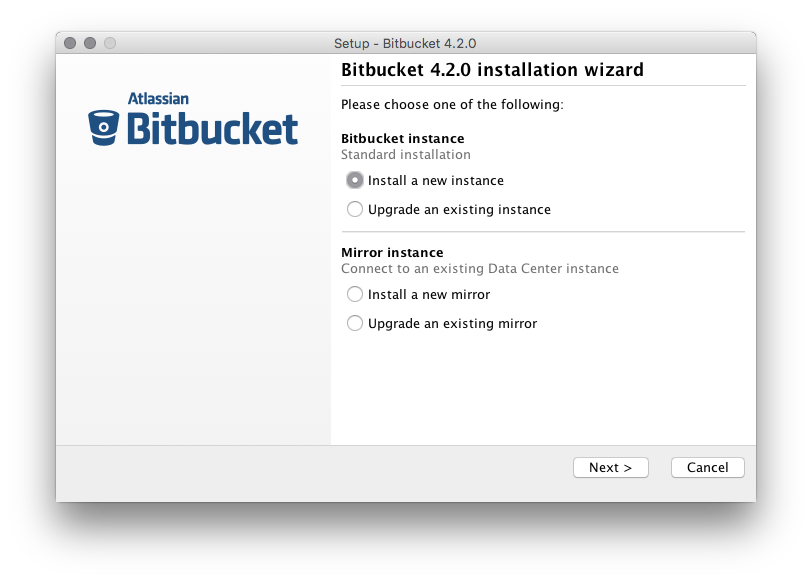Run the Bitbucket installer
This page provides information about running Bitbucket Data Center with search installed. For high-level information about installing and using Bitbucket see Getting started.
An installer is available for the Linux operating system.
The installer will:
- Install Bitbucket into a fresh directory, even if you have an earlier version installed.
- Install a supported version of the Java JRE, which is only available to Bitbucket.
- Install a bundled, local search server.
- Launch Bitbucket when it finishes.
Additional services provided by the installer, and described on this page, are:
You can also automate the Bitbucket Setup Wizard so that a Bitbucket instance can be completely provisioned automatically – see Automated setup for Bitbucket.
Running the installer
Download the Bitbucket installer from the Atlassian download site.
Run the installer, and follow the installation wizard.
Install Bitbucket as a service
The installer can install Bitbucket as a service (although not when upgrading an existing instance of Bitbucket).
A service account named 'atlbitbucket' will be created.
On Linux
- The 'atlbitbucket' account will be a locked account (it cannot be used to log in to the system).
- The
init.dscript will be linked to run levels 2, 3, 4 and 5. If you wish to change this, you will need to configure it manually.
Console and unattended mode
The Bitbucket installer has three modes:
- GUI mode: the default mode for the installer is to display a GUI installer.
- Console mode: if the installer is invoked with the
-cargument, the interaction with the user is performed in the terminal from which the installer was invoked. - Unattended mode: if the installer is invoked with the
-qargument, there is no interaction with the user and the installation is performed automatically with the default values.
Unattended mode also allows you to supply a response file with a -varfile option, to supply answers for all questions that are used instead of the defaults. An example response file is:
// Should Bitbucket Data Center be installed as a Service? Must be ADMIN (default: true if the process is running with administrator rights, false otherwise). If false, the home and installation directories must be specified to point to directories owned by the user
app.install.service$Boolean=true
// The ports Bitbucket Data Center should bind to (defaults: portChoice=default, httpPort=7990)
portChoice=custom
httpPort=7990
// Path to the Bitbucket Data Center HOME directory (default: /var/atlassian/application-data/bitbucket if the process is running with administrator rights, ~/atlassian/application-data/bitbucket otherwise)
app.bitbucketHome=/var/atlassian/application-data/bitbucket
// The target installation directory (default: /opt/atlassian/bitbucket/<VERSION> if the process is running with administrator rights, ~/atlassian/bitbucket/<VERSION> otherwise)
app.defaultInstallDir=/opt/atlassian/bitbucket/<VERSION>The following parameters can be included in the file.
| Parameters | Accepted values | Description |
|---|---|---|
| app.bitbucketHome | N/A | This is the path to your target local home directory. |
| app.defaultInstallDir | N/A | This is the path to your target installation directory for a new install, or existing installation directory to be upgraded. |
| installation.type |
| Determines the type of installation:
|
| portChoice |
| Determines whether Bitbucket should be installed with default ports or custom values. |
| httpPort | <numeric port value> | HTTP port for Bitbucket, if portChoice is set to custom. |
| app.install.service$Boolean |
| Determines whether Bitbucket should be installed as a service or not. |
| app.service.account | <service account name> | Account name for the Bitbucket service if Bitbucket is installed as a service. |
| launch.application$Boolean |
| Determines whether the installer should start Bitbucket once installation is complete. |
| sys.adminRights$Boolean=true |
| Indicates whether the user running the installer has admin rights privileges on the machine. |
| sys.languageId | N/A | Default application language |
For more information see the install4j documentation.