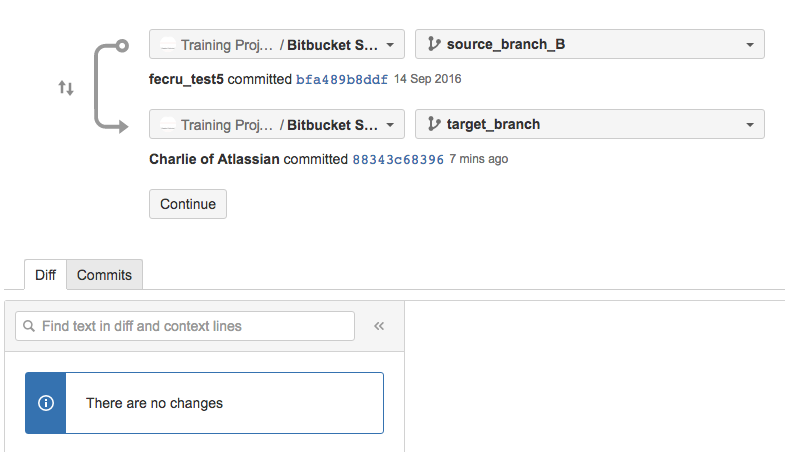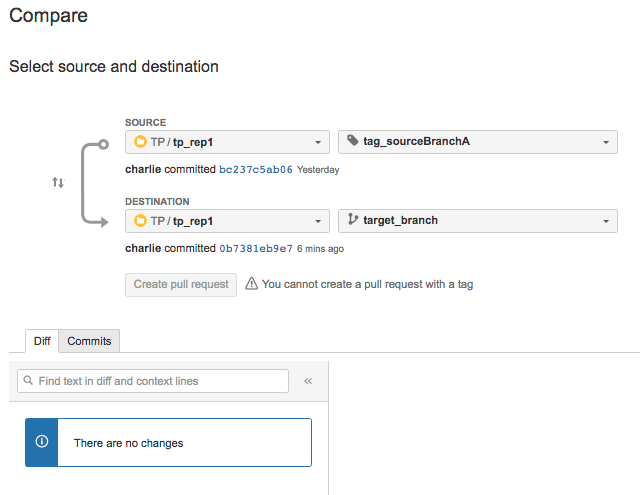Understanding Diff view in Bitbucket Server
The following information is applicable only to versions of Bitbucket prior to 7.0, as major changes to pull request diffs were included as part of that version.
Please see the full release notes for Bitbucket 7.0 here for further details on these changes.
Purpose
When creating a Pull Request, the Diff view in Bitbucket Server compares the changes between branches with the ultimate goal of providing an overview of which changes will be merged when a merge is performed.
In other words, the git diff starts at the common ancestor.
This also applies to the following use cases:
- Comparing branches
- Comparing tags
This is achieved by running the Git merge-base command.
Solution
Let's check the behavior with a step-by-step example.
In this example there are three branches involved:
- target_branch
- source_branch_A
- source_branch_B
Step #1 - Create the branches
These three branches are created in the following order:
- target_branch
- source_branch_A
- source_branch_B
The following commands have been used for the creation of these branches:
# Define the source branch for the checkout
git checkout master
# target_branch: a branch with master as source
git checkout -b target_branch
git push origin target_branch
# source_branch_A: a branch with target_branch as source
git checkout -b source_branch_A
git push origin source_branch_A
# source_branch_B: a branch with target_branch as source
git checkout target_branch # To reset the source branch to target_branch
git checkout -b source_branch_B
git push origin source_branch_BThe git log command returns the following
git log --oneline --abbrev-commit --all --graph --decorate
* bfa489b (HEAD -> source_branch_B, origin/master, origin/HEAD, target_branch, source_branch_A, master) finalThe branches will be presented as follows in the Bitbucket Server Commits page:
Step #2 - Change the target_branch
Apply a change to the target branch, commit it and push the change to the remote repository.
git checkout target_branch
# change the file
git add file1.txt
git commit -m "change on target_branch"
git push origin target_branchWhen checking the Diffs tab in a pull request, no changes are shown between the two branches.
The screenshot shows source_branch_B but source_branch_A will present the same behaviour.
This is the same, empty, result of the following Git command:
git diff $(git merge-base source_branch_B target_branch) source_branch_BNote that when comparing the two branches with 2 . instead of one, the change applied to the target_branch is shown:
git diff source_branch_B..target_branchdiff --git a/file1.txt b/file1.txt
index 6168ae0..f99b4b2 100644
--- a/file1.txt
+++ b/file1.txt
@@ -1,3 +1,6 @@
+A change on the target_branchStep #3 - Change the source_branch_A
Apply a change to the source_branch_A branch, commit it, and push the change to the remote repository.
git checkout source_branch_A
# change the file
git add file1.txt
git commit -m "change on source_branch_A"
git push origin source_branch_AWhen checking the Diffs tab in a pull request, the changes applied to the source_branch_A are shown.
This is the same result of the following Git command:
git diff $(git merge-base source_branch_A target_branch) source_branch_A
diff --git a/file1.txt b/file1.txt
index 6168ae0..43bb5b6 100644
--- a/file1.txt
+++ b/file1.txt
@@ -25,3 +25,5 @@ master2
+
+A change on source_branch_AFAQ
Q: Does this apply only to a branch comparison or a diff in a pull request?
A: No, this also applies to a tag comparison. The following example shows that no Diff are displayed, even if a new change has been pushed to the target branch (as in Step #2 above):
Q: If I change the order of the compare and I see a difference, is it wrong?
A: No, that's expected and it depends on the Git changes applied.