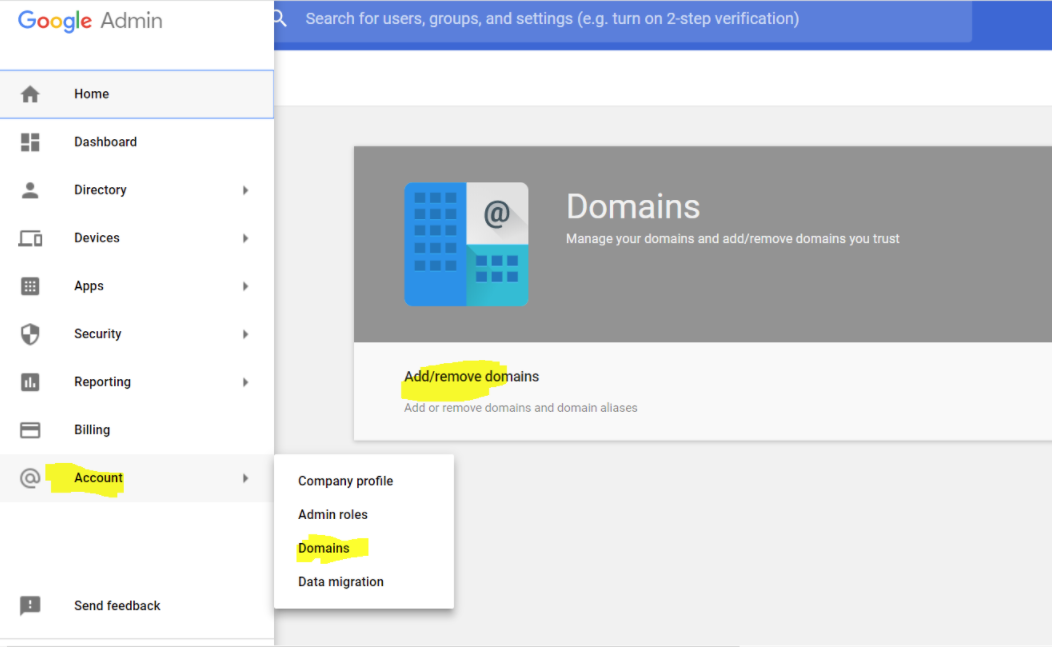How to Change Google Apps Domain in Atlassian Cloud Instances
Goal
Change the Google Apps domain integrated with a Cloud instance to a new Google Apps domain e.g. olddomain.com to newdomain.com .
Steps
In summary, most of the changes will be made on Google side, that being said, a Google Workspace user sync is recommended just before starting making the changes and just after finishing making changes on the Google side.
Following these steps will ensure avoiding the creation of duplicate users.
- Access to your Atlassian Organization at admin.atlassian.com and sync users before making any changes on the Google side (this will ensure users details are up to date)
- You don't need to disconnect Google Workspace
- Go to your Google console through https://admin.google.com
- Add and verify the new domain as shown in the screenshot below. https://support.google.com/a/answer/7502379?hl=en
- Update users emails as shown in the screenshot below
- After updating all users, wait a few minutes, and back to your Organization at admin.atlassian.com and sync users again.
- Users will now be able to connect to any of the products using their new email address and their old password.
- These steps will update the Atlassian account which will update the access to the different products (if you have Jira, Confluence, Bitbucket... You just have to do this once.)
- Users who will try later to access products with the old email address will not be able to, the access is possible only with the new domain email address.
- All the history is under the same Atlassian Account accessible through the new domain email address.
- Warning: If the email address mapped to the new domain already exists in the cloud instance, their old account's email address will be modified to username+conflict@domainB.com.
- You don't need to set the new domain as primary domain.
Last modified on Mar 21, 2024
Powered by Confluence and Scroll Viewport.