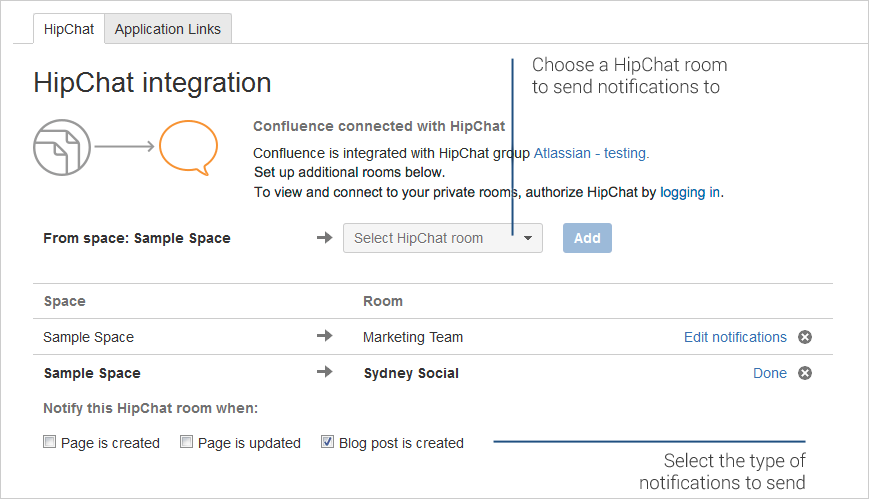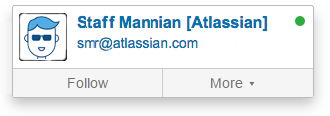Use HipChat and Confluence together
HipChat is group and video chat for teams.
We ended support for the Hipchat integration plugins in Confluence 7.0
We have discontinued development on all chat products. Hipchat Cloud services were shut down in February 2019, and Hipchat Data Center and Server will reach end of life in 2019 and 2020 respectively.
Hipchat plugins are now disabled by default for new installations. This will have no impact on existing installations, and can be easily enabled if required.
If you're not using Hipchat, you can reduce clutter in your global and space administration screens by disabling the following plugins now:
- Atlassian Hipchat integration plugin
- Atlassian Hipchat integration plugin core
- Confluence Hipchat emoticons plugin
- Confluence Hipchat integrations plugin
- Confluence Hipchat plugin
On this page:
Connect Confluence and HipChat
First your organisation's HipChat account needs to be connected to Confluence. It only takes a minute.
You'll need administrator permissions for your HipChat group to do this.
If you're a Confluence admin go to > General Configuration > HipChat Integration and click Connect HipChat to get started.
If you're a Space Admin you can go to Space Tools > Integration > HipChat to get started.
You'll need to be logged in to HipChat as a Group Admin to complete the integration.
Invite users
If you're a Confluence administrator you can send an email to invite users to join HipChat directly from the Integration screen ( > General Configuration > HipChat Integration). You'll need at least one space integrated with a room to see the invite users link.
Send space notifications to HipChat
Keep your team in the know by sending notifications about space activities, like new pages and blogs, to your team's HipChat room. Notifications appear in real-time, and one click takes you straight to Confluence.
To set up space notifications go to Space Tools > Integration > HipChat and add a room to the list.
You'll need Space Admin permissions, and if you are connecting to private HipChat rooms, you will need to log in to HipChat on the integration screen.
See who's online
When you hover over a user mention or a byline it will show if the user is available in HipChat. Green, yellow and red icons indicate when someone is available, away or doesn't want to be disturbed.