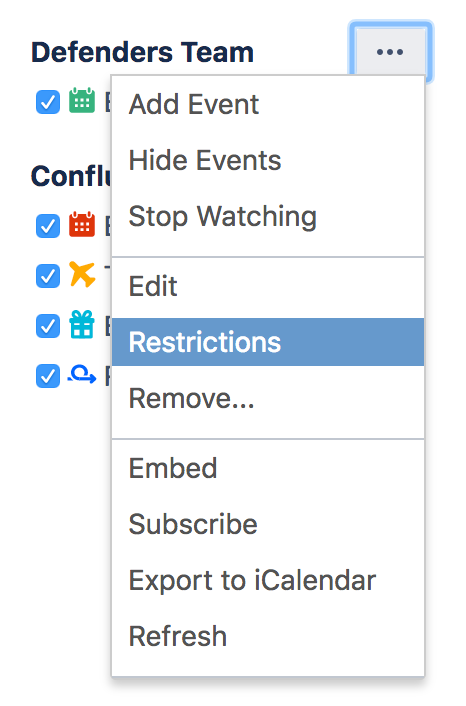Restrict a Calendar
Apply restrictions to a calendar
If you restrict editing of a calendar, any user not allowed to edit the calendar won't be able to add events to the calendar, edit any existing events, or change restrictions for the calendar.
For more information about Confluence groups, take a look at the Global Permissions Overview.
Team Calendars for Confluence is now part of Confluence Data Center
To get access to the features described on this page upgrade to Confluence Data Center 7.11 or later. Can’t upgrade yet? Depending on your current Data Center version, you can access these features by installing the latest version of the app (at no cost). See our FAQ for all the details