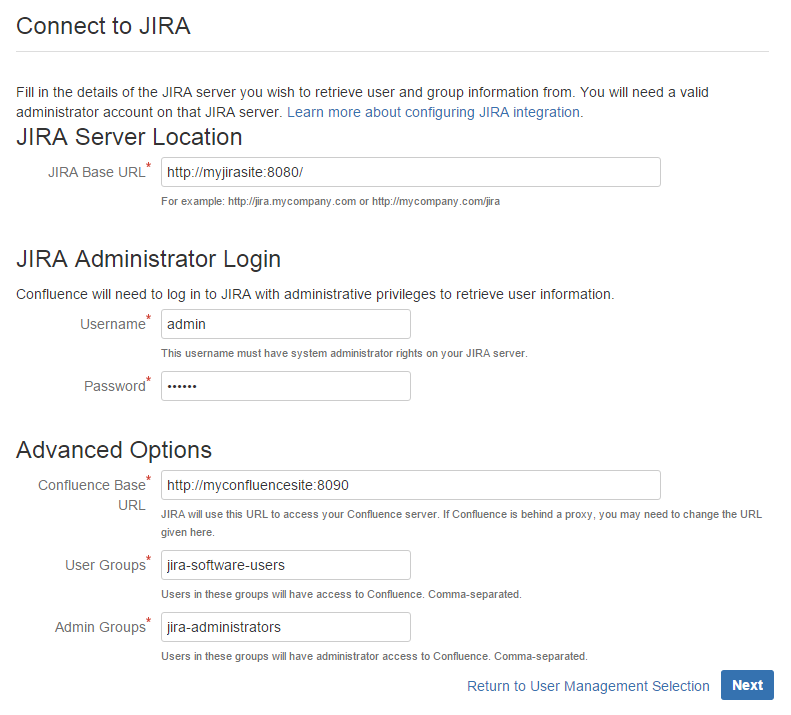Configuring Jira Integration in the Setup Wizard
This page describes the Connect to Jira step in the Confluence setup wizard.
If you are already using a Jira application, you can choose to delegate user management to Jira, instead of separately maintaining your users in Confluence.
You'll be able to specify exactly which groups in your Jira app should also be allowed to log in to Confluence. Your license tiers do not need to be the same for each application.
It's possible to connect Confluence to Jira after completing the setup process, but it's much quicker and easier to set it up at this stage.
You can delegate Confluence's user management to:
- Jira 4.3 or later
- Jira Core 7.0 or later
- Jira Software 7.0 or later
- Jira Service Management (formerly Jira Service Desk) 3.0 or later.
Connecting to a Jira application in the Setup Wizard
Enter the following information:
Jira Base URL - the address of your Jira server, such as
http://www.example.com:8080/jira/orhttp://jira.example.com- Jira Administrator Login - this is the username and password of a user account that has the Jira System Administrator global permission in your Jira application.
Confluence will also use this username and password to create a local administrator account which will let you access Confluence if Jira is unavailable. Note that this single account is stored in Confluence's internal user directory, so if you change the password in Jira, it will not automatically update in Confluence.
- Confluence Base URL - this is the URL Jira will use to access your Confluence server. The URL you give here overrides the base URL specified in Confluence, for the purposes of connecting to the Jira application.
- User Groups - these are the Jira groups whose members should be allowed to use Confluence. Members of these groups will get the 'Can use' permission for Confluence, and will be counted in your Confluence license. The default user group name differs depending on your Jira version:
- Jira 6.4 and earlier:
jira-users. - Jira Software 7.x and later:
jira-software-users - Jira Core 7.x and later:
jira-core-users - Jira Service Management (formerly Jira Service Desk) 3.x and later:
jira-servicedesk-users
- Jira 6.4 and earlier:
- Admin Groups – Specify one or more Jira groups whose members should have administrative access to Confluence. The default group is
jira-administrators. These groups will get the system administrator and Confluence administrator global permissions in Confluence.
Troubleshooting
If you have trouble connecting Confluence to Jira, the following troubleshooting information should help you get up and running.
If no users can log in to Confluence after you've completed the setup process, check that the people are members of the Jira groups you specified. Only members of these groups will get the 'Can Use' Confluence permission.
| Error in the setup wizard | Cause | Solution |
|---|---|---|
Failed to create application link, or Failed to authenticate application link | The setup wizard failed to complete registration of the peer-to-peer application link with Jira. Jira integration is only partially configured. | Follow the steps below to remove the partial configuration then try the Connect to Jira step again. |
| Failed to register Confluence configuration in Jira for shared user management | The setup wizard failed to complete registration of the client-server link with Jira for user management. The peer-to-peer link was successfully created, but integration is only partially configured. | Follow the steps below to remove the partial configuration then try the Connect to Jira step again. |
| Error setting Crowd authentication | The setup wizard successfully established the peer-to-peer link with Jira, but could not persist the client-server link for user management in your config.xml file. This may be caused by a problem in your environment, such as a full disk. | Fix the problem that prevented the application from saving the configuration file to disk then follow the steps below to remove the partial configuration before trying the Connect to Jira step again. |
| Error reloading Crowd authentication | The setup wizard has completed the integration of your application with Jira, but is unable to start synchronizing the Jira users with your application. | Restart Confluence. You should be able to continue with the setup wizard. If this does not work, contact Atlassian Support for help. |
java.lang.IllegalStateException: Could not create the application in Jira/Crowd (code: 500) | The setup wizard has not completed the integration of your application with Jira. The links are only partially configured. The problem occurred because there is already a user management configuration in Jira for this <application> URL. | Follow the steps below to remove the partial configuration and resolve any conflict with existing links then try the Connect to Jira step again. |
Removing a partial configuration
If you hit a roadblock, you'll need to log in to Jira and remove the partial integration before you can try again. The specific steps will differ depending on your Jira application and version, but the essentials are the same for all versions:
- Log in to Jira as a user with system administrator permissions.
- In the Administrator screens, go to Application Links.
- Remove the application link that matches the base URL of your Confluence server.
- In the User Management screens, go to Jira User Server.
Remove the link that matches the name and base URL of your Confluence server from the list of applications that can use Jira for user management.
- Return to the Confluence setup wizard and try the Connect to Jira step again.
If you're still unable to connect Jira and Confluence using the setup wizard, you may need to skip this step and set up the links between Jira and Confluence manually once you've completed the Confluence setup process. See Connecting to Crowd or Jira for User Management.