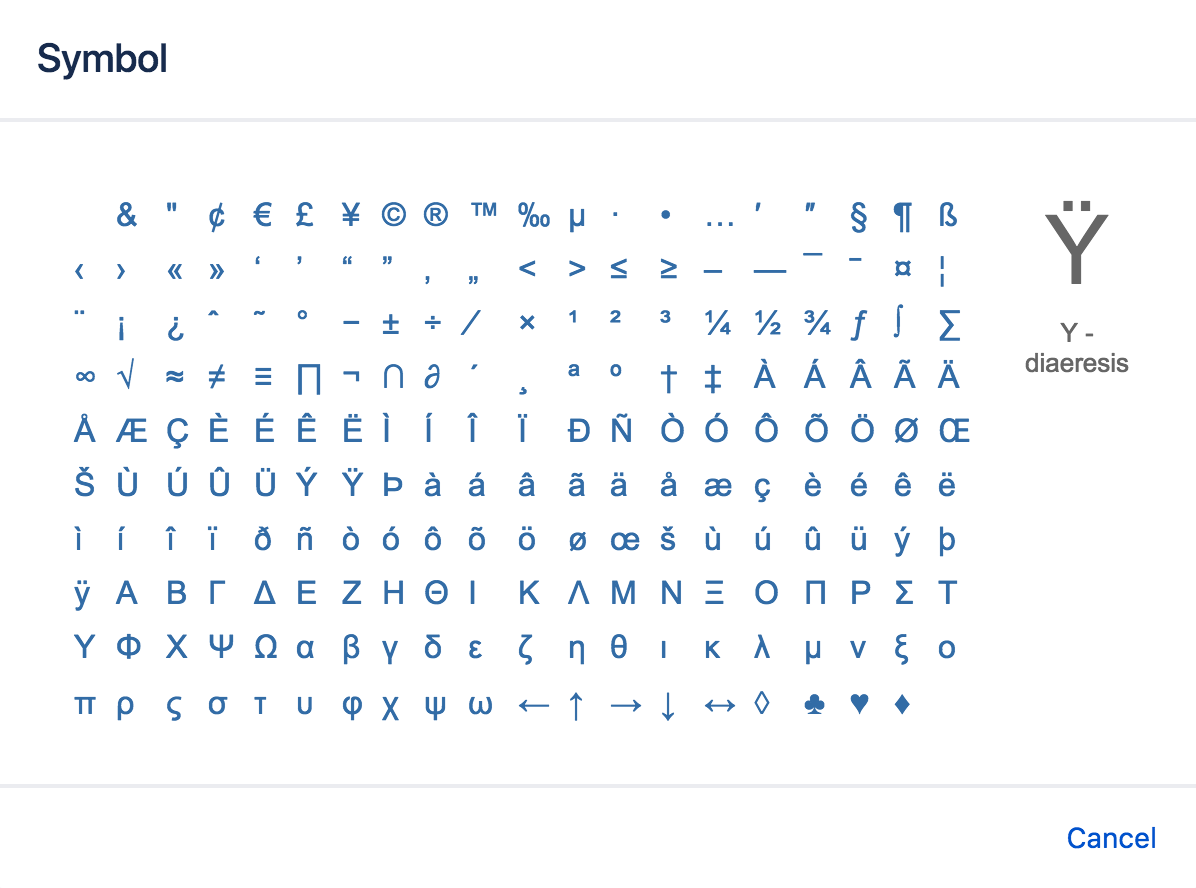Symbols, Emoticons and Special Characters
Insert emoticons
There are two ways to add an emoticon, or smiley, to your page.
By choosing an emoticon from those available:
- Choose Insert > Emoticon
- Choose an emoticon to insert it
By typing a character combination:
You can also type the following characters to insert emoticons. This can be useful when the Insert menu is not available, for example in an inline comment.
Prevent emoticons from appearing
To undo the conversion of a character combination into an emoticon, press Ctrl+Z (Windows) or Cmd+Z (Mac).
To prevent Confluence from converting text to emoticons automatically, disable 'Autoformatting' in your user profile. See Edit Your User Settings.