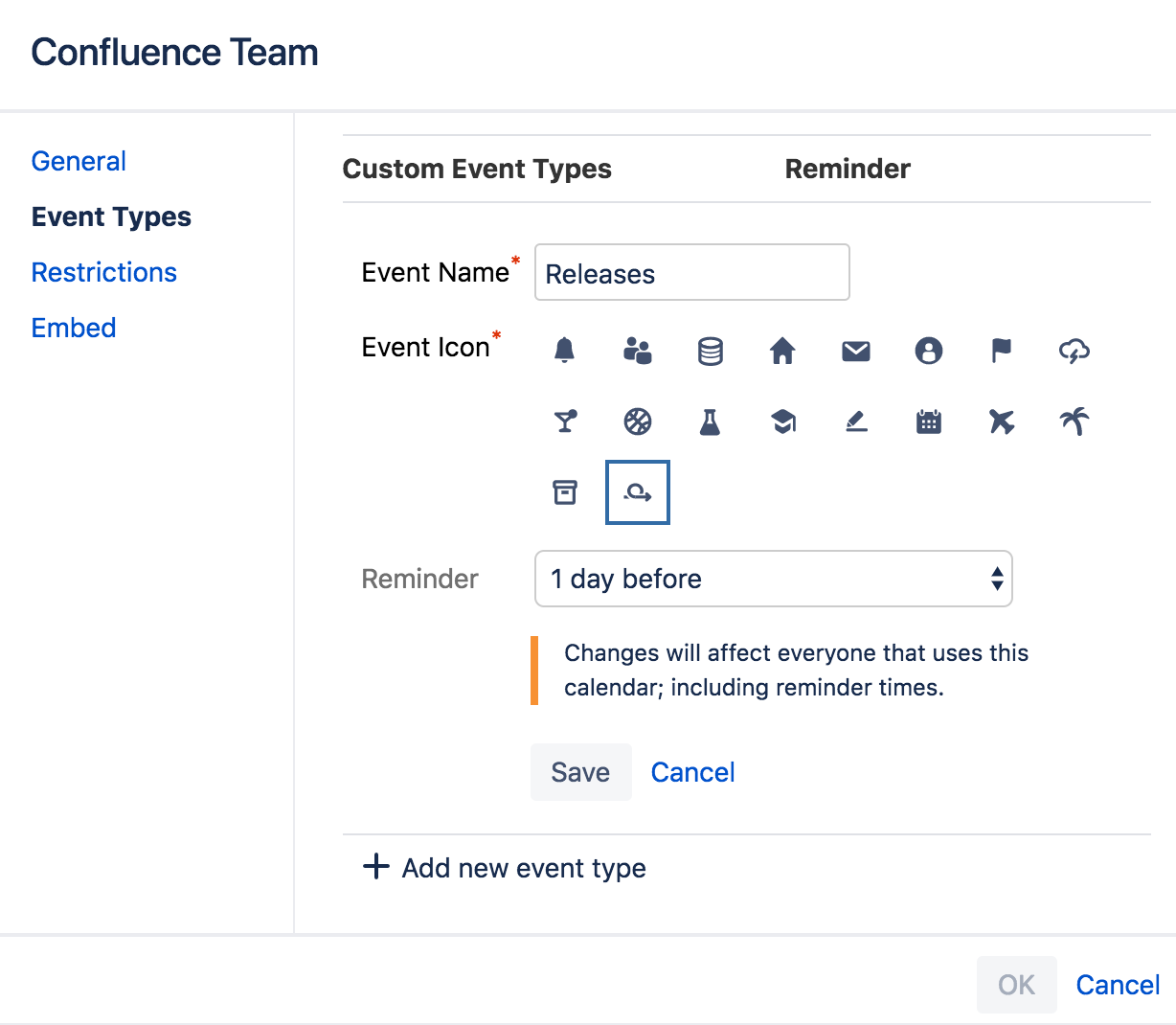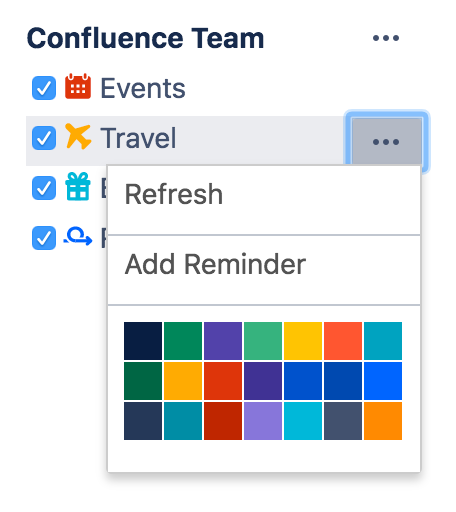Reminders
There are some events that are just too important to miss, and you wouldn't want anyone in your team to miss them either. If you have edit permission for a calendar, you can set reminders for each event type so that anyone who's added the calendar to their 'My Calendars' page will receive an email at your chosen time.
Add reminders to event types
To add a reminder to an event type:
- Choose More options> Edit
- Choose Event Types
- Choose the pencil icon to edit an event type
- Add your reminder time and choose Save
Repeat steps 3 and 4 for each event type you're adding a reminder to. - Choose OK
If you only want to add reminders to one event type, choose the
From a reminder email you can click to view the event, or turn off reminders for the event type if you don't need them. To remove reminders for an event type, follow the above procedure and set the reminder time to 'None'.
Remember, when you change reminders for an event type, you're changing reminders for anyone who's added the calendar to their My Calendars page.
Turn reminder emails on or off
You can decide whether or not you want to receive reminder emails for each event type on your My Calendars page. This isn't about adding or removing reminders for an event type; it's essentially opting-in to or opting-out of the reminder emails.
To turn reminders on or off:
- Choose Calendars in the Confluence header
- Choose the More optionsto the right of an event type
- Select 'Turn on reminders' or 'Turn off reminders'
If it says 'Add a reminder' when you get to step 3, it means there's no reminder set for the event type. Only choose that option if you want to set reminders for the event type, which will be sent to everyone who's added the calendar to their 'My Calendars' page.
You can also opt-out of reminder emails for an event type by clicking the 'Stop reminding me' link in the reminder email
Team Calendars for Confluence is now part of Confluence Data Center
To get access to the features described on this page upgrade to Confluence Data Center 7.11 or later. Can’t upgrade yet? Depending on your current Data Center version, you can access these features by installing the latest version of the app (at no cost). See our FAQ for all the details