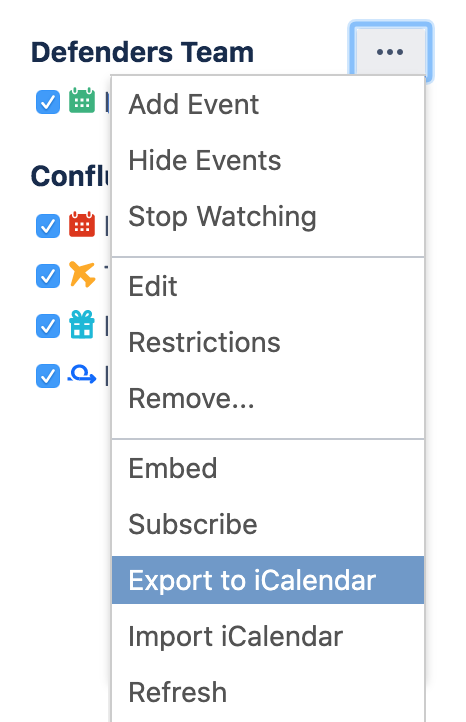Export Team Calendars Content to Other Calendars
Google Calendar
These instructions are for Google G Suite Calendar (as at March 2018). Your version may differ slightly.
Choose
More optionsto the right of the calendar and choose Export to iCalendarSave the .ics file to your computer
Open Google Calendar, and choose Add other calendars > Import.
Locate and select the .ics file you saved and follow the prompts to import it.
Outlook
These instructions are for Outlook 2016, your version may differ.
- Choose More optionsto the right of the calendar and choose Export to iCalendar
- Save the .ics file to your computer
- Open Outlook and choose File > Open & Export > Import / Export
- Choose Import an iCalendar (.ics) or vCalendar file (.vcs)
- Locate and select the .ics file you saved and follow the prompts to import it.
Apple Calendar
These instructions are for Apple Calendar 10, your version may differ.
- Choose More optionsto the right of the calendar and choose Export to iCalendar
- Save the .ics file to your computer
- Open the Calendar app on your Mac and choose File > Import
- Locate and select the .ics file you saved and choose Import
- Choose the calendar you want to import the events into or choose New Calendar, then choose OK
Another team calendar
You can also choose to import events from one team calendar into another team calendar.
- Choose More optionsto the right of the calendar and choose Export to iCalendar
- Save the .ics file to your computer
- Choose More optionsto the right of the destination calendar and choose Import iCalendar
- Locate and select the .ics file you saved and follow the prompts to import it.
This process can be used to merge multiple team calendars into one calendar. Once you've confirmed the events were imported successfully, you can delete the original calendar.
Using another calendar app?
Many calendar apps support importing iCal files. Check the documentation for your app to find out how to import.
The information you import into your chosen calendar app is no longer connected to Team Calendars and won't be updated when you update Team Calendars. If you'd like your calendar app to be synchronised with Team Calendars, see Subscribe to Team Calendars from Third-Party Calendars.
Team Calendars for Confluence is now part of Confluence Data Center
To get access to the features described on this page upgrade to Confluence Data Center 7.11 or later. Can’t upgrade yet? Depending on your current Data Center version, you can access these features by installing the latest version of the app (at no cost). See our FAQ for all the details