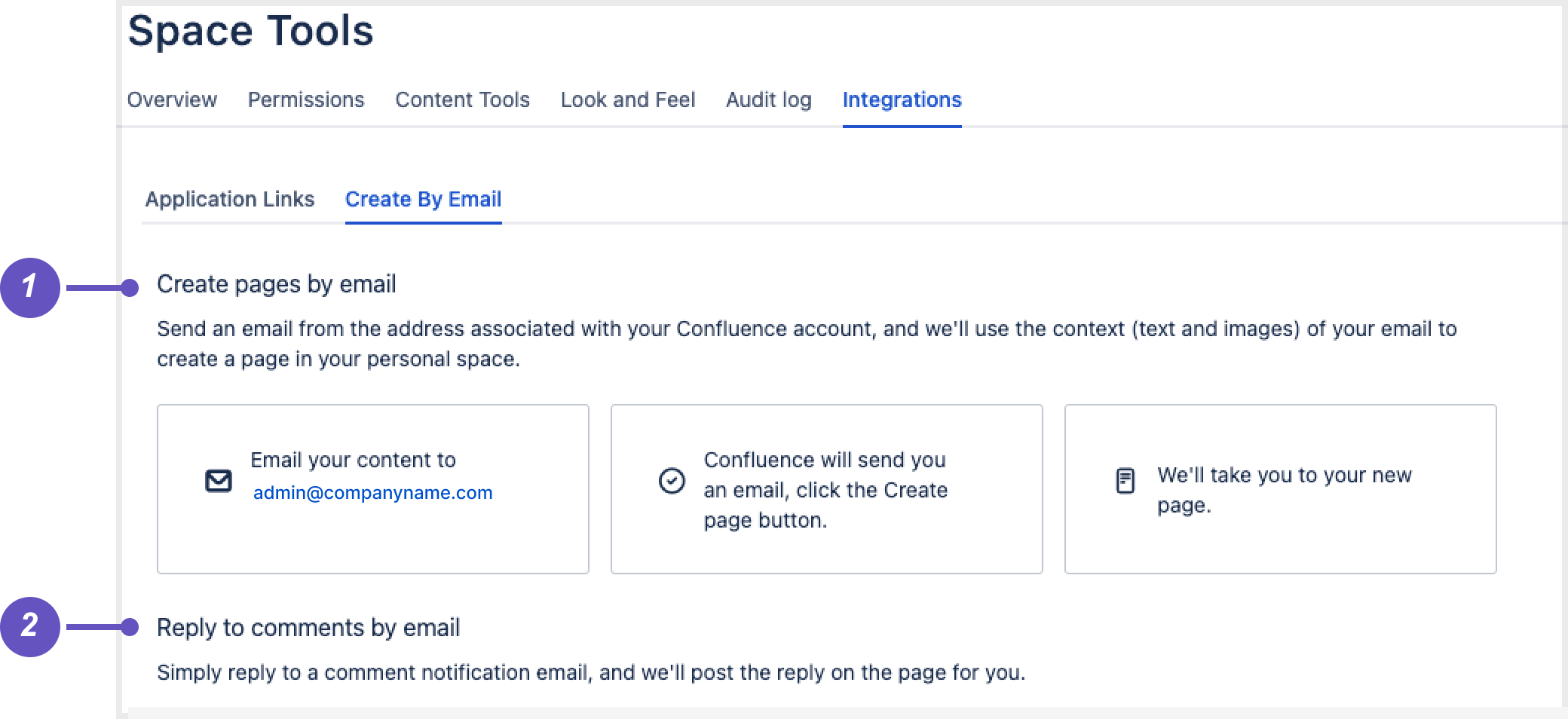Create content with email
Use email to create new pages and reply to comments even when you can't access your Confluence instance. Whether you're offsite, on mobile, or have lost network connection to your instance, these apps allow you to continue collaborating and creating content with flexibility and less disruption:
These apps are considered experimental and only allow you to create content within your personal space. They are disabled by default with your Confluence installation.
On this page, you’ll learn how to configure each of these apps and what they do.
Before you begin, you will need to:
- configure an outgoing link to allow Confluence to be an OAuth client
- configure a Server for Outgoing Mail to allow Confluence to send email messages
- configure a Server for Incoming Mail to allow Confluence to receive email messages
Email Gateway
The Email Gateway app allows users to create content by sending an email to Confluence.
To enable the app:
You need to be a Confluence admin to perform these steps.
Go to Administration > Manage apps
Change the filter to All apps
Search for “Email”
In the results, expand Confluence Email Gateway
Select Enable
Screenshot: Confluence admin email gateway configuration
Screenshot: Create by email configuration screen. Once the Email Gateway app is enabled, you can access "Create by email" in the Confluence admin side panel.
Email to page
The Email to Page app allows users to create pages in their personal space by sending emails to a configured email address.
To enable the app:
You need to be a Confluence admin to perform these steps.
Ensure you have enabled the Email Gateway for this to work. See above
Go to Administration > Manage apps
Set the filter to All apps
Search for 'Email'
In the results, expand Confluence Email to Page
Select Enable
Go to Administration > General Configuration> Create by page
Check the box next to Create pages by email
Select the incoming mail server (this is the mail account users will email to create a page)
Select Save
Check your space:
Users will be able to see the app has been enabled in their personal space (see screenshot below).
Go to your personal space
Select Space tools > Integrations
Select the tab Create By Email
You should see Create pages by email listed with details of the inbox that’s been configured. Email this address with the content of a new page, and you’ll receive an email reply with a ‘Create page’ link to create the page in your personal space.
Reply to Email
The Reply to Email app allows users to publish comments in their personal space by replying to email notifications.
To enable the app:
You need to be a Confluence admin to perform these steps.
Ensure you have enabled the Email Gateway app for this to work. See above
Go to Administration > Manage apps
Set the filter to All apps
Search for “Email”
In the results, expand Confluence Reply to Email
Select Enable
- Go to Administration > General Configuration> Create by page
Check the box next to Reply to comments by email
Select the incoming mail server (this is the mail account users will reply to to create a comment)
Select Save
Check your space:
Users will be able to see the app has been enabled in their personal space (see screenshot below).
Go to your personal space
Select Space tools > Integrations
Select the tab Create By Email
You should see Reply to comments by email listed
Screenshot: When (1) Email to Page and (2) Reply to Email apps are enabled, the user will see this in their space integrations menu, and can email admin@companyname.com to create content.