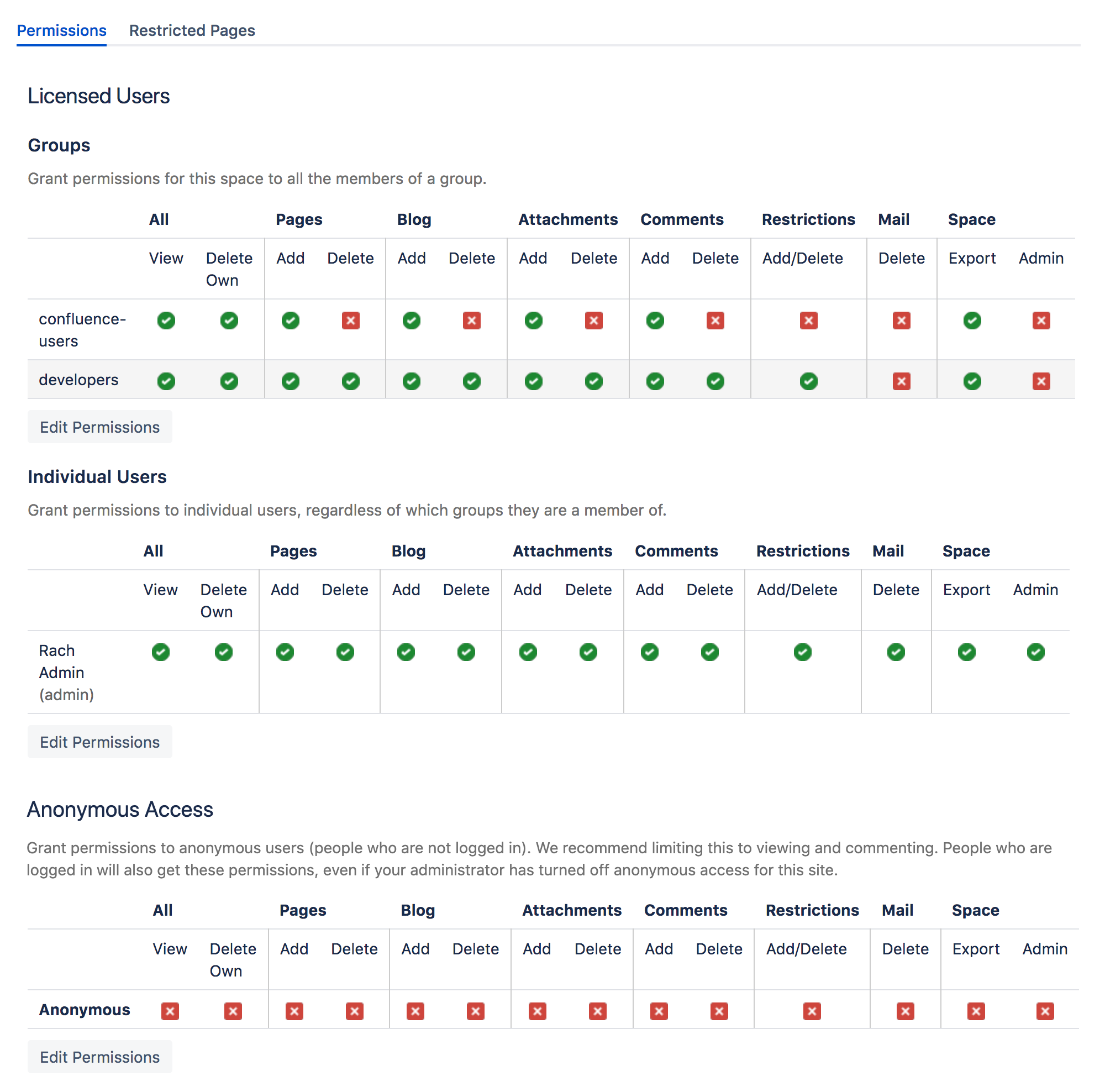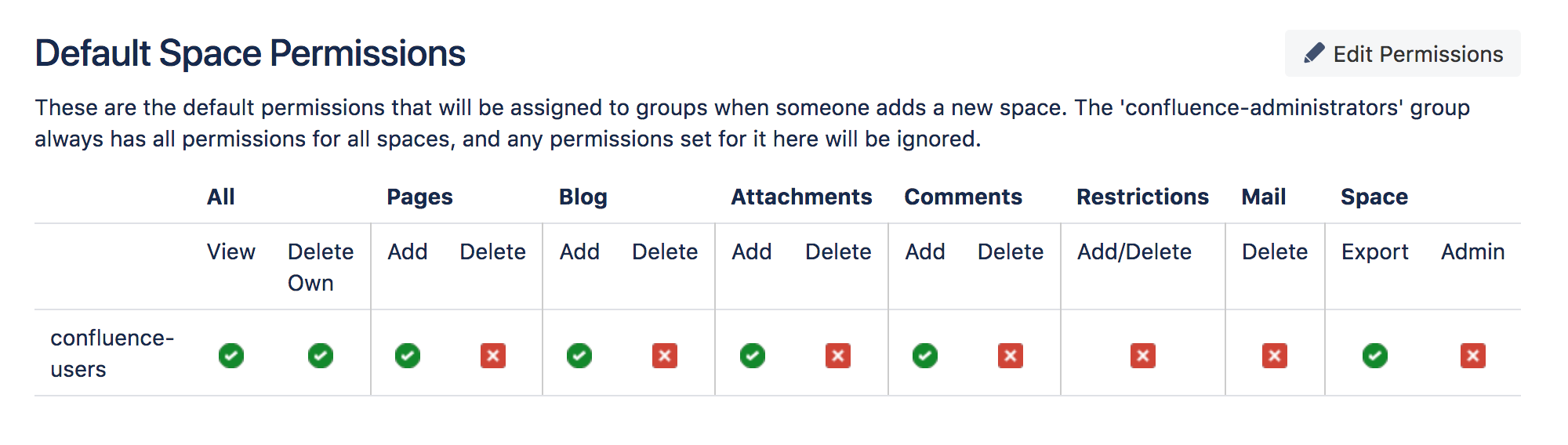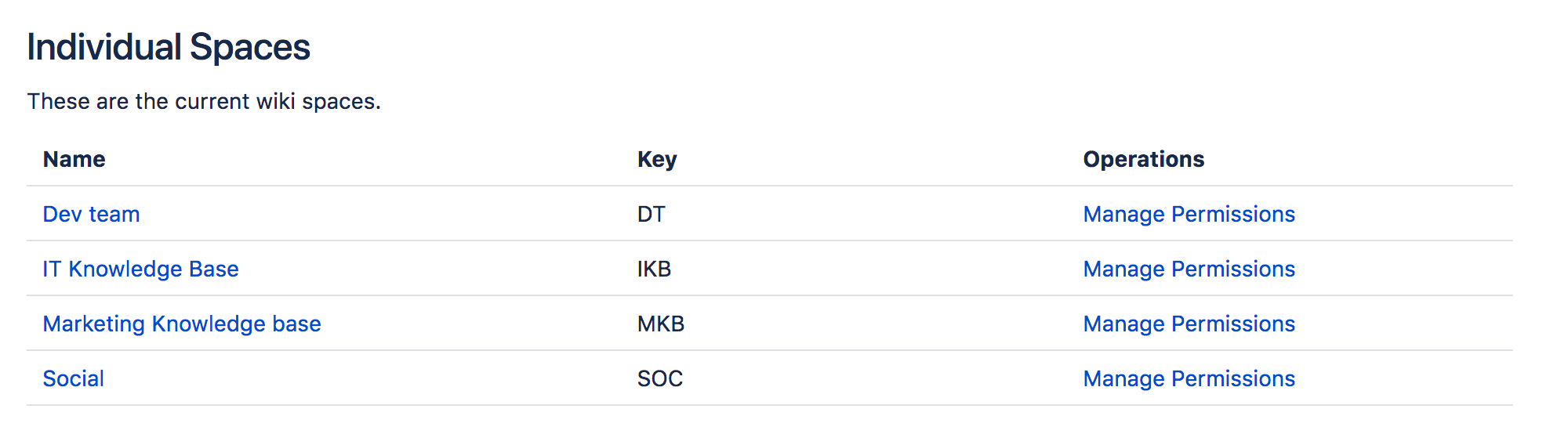Assign Space Permissions
- Licensed Users - this is where you grant permissions to groups and individual users.
- Anonymous Access - this is where you grant permissions to users who are not logged in (essentially making the space public). Note: allowing anonymous access in a space will allow all logged in users to see that space, even if your site is not Public.
Grant space permission
To add a new user or group to the permissions list:
- Search for either a group or user in their respective sections and choose Add. The group or user will appear in the list.
- Select the specific permissions you'd like to apply then choose Save all.
You can bulk assign or revoke permissions by selecting Select All or Deselect All.
Permissions are managed on a space by space basis. Your Confluence Administrator is able to set default space permissions, which will apply to any new spaces.
Set default space permission for all new spaces
If you regularly need to grant permissions to the same groups each time a new space is created, you should consider updating the default space permissions.
To set the default space permissions:
Go to Administration > General Configuration > Space Permissions.
- Choose Edit Permissions.
Default permissions are configurable for groups only, not for individual or anonymous users.
Revoke space permissions
To remove a user or group from the space permissions list, deselect all the checkboxes for that user or group and save the changes. The user or group won't appear in the list once you save.
Inspect permissions
If you need to troubleshoot why someone can or can't do something in your space, and you have a Data Center license, you can inspect permissions. See Inspect permissions for more information.
Manage and recover space admin permissions
If you're a Confluence Administrator you can recover permissions to a space. This is useful when the only person with Space Admin permissions to a space leaves your organisation, for example.
To recover Space Admin permissions:
Go to Administration > General Configuration > Space Permissions.
- Locate the space in the list of individual spaces and choose Recover Permissions.
You can then choose Manage Permissions, and add any other appropriate permissions to the space. Requests to recover permissions are recorded in the Confluence audit log.
Only members of the confluence-administrator group can manage permissions for all spaces. Member don't need to first recover permissions. If you're a system administrator that is not a member of this group, you will still need to recover permissions first.
Manage personal spaces
You won't see any personal spaces listed under Space Permissions area. To manage personal spaces, you must be a member of the confluence-administrator group, even if you're already a system administrator.
- From the Spaces menu, select Space directory
- From the list on the left, select Personal spaces
- Click on the information icon of the personal space you wish to manage
The Space tools page will display, where you can manage this space.