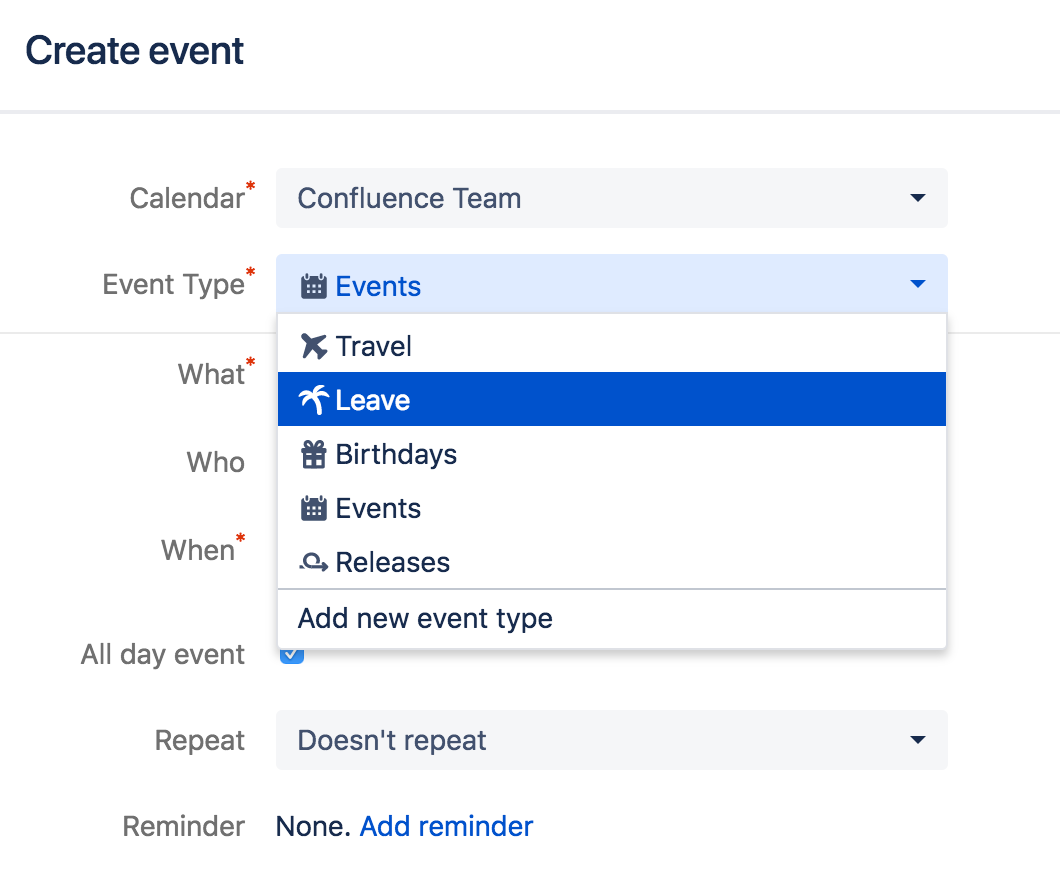Add Events
You can quickly add events to your calendars and categorize them into different event types for easier viewing and management.
Add an Event
- Do any of the following:
- Choose Add Event
- Click a date on the calendar in either the month or week view
- Double-click on the Timeline view
- Select the type of event you'd like to add from the Event Type drop-down
- Complete the other details for your event and choose Add
Event Types
Each calendar includes a standard set of event types, which you can use to classify the different events in the calendar. You can also create custom event types to capture events that don't fit into the standard event types.
Repeat options
You can choose to repeat your event daily, weekly, monthly or yearly.
Delete an Event
To delete an event, select the event and choose Delete from the inline dialog.
If you don't see the Delete option, the reason is usually:
- You don't have edit permissions on the calendar
- The event you're trying to edit is a JIRA event (sprint, version or issue). If this is the case, the change to the JIRA item has to happen in JIRA.
Team Calendars for Confluence is now part of Confluence Data Center
To get access to the features described on this page upgrade to Confluence Data Center 7.11 or later. Can’t upgrade yet? Depending on your current Data Center version, you can access these features by installing the latest version of the app (at no cost). See our FAQ for all the details