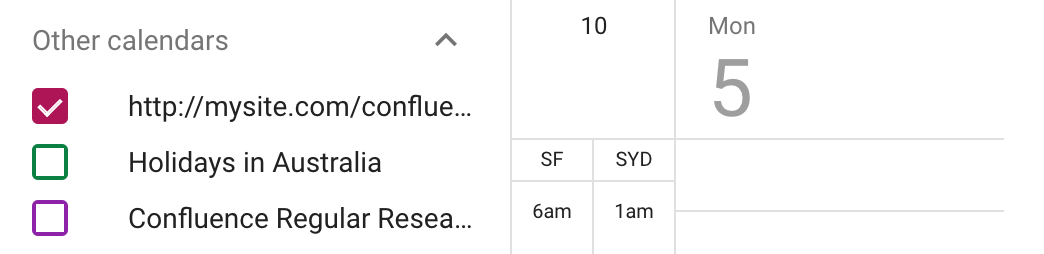Subscribe to Team Calendars from Google Calendar
Integrating Team Calendars with your Google Calendar is a great way to keep track of your team's leave, travel, rosters, and projects, all in one place.
Subscribe to Team Calendars from Google Calendar
Only one-way sync (iCal) is available for Google Calendar. This means you can view, but not update, Team Calendars events in Google calendar in your browser.
Subscribe with one-way synchronization (iCal)
These instructions are for Google G Suite Calendar (as at March 2018). Your version may differ slightly.
1. Grab your Team Calendars URL
In Confluence:
- Choose the Subscribe button at the top of your calendar.
- Select Google calendar from the Calendar app dropdown.
- Copy the Calendar URL.
2. Subscribe to the calendar in Google Calendars
In Google calendar in your browser:
- Choose Add other calendars > From URL.
- Paste your Team Calendars URL.
- Choose Add Calendar.
The Calendar will be listed under Other Calendars, usually by URL. To rename the calendar Go to Settings > Settings for other calendars, select your Team Calendar and edit the calendar name.
Known Issues and Limitations
Known issues with Team Calendars and Google Calendars integration. These limitations are due to different issues in Google Calendar.
- There is currently a known issue with Google Calendar where a calendar subscription can't be added, or does not display events CONFSERVER-53690 - Getting issue details... STATUS
- Subscribed Team Calendars names are truncated if they have a space in the title (More information: TEAMCAL-455).
- Google Calendar refresh times are delayed. They range from 3 hours to 24 hours. (More information: TEAMCAL-458).
- Subscriptions are read-only (you cannot modify events from Google Calendar, as it does not provide a CalDAV option).
Troubleshooting
Adding a calendar to Google Calendars may give you this error: "Could not fetch the url because robots.txt prevents us from crawling the url.". This means your server administrator is disallowing search engines from indexing your servers. A server administrator will need to modify your
robots.txt
to allow Google to index Team Calendars. In your robots.txt file, add the following line:
User-agent: *
...
Allow: /rest/calendar-services/1.0/calendar/export/subcalendar/private/*
Team Calendars for Confluence is now part of Confluence Data Center
To get access to the features described on this page upgrade to Confluence Data Center 7.11 or later. Can’t upgrade yet? Depending on your current Data Center version, you can access these features by installing the latest version of the app (at no cost). See our FAQ for all the details