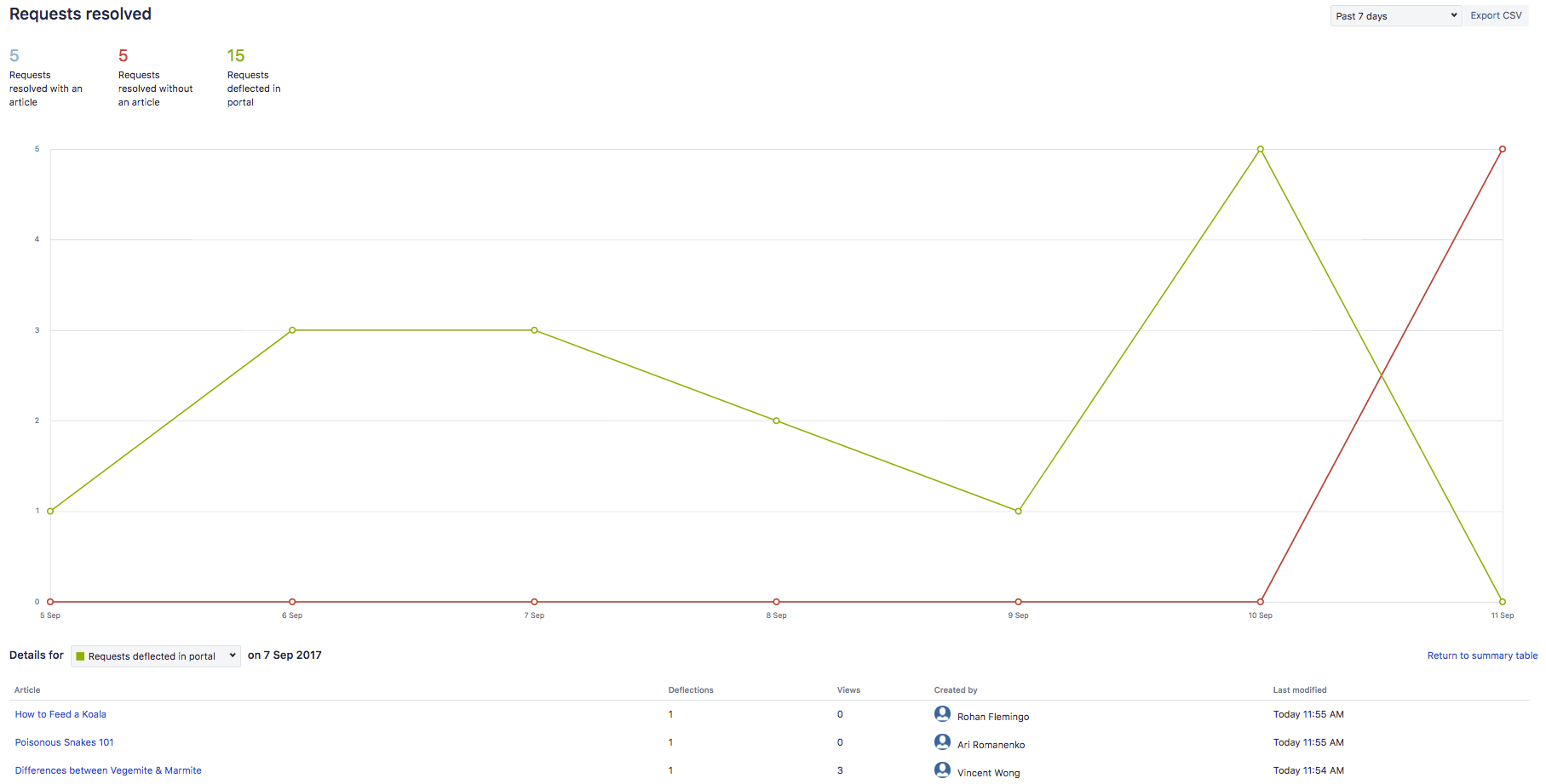Recommend knowledge base articles in your service portal
Once you’ve created your Confluence knowledge base articles, customers can automatically see recommended articles as they type their requests into Jira Service Management, like magic. All you have to do is enable auto-search for request forms from your settings, and you’ll be closing up that to-do list in no time. For step-by-step instructions on how to enable auto- search, read this documentation.
As soon as the customer finds a relevant solution, they can read it right from Jira Service Management. The process is lightning-fast and intuitive for customers, and deflects common requests before they are submitted.
Use labels to restrict which articles are returned in the search results. For example, if you have a wifi access request type, you can label relevant articles with the label 'wifi' and the knowledge base will only suggest articles that have the 'wifi' label.
But even with the best knowledge base, not every request can solve itself. That’s where the seamless connection between your service desk project and your team’s knowledge base comes into the mix. Agents can reference articles while they work in your service desk, making it easy to share articles with customers without interrupting their workflow.
You can search and view knowledge base articles in the Knowledge base section of your Jira Service Management and quickly jump into Confluence to edit articles when needed.
Agents can also find related knowledge base articles related in the Knowledge base section of any Jira Service Management issue. Just tap related articles to search the articles associated with an issue.
If an agent is looking for an article and comes up short, the Jira Service Management to knowledge base integration makes it easy to create new articles from useful information in a request. In one click, the agent can create a new article directly from a service desk issue.
Tap on the arrow next to related articles, tap + to create a new article, pick a template, and tap create. You’ll be taken directly to your Confluence knowledge base where you can publish a new article. What’s more, it takes one click to jump back to their service desk issues. Future tickets averted, whew!
Additional Resources
Best practices for self- service knowledge bases
5 tips for building a knowledge base with Confluence
Set up a knowledge base so customers can serve themselves
If you haven’t already, try Jira Service Management for free!
Using Confluence and Jira together
Learn how to use Confluence with Jira to complete projects faster.
Using Confluence with chat: Slack and Microsoft Teams
Learn how to integrate Confluence with Slack and Microsoft Teams.