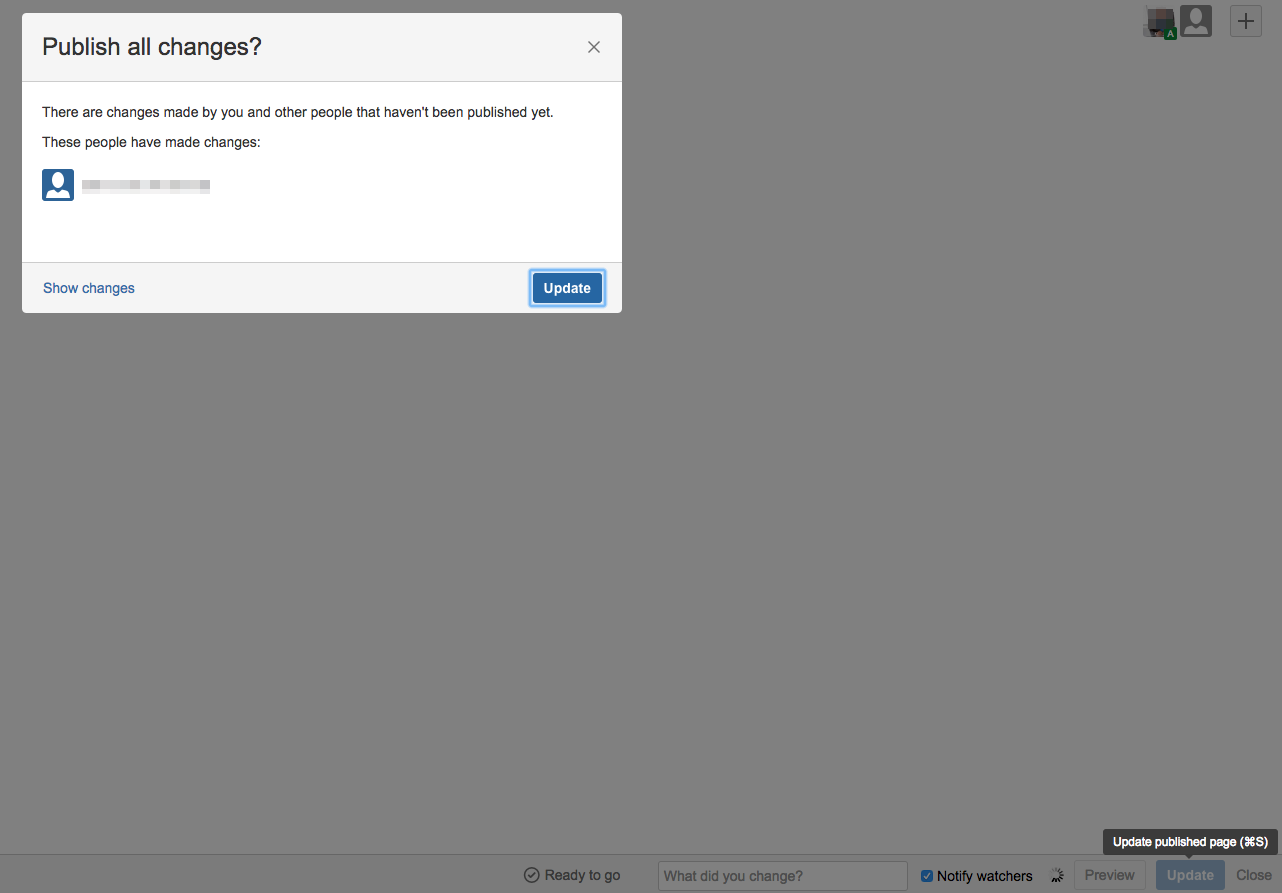Confluence collaborative editing does not publish other users' updates
Platform notice: Server and Data Center only. This article only applies to Atlassian products on the Server and Data Center platforms.
Support for Server* products ended on February 15th 2024. If you are running a Server product, you can visit the Atlassian Server end of support announcement to review your migration options.
*Except Fisheye and Crucible
Problem
With Collaborative Editing enabled in Confluence, when you publish a page that other users have made edits to without publishing, the page only publishes your changes. Once the page is published, if you try editing the page again you will see in the top right that there are unpublished changes from other users (they show up as greyed out avatars).
When making the following actions...
- Create a page in Confluence
- Make some changes with one user (don't save the page)
- In a new incognito window / browser, log in with another user
- Make some changes with the new user (don't save the page)
- Close this new window without saving the page
- Go back to your original user and save the page
- Page saves, but there is no prompt letting the user know that there are some unpublished changes made from the second user
The expected behavior, is that Confluence will bring up a popup window to let the user know they are about to publish other user's changes:
Diagnosis
Environment
- Confluence 6+ with Collaborative Editing set to ON
Diagnostic Steps
- Pages previously edited by multiple users show grayed out avatars in the top right
- User drafts are not reflected in the published version
Cause
There is a dark feature (editor.ajax.disable) that disables this pop-up. This feature is added automatically by the Brikit Theme Press plugin every time you edit a page using the plugin.
Resolution
- Disable the Brikit Theme Press plugin
- Go to <YOUR_BASE_URL>/admin/darkfeatures.action
- Remove the editor.ajax.disable feature
- Go back and save the page
- The grayed out avatars should be removed when the page is edited
- This will work as expected moving forward