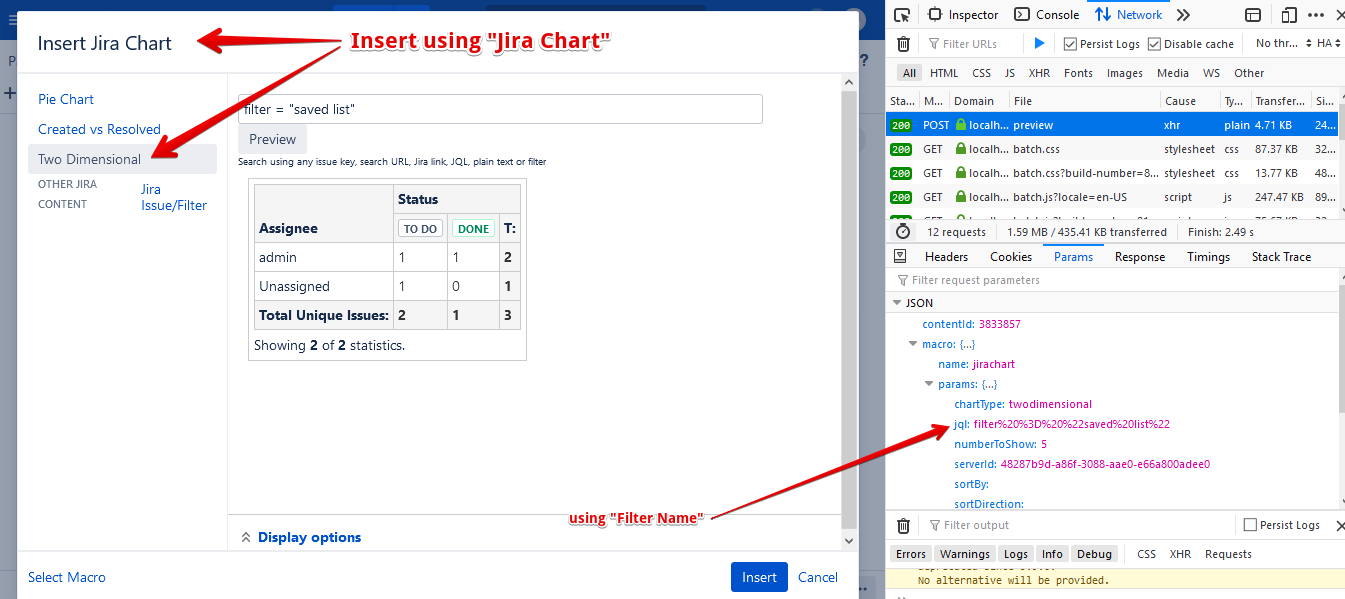JIRA Filter not loading in Confluence Two Dimensional Gadget
Platform notice: Server and Data Center only. This article only applies to Atlassian products on the Server and Data Center platforms.
Support for Server* products ended on February 15th 2024. If you are running a Server product, you can visit the Atlassian Server end of support announcement to review your migration options.
*Except Fisheye and Crucible
Summary
When adding the Two Dimensional macro in a Confluence page, the filter won't load and the gadget won't render the filter's content.
Environment
Confluence 6.15.x
Jira 7.11.x
Diagnosis
When the request for the filter added in the Two Dimensional macro is made, there are timeout errors found in the logs:
2019-10-29 10:04:54,508 ERROR [https-jsse-nio-8444-exec-40] [rest.api.model.ExceptionConverter] convertServiceException No status code found for exception, converting to internal server error :
-- referer: https://MyJira.com:8080/confluence/pages/resumedraft.action?draftId=225405341&draftShareId=610a6ab0-17cc-4da9-8e88-45c7550d0d67& | url: /confluence/rest/tinymce/1/macro/placeholder | traceId: 1e0134115a0ac85a | userName: admin
java.lang.RuntimeException: com.atlassian.confluence.content.render.xhtml.XhtmlTimeoutException: Rendering this content exceeded the timeout of 5 seconds.Cause
The JQL used in the saved filter is too complex, causing the communication between Jira and Confluence to take too long to return the complete result.
Solution
- Navigate to your Confluence Administration screen and increase the Connection Timeout (milliseconds) and Socket Timeout (milliseconds) values in the General Configuration screen
- Add the following timeout JVM flags as per our Configuring System Properties document:
-Dconfluence.macro.placeholder.timeoutMillis=60000
-Dplugin.jira-integration.remote.timeout.socket=60000
-Dhttp.socket.timeout=60000
-Dhttp.connection.timeout=60000Moreover, there are two different ways of adding the Two Dimensional macro in Confluence:
- Inserting a Jira Chart and selecting the Two Dimensional macro in the pop-up window
- Inserting the Two Dimensional macro directly
If the Two Dimensional macro was added using method 1, it will try to retrieve the JIRA filter using the filter Name:
If the Two Dimensional macro was added using method 2, though, it will try to retrieve the JIRA filter using the filter's ID:
Depending on which way this macro is added in Confluence's pages, there might be a problem loading the gadget. Using the first method with a lengthy filter will not render the expected results while using the second approach will render it correctly.
- If the error persists after adding the timeout values, use the second method to add the Two Dimensional macro.