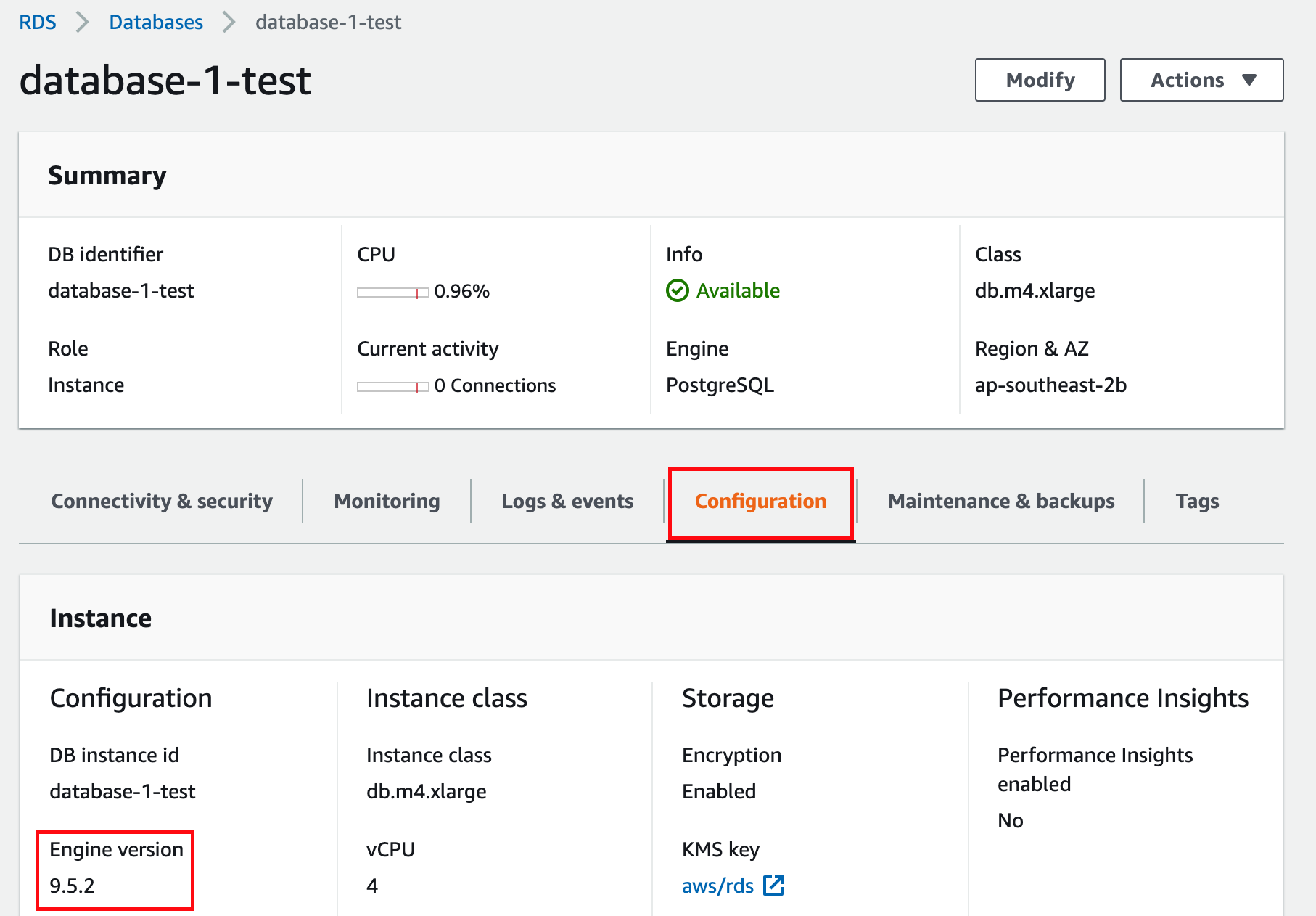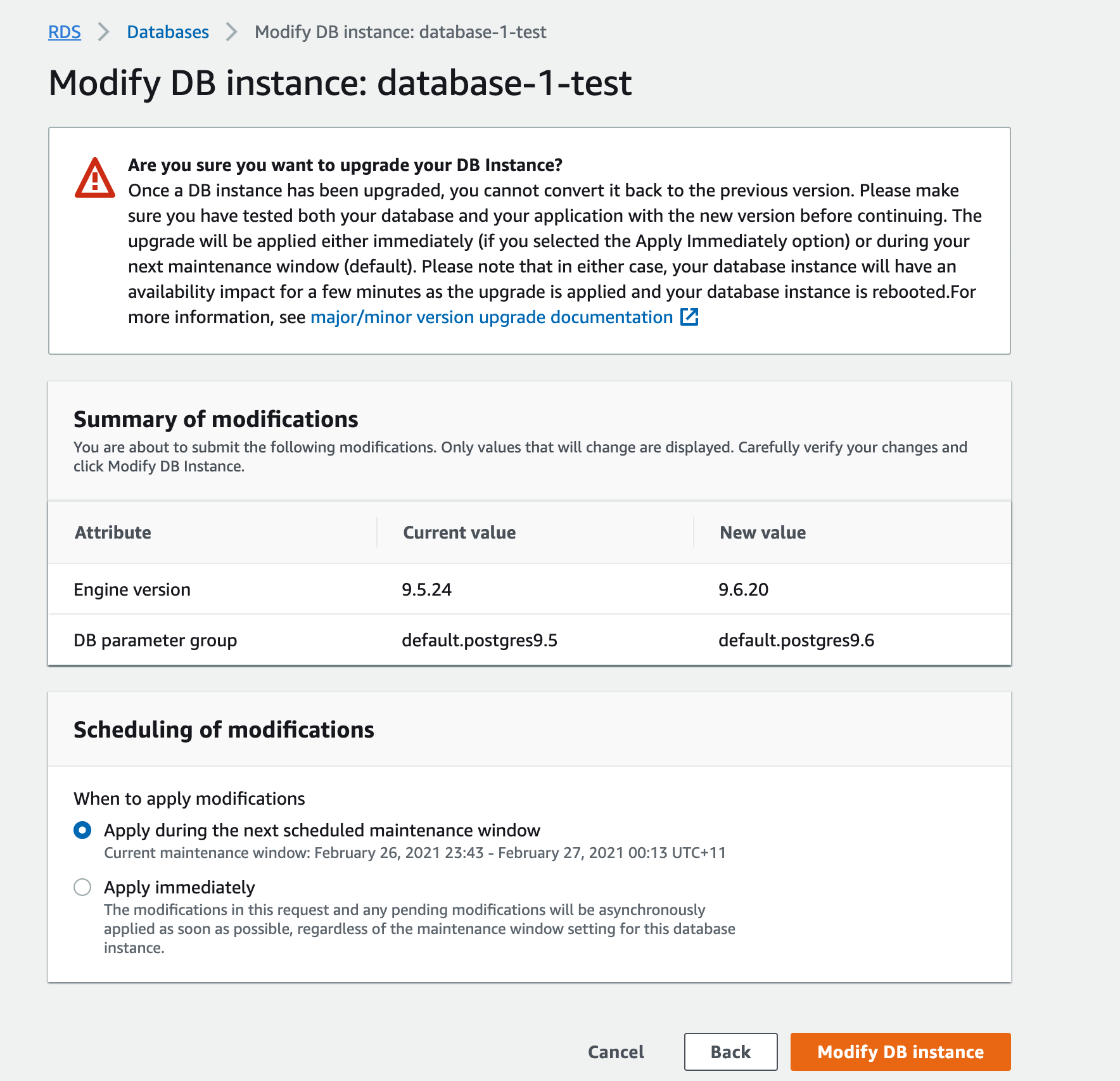Manually upgrading the PostgreSQL version of your Amazon RDS database from 9.5 to 9.6
Platform Notice: This article only applies to Atlassian products on the Server and Data Center platforms attached to an Amazon RDS database.
Confluence Data Center deployments created through our AWS Quick Starts are not affected.
Purpose
Starting , Amazon will start upgrading all Amazon RDS instances using PostgreSQL 9.5 to 12. You can read about it on their announcement here.
PostgreSQL 12 is not supported for Confluence yet. This means that if your deployment's database is an Amazon RDS instance using PostgreSQL 9.5, you will end up with an unsupported database after .
Solution
To prevent being upgraded to an unsupported database, you'll have to manually upgrade your database instance. We recommend you upgrade to PostgreSQL 9.6, as this version will differ the least from 9.5. This version is also supported across most versions of Jira, Confluence, Bitbucket Server, and Crowd.
Checking your database instance's PostgreSQL version
Remember, your database instance will only be upgraded to PostgreSQL 12 if it's using PostgreSQL 9.5 in an Amazon RDS. Otherwise, your database should be safe from the upgrade.
Take a database snapshot
Before you upgrade your database instance's PostgreSQL engine version, we recommend that you take a snapshot of your database.
To upgrade your database instance's PostgreSQL engine version from 9.5 to 9.6:
- Sign in to the AWS Management Console, use the region selector in the navigation bar to choose the AWS Region for your deployment, and open the AWS RDS console at https://console.aws.amazon.com/rds.
- In the navigation pane, click Databases. From there, select your database instance. You can use the search bar to filter instances by name.
- Click Modify. The Modify DB Instance page appears. From there, select PostgreSQL 9.6.20-R1 from the DB engine version drop-down selection.
- Choose Continue and check the summary of modifications. By default, the database engine version upgrade will be queued and applied on the next scheduled maintenance window.
If you prefer to apply the changes immediately, choose Apply immediately. This option can cause an outage in some cases. For more information, see Using the Apply Immediately Setting.
Click Modify DB Instance to save your changes.