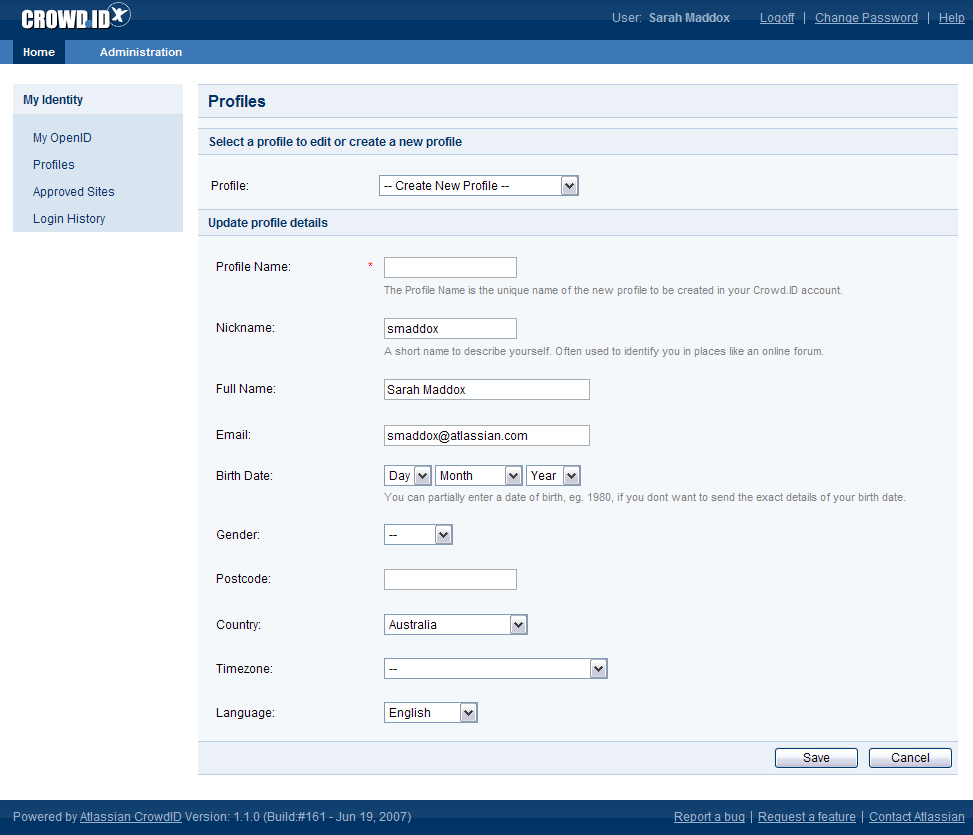6.1 Adding a profile
When you log in to a website using your OpenID, CrowdID will pass some information to the website. The information is copied from your profile on CrowdID. When your profile is first created, CrowdID will auto-fill the information where possible, by copying:
- Country and language from the language information in your browser.
- Name and email address from your organization's user directory.
To add a profile,
- Access CrowdID.
- Click 'Profiles' in the left-hand navigation panel.
- Select '-- Create New Profile --' from the 'Profile' dropdown list.
- CrowdID will auto-fill the information where possible. Update the profile details then click the 'Save' button.
- 'Profile updated' message is displayed at the top of the page.
Screenshot: CrowdID adding a profile
RELATED TOPICS
- 6.1 Adding a profile
- 6.2 Choosing a profile for a website
- 6.3 Setting a default profile
- 6.4 Deleting a profile
Last modified on May 22, 2017
Powered by Confluence and Scroll Viewport.