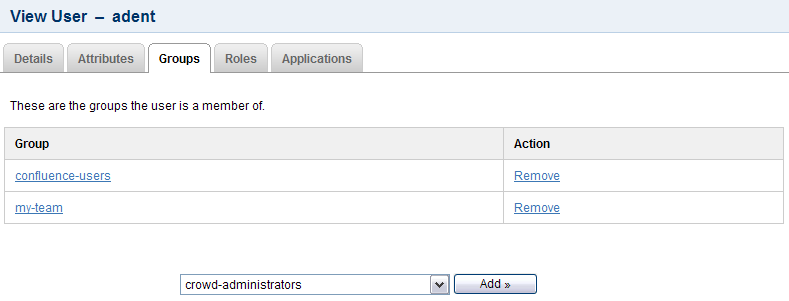Granting Crowd Administration Rights to a User
Members of the 'crowd-administrators' group have administration privileges — that is, they can:
- Access the Crowd Administration Console and perform the functions described in the Administration Guide.
- Access the CrowdID 'Administration' menu and perform the functions described in the CrowdID Administration Guide.
The 'crowd-administrators' group is automatically created in your default directory when you install Crowd. (See Running the Setup Wizard.) If you need to grant Crowd administration rights to users in other directories, you can create a 'crowd-administrators' group in any or all of your other directories and map the directories to the 'crowd' application.
To grant administration privileges to a user,
- Log in to the Crowd Administration Console.
- Click the 'Users' tab in the top navigation bar.
- The User Browser will appear. Select the relevant directory, search for the user you want to update, and click the link on the user's name.
- The 'User Details' screen will appear. Click the 'Groups' tab.
- A list of the user's current groups (if any) will appear. Select the 'crowd-administrators' group from the dropdown box below the list, then click the 'Add' button.
Screenshot: Granting Crowd administrator rights to a user
If you wish, you can use a different or additional group to contain your Crowd administrators. To do this, map your chosen group(s) to the 'crowd' application as described in Specifying which Groups can access an Application. Note that CrowdID administrators, however, must always belong to the 'crowd-administrators' groups.
RELATED TOPICS
- Using the User Browser
- Adding a User
- Editing a User's Details and Password
- Deleting or Deactivating a User
- Case Sensitivity of Usernames and Groups
- Specifying a User's Aliases
- Editing a User's Group Membership
- Managing Groups
- Managing Group Members
- Specifying a User's Attributes
- Granting Crowd Administration Rights to a User
- Granting Crowd User Rights to a User
- Managing a User's Session