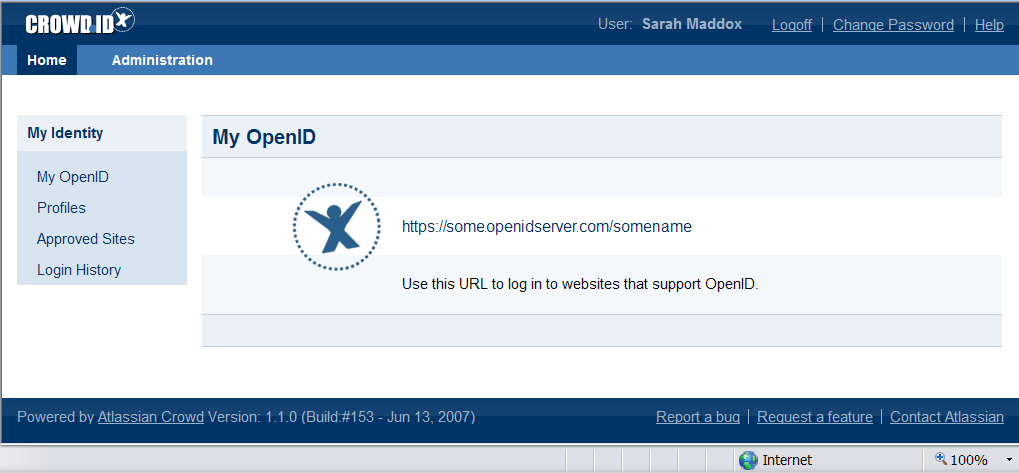1.4 Viewing the CrowdID page
The CrowdID page allows you to:
- View your OpenID URL.
- Set up your profile(s).
- View your list of always-approved sites.
- View your login history.
- Resume approval of a login. (This option appears only during a login process, if you move away from the 'OpenID Verification' page.)
- Change your password.
There are two ways to access the CrowdID page:
- While you are logging in to another site.
- Directly via the CrowdID URL.
To access the CrowdID page while you are logging in to another site,
- Use your OpenID to log in to the website you want to visit.
- Log in to CrowdID if prompted.
- The CrowdID 'OpenID Verification' page will appear, provided that you have not previously added the website to your list of always-approved sites. You can choose any of the CrowdID options on the left-hand navigation panel, even during the login process.
- When you have finished your tasks in CrowdID, you can resume the login.
To access CrowdID directly via the CrowdID URL,
- Ask your administrator for the CrowdID address (URL) as configured for your organization.
- Type or paste the address into the address or navigation bar of your internet browser.
- The CrowdID Login page will appear. Type in your username and password.
- Click the 'Login' button.
- The CrowdID 'My OpenID' page will appear. The CrowdID options are displayed in the left-hand navigation panel and top menu bar.
Screenshot: CrowdID My OpenID page
RELATED TOPICS
- 1.1 What is OpenID?
- 1.2 What is CrowdID?
- 1.3 What is an OpenID URL or identifier?
- 1.4 Viewing the CrowdID page
Last modified on Sep 29, 2023
Powered by Confluence and Scroll Viewport.