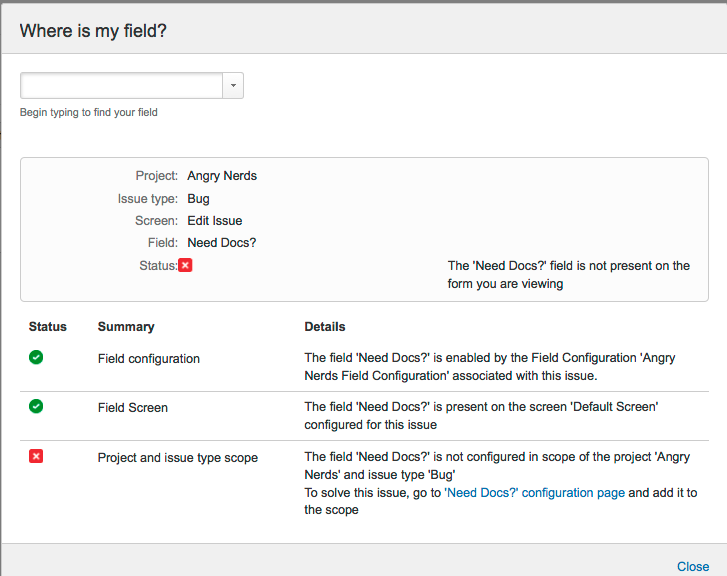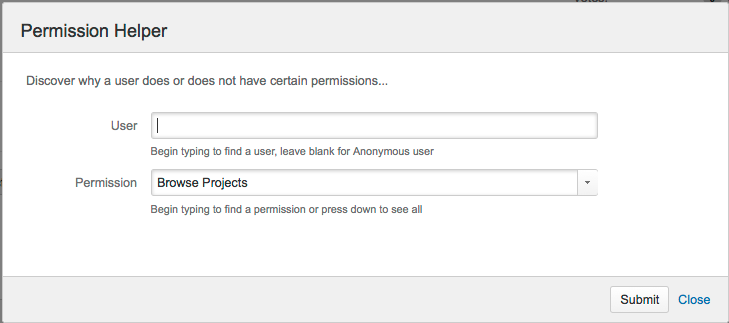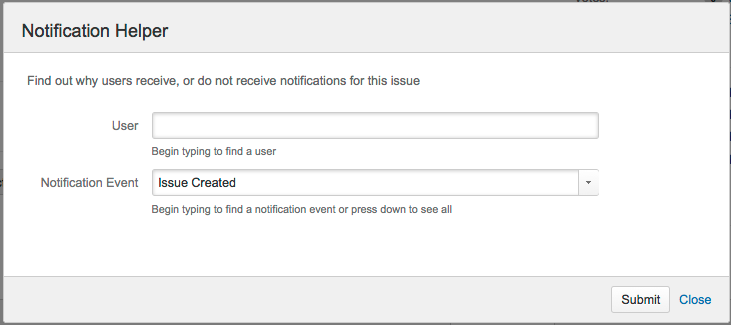Jira Admin Helper
Field Helper
If you’re logged in as a Jira administrator, you can use the Field Helper – displayed as a Where is my field? link – to help you determine why a field is not appearing on a specific screen. The Field Helper works with custom fields as well as Jira system fields.
- Create Issue – in Configure Fields pop up
- Edit issue - in Configure Fields pop up
- View Issue- in More Actions menu
- Issue Navigator – in cog menu
Simply click on the link and then enter the field name in the search box!
Here's an example:
After you enter the name of the missing field, the Field Helper returns a form that explains why this field is not appearing:
You can then use this information to fix your screen by adding this field to your project and issue type.
Permission Helper
The Jira Admin Helper can help you diagnose why a user can or cannot see a certain issue.
- Choose Administration () > System.
- Then choose Admin Helper > Permission Helper.
- Enter the username of the user (leave blank for anonymous users), an issue key (for example, an issue that the user can/cannot see) and the permission to check.
- Click Submit.
Notification Helper
The Notification Helper can you help figure out why a user didn't get an email notification when a comment was added. It's available from the view issue page, the issue navigator, and from Jira Administration.
- Choose Administration () > System.
- Then choose Admin Helper > Notification Helper.
- Enter the username of the user (leave blank for anonymous users) and select the Notification Event from the drop-down list.
- Click Submit.