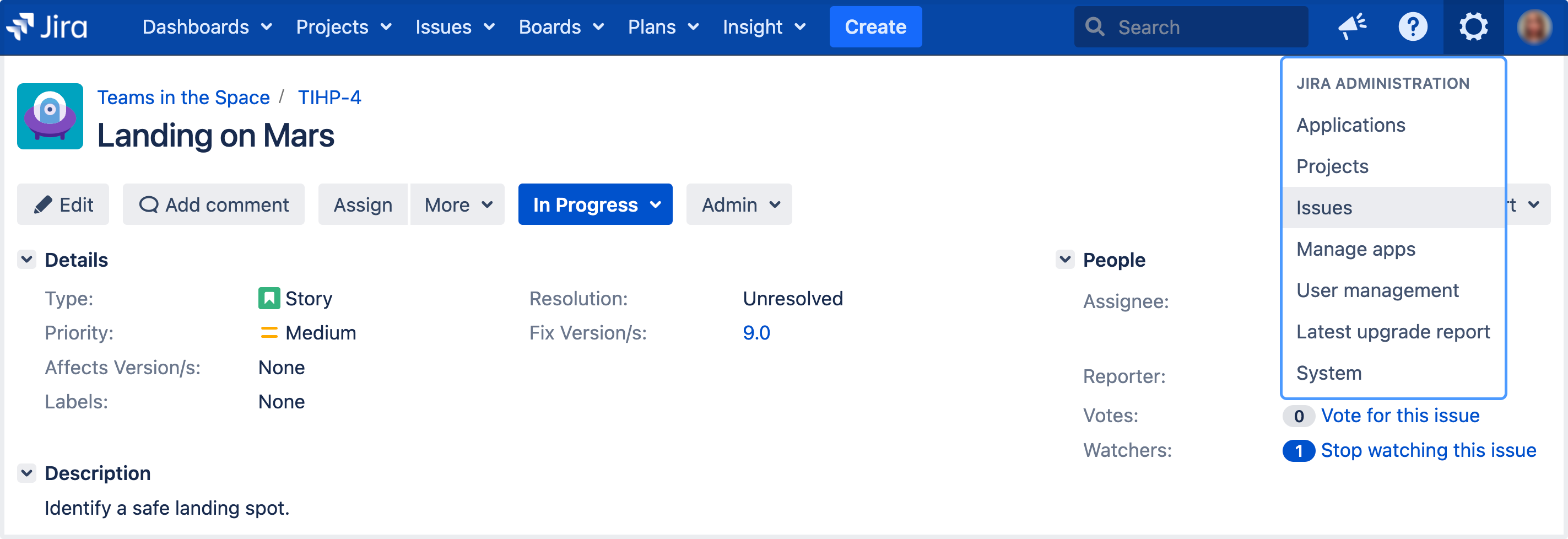Defining status field values
For all of the following procedures, you must be logged in as a user with the Jira administrators global permission.
Defining a new status
- In the upper-right corner of the screen, select Administration > Issues.
- Under Issue attributes (the left-side panel), select Statuses.
- Select Add status and complete the "Add Status" form:
- Name — specify a short phrase that best describes your new status.
- Description — add a sentence or two to describe what workflow step this status represents.
- Category — choose a category that this status will be grouped into: "To Do" (grey), "In Progress" (blue) or "Done" (green). Categories help you identify where issues are in their lifecycle, particularly in places where a large number of issues are rolled up, e.g. Version Details page, Sprint Health Gadget. The category is also used to map statuses to columns in Jira Software, when creating a new board for an existing project.
- Now you will need to associate your new status with a workflow "step". See Working with workflows.
Re-ordering statuses
You may want to change the order of statuses in Jira in line with a particular workflow or to highlight key statuses. The order of statuses is reflected on screens (or parts of the screen) in Jira, where issues are listed or grouped by status. These include the issues summary for a project, search results (when status is one of the columns), and a number of gadgets, like the Issue Statistics gadget (where the Statistic Type is "Status").
- Navigate to the "Statuses" page (described in the "Defining a new status" section above).
- Use the up and down arrows in the Order column to re-order individual statuses.
Deleting a status
You can only delete statuses that not are being used in workflows, i.e. inactive statuses.
- Navigate to the "Statuses" page (described in the "Defining a new status" section above).
- Select Delete for the status that you want to delete.