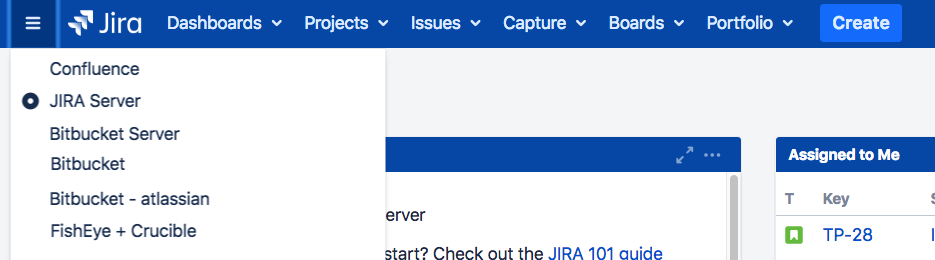Creating links in the application navigator
You can add custom links in the application navigator, to make it easier for users to navigate to frequently used information.
What is the application navigator?
The application navigator is the control in the top left of the Jira header that displays a menu of links to other applications. It is only displayed to users if there is more than one link. You can customize the links that appear in the application navigator, as well as making certain links only visible for specific users.
Adding links to the application navigator
If applications are linked to your Jira instance via application links, those applications will automatically appear in the application navigator. If you don't have any applications linked, the application navigator icon () will appear only for administrators. After links have been set up, the application navigator icon will automatically be visible to all users.
- In the upper-right corner of the screen, select Administration > Applications.
- In the sidebar, select Application Navigator.
- Create links by entering a name and the URL on the page.
After you've created a link, it will appear in the application navigator for all your applications after a few minutes (up to 10). Or, if you want links to appear immediately, you can navigate to the application navigator administration page in each application and refresh the page.
If you want to make a link appear in the application navigator for only specific users, use the Groups box to specify which groups can see the link. To hide the link from all users, select the Hide checkbox (for example, if you want to temporarily hide the link without deleting it entirely).
When you make a link visible for a specific group, the link visibility is only set up in the application where you are configuring the link. For example, if you change the visibility in the Jira administration screen and you also want it to be visible to the same users in Confluence, you must make the same changes in the Confluence administration settings.
To modify links that were created and are managed in other applications (for example, in a different Jira application), edit the link in that application. You cannot delete links to linked applications, you must delete the application link instead.