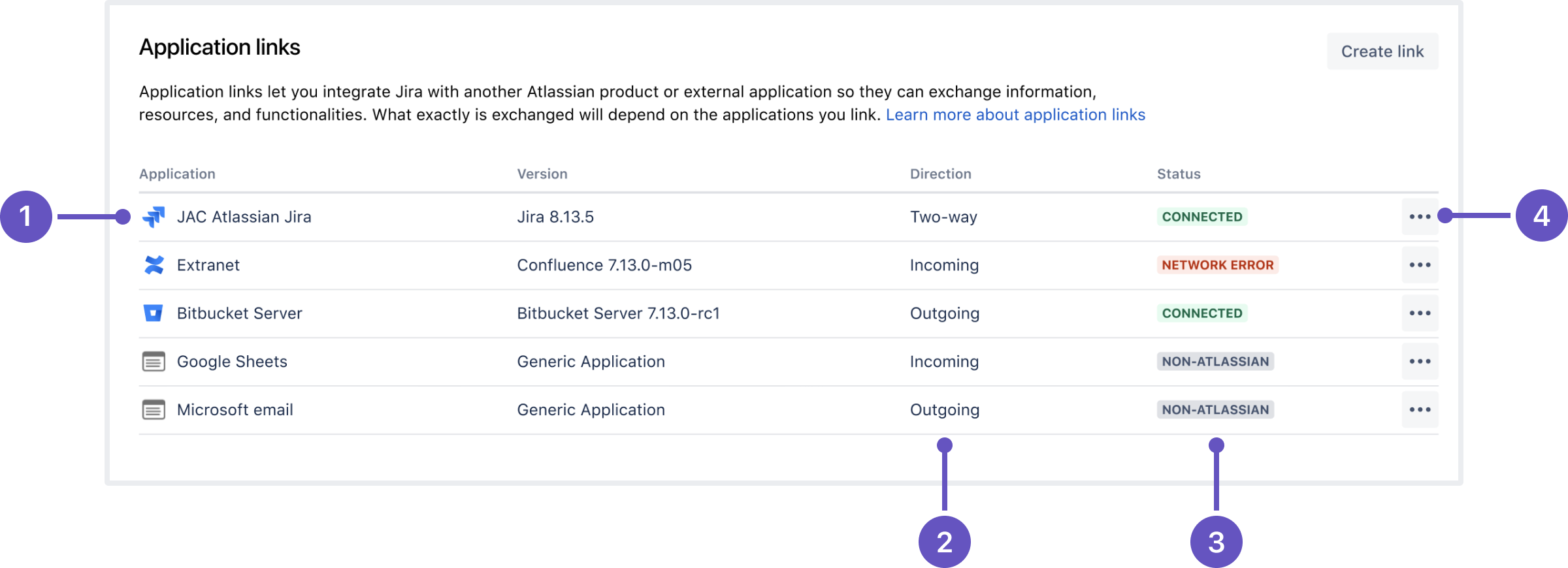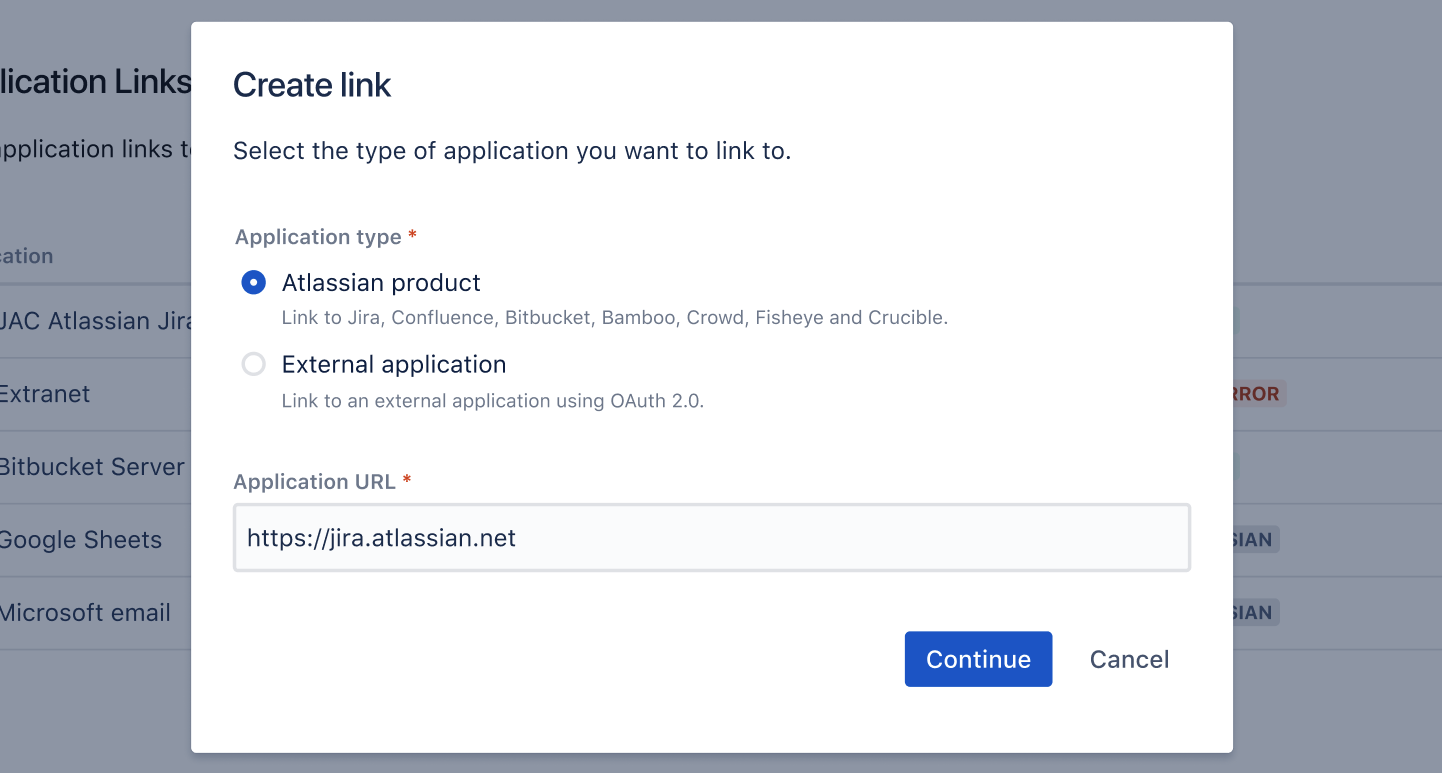Link to other applications
Application links (sometimes called app links) allow you to set up links, share information, and provide access to certain resources or functionality across multiple Atlassian products. Linking Jira to other applications allows you to include information from these systems in Jira projects and issues.
For example, if you link Jira to Confluence, you can include pointers to wiki pages when creating or editing issues. Another common use case is to link Bitbucket Data Center with Jira; this allows you to view branches, commits, and pull requests that correspond to your Jira issues. In addition to Atlassian products, you can also link to external applications – for example, you can use an app that allows you to share ZenDesk or Salesforce data via an application link.
View application links
To view application links:
Go to Administration > Applications.
Select Application links. You’ll see the following page:
Application: Name of the linked application and its version. For external applications, it always shows Generic application.
Direction: Communication direction, either Incoming, Outgoing, or Two-way. For Atlassian products, you should configure two-way communication, but some external applications won’t need it.
Status: Connection status. For external applications, it always shows Non-Atlassian.
Actions: Actions you can do on your links.
- Go to remote – open the full application link configuration.
- Make primary – specify a default instance if you have multiple links to the same type of application (for example, to multiple Jira instances).
- Delete – remove an application link from Jira.
For OAuth 2.0 connections, you can additionally view your OAuth credentials.
Link to Atlassian products or external applications using OAuth 1.0
When you link to other Atlassian products, the communication is using OAuth 1.0.
You can also use this option to link to external applications using OAuth 1.0 – we've kept this option for users who can't upgrade their integrations to use OAuth 2.0.
To link to other Atlassian products or external applications using OAuth 1.0:
In application links, select Create link.
Select Atlassian product as the link type.
Enter the URL of your Atlassian product or external application.
Follow the steps in the wizard. You’ll be redirected between Jira and the product you’re linking to to authorize the two-way connection.
Link to external applications using OAuth 2.0
You can link Jira to external applications using OAuth 2.0 in both directions, either making Jira act as a client (outgoing link) or provider (incoming link).
Configure Jira as an OAuth 2.0 client (outgoing link)
In this scenario, Jira acts as an OAuth client, requesting data from the external application.
Choose when:
You need to configure integrations with external email providers, such as Google or Microsoft so your users can create issues and comments from emails.
You want to use DVCS accounts to integrate GitLab with development tools.
For more information, see Configure an outgoing link.
Configure Jira as an OAuth 2.0 provider (incoming link)
In this scenario, Jira acts as an OAuth provider, allowing the external application to access its data.
Choose when:
You have internal integrations that are currently using OAuth 1.0 and want to update them to OAuth 2.0 for better security. We’ve included details about our OAuth 2.0 implementation to help you achieve that.
For more information, see Configure an incoming link.
To add Microsoft as a new provider, you should have an OAuth key and secret from Microsoft Azure. Learn how to generate them