Add a shortcut link to a repository
Administer Bitbucket Data Center and Server
- Users and groups
- Advanced repository management
- External user directories
- Global permissions
- Setting up your mail server
- Integrate with Atlassian applications
- Connect Bitbucket to an external database
- Migrating Bitbucket Server to another server
- Run Bitbucket in AWS
- Specify the Bitbucket base URL
- Configuring the application navigator
- Managing apps
- View and configure the audit log
- Update your license key
- Configuration properties
- Change Bitbucket's context path
- Data recovery and backups
- Disable HTTP(S) access to Git repositories
- Smart Mirroring
- Export and import projects and repositories
- Git Large File Storage
- Git Virtual File System (GVFS)
- Enable SSH access to Git repositories
- Use diff transcoding
- Change the port Bitbucket listens on
- Lockout recovery process
- Proxy and secure Bitbucket
- High availability for Bitbucket
- Diagnostics for third-party apps
- Enabling JMX counters for performance monitoring
- Enable debug logging
- Scaling Bitbucket Server
- Add a shortcut link to a repository
- Administer code search
- Adding additional storage for your repository data
- Add a system-wide announcement banner
- Configuring Project links across Applications
- Improving instance stability with rate limiting
- Use a CDN with Atlassian Data Center applications
- Managing personal access tokens
- Connecting to a 3rd party application using Application Links
- Setting a system-wide default branch name
- Automatically decline inactive pull requests
- Encrypt database password
- Data pipeline
On this page
Related content
- Configuring Project links across Applications
- Creating personal repositories
- Creating repositories
- Importing code from an existing project
- Configuring the application navigator
- Creating projects
- Specify the Bitbucket base URL
- Link Bitbucket with Jira
- Commit and push changes
- Create a personal repository for the tutorial
Repository admins can add, edit, and delete shortcuts from the sidebar of a Bitbucket Data Center and Server repository. A shortcut is a link to a site outside of Bitbucket.
To add a new shortcut link
- From within a repository, open the sidebar.
- Select Add shortcut.
- Add the URL and Label, then select Add.
To delete or edit an existing shortcut link, hover over the shortcut and select Edit or Delete.
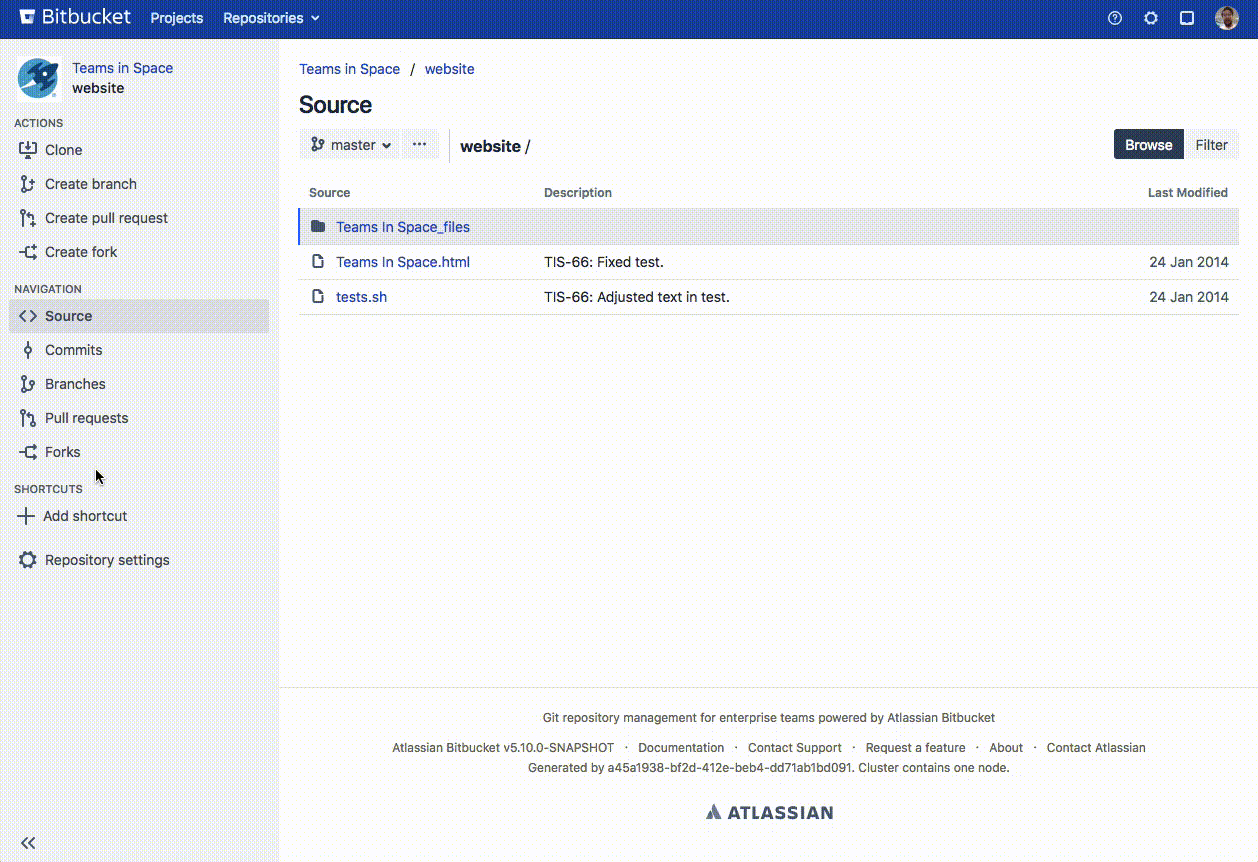
Last modified on Jun 21, 2021
Related content
- Configuring Project links across Applications
- Creating personal repositories
- Creating repositories
- Importing code from an existing project
- Configuring the application navigator
- Creating projects
- Specify the Bitbucket base URL
- Link Bitbucket with Jira
- Commit and push changes
- Create a personal repository for the tutorial
Powered by Confluence and Scroll Viewport.