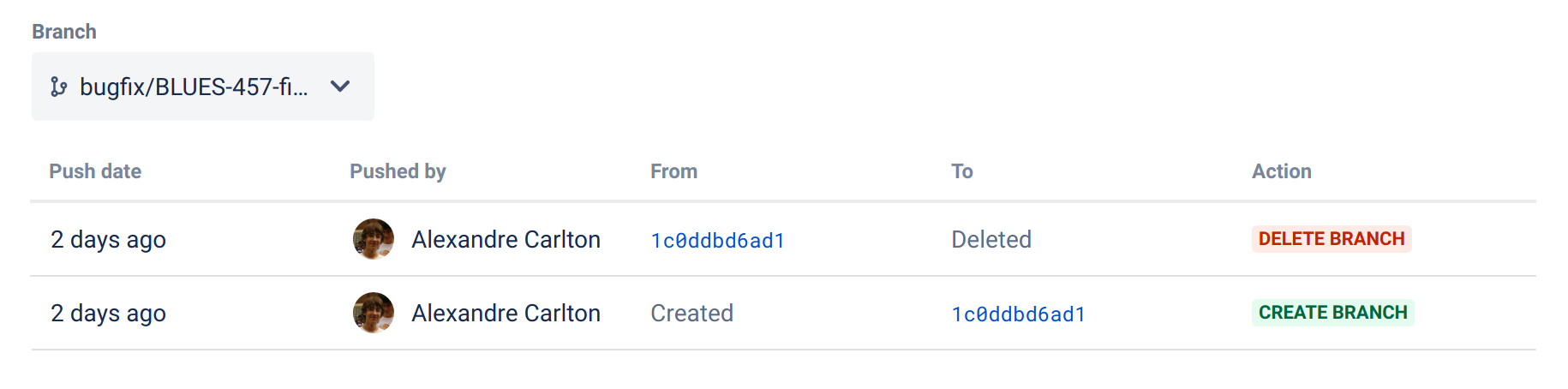Push logs
Bitbucket Server retains logs of important audit events with the auditing feature. However, when it comes to knowing who pushed certain commits and who was responsible for creating or deleting branches, a push log can be used by anyone that can administer the repository.
Viewing a push log
In the Repository settings, go to Push log (under Security).
Review any push events, created branch events, deleted branch events, modified files, and merge events.
Each row in the push log represents:
- Push date – a date for the push
- Pushed by – who performed the push
- From/To – what range of commits were affected
- Created – the first time a user pushes their branch
- Deleted – a branch has been deleted
- Action – trigger types for each event, which can be any of the following:
- Merge
- Push
- Forced push
- Create branch
- Delete branch
- File edit
- Unknown (automatic branch merges, imported repository, pull request rebase)
Tracking push events
Bitbucket Server will track whether updates are forced or not and display these events. Previously, tracking was not available, so we may not know whether they were forced. In these cases, there will be an (i) with a tooltip next to the action trigger to indicate this status.
Filtering branches
By default, you'll see the repository's default branch (typically master). You can search for history and details by another branch (even a deleted one) in the push log. For example; see what commit a branch pointed to before it was deleted, or who created a branch and when.
To view how and when a branch was deleted:
- In the Push log page, from the Branch dropdown, select any deleted branch.
- Once selected, the events results are displayed.