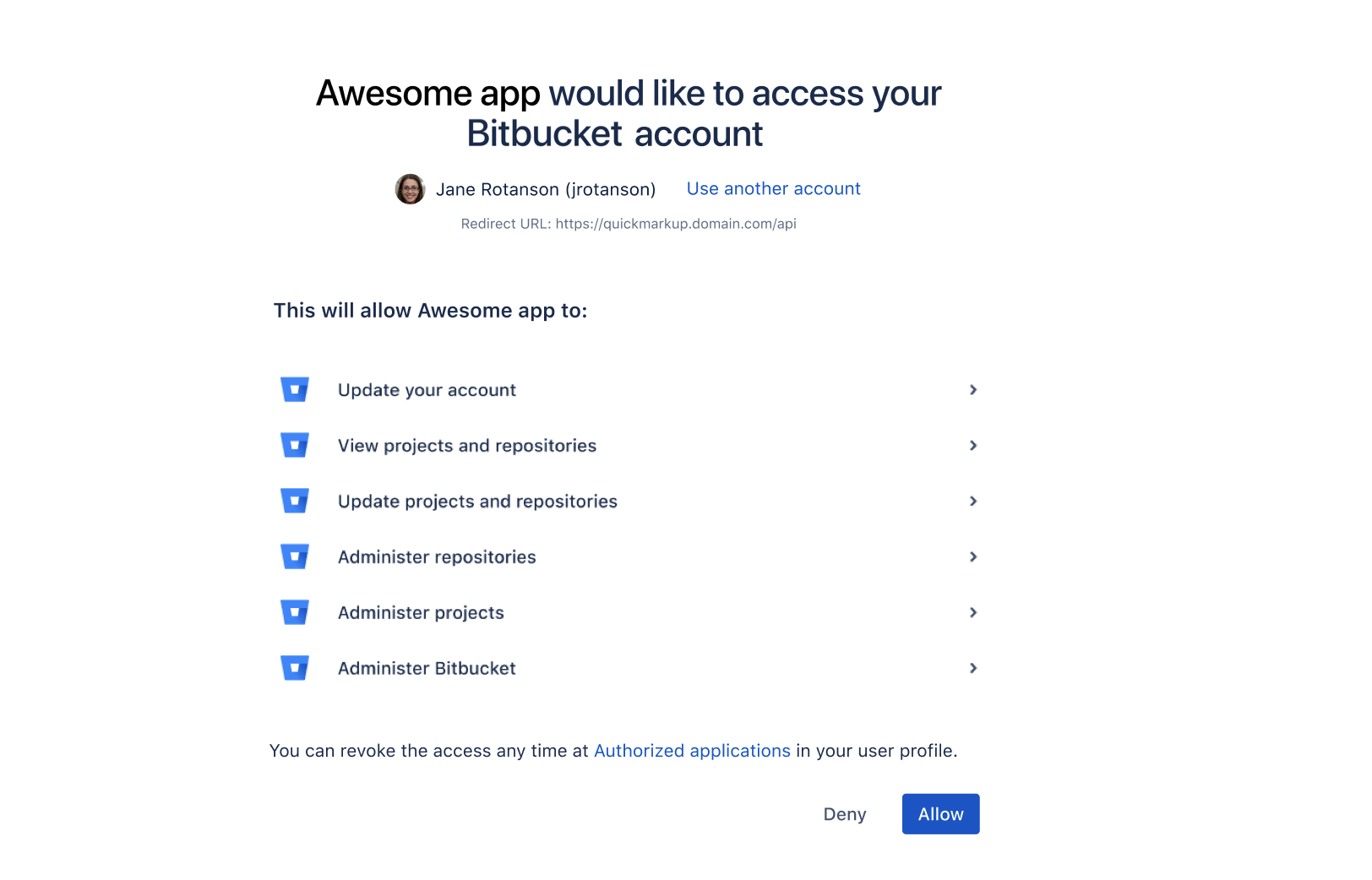Bitbucket OAuth 2.0 provider API
Bitbucket (Data Center and Server) provides APIs to allow external services to access resources on a user’s behalf with the OAuth 2.0 protocol.
If you already have an integration that you’d like to add to Bitbucket, see Configure an incoming link for detailed steps. If not, this page will help you understand the details of our OAuth 2.0 implementation so you can create such an integration.
Supported OAuth 2.0 flows
We support the following OAuth 2.0 flows:
Authorization code with Proof Key for Code Exchange (PKCE)
Authorization code
We don’t support Implicit Grant and Resource Owner Password Credentials flows, as they will be deprecated in the next OAuth specification version.
For more information on how these flows work, see OAuth RFC. This should help you understand the flows and choose the right one for you.
Security recommendations
Here are some recommendations on how to improve security:
Preventing CSRF attacks
To protect redirect-based flows, the OAuth specification recommends the use of “One-time use CSRF tokens carried in the state parameter, which are securely bound to the user agent” using the state query parameter, with each request to the /rest/oauth2/latest/authorize endpoint. This can prevent CSRF attacks.
Using HTTPS in production
For production environments, use HTTPS for the redirect uri. This is important, as OAuth 2.0 bases its security on the transport layer. For more info, see the OAuth 2.0 RFC and the OAuth 2.0 Threat Model RFC.
For the same reason, we also enforce HTTPS for the base URL of production environments. You can use insecure URIs and base URLs for staging or development environments by enabling the relevant system properties.
Authorization code with Proof Key for Code Exchange (PKCE)
This flow lets you securely perform the OAuth exchange of client credentials for access tokens on public clients. The following steps and parameters describe our implementation of this flow.
Parameters
Here are parameters you’ll use in this flow:
| Parameter | Description | Required |
|---|---|---|
| redirect_uri | URL the user is redirected to after authorizing the request. | Yes |
| client_id | Client ID received from Jira after registering your application. | Yes |
| response_time | Authorization code. | Yes |
| scope | Scopes that define application’s permissions to the user account. For more info, see Scopes. | Yes |
| code_challenge |
| Yes |
| code_challenge_method | Can be plain or sha256 depending on how the code_challenge was generated. | Yes |
| code_verifier | High-entropy cryptographic random STRING using the unreserved characters: [A-Z] / [a-z] / [0-9] / "-" / "." / "_" / "~". It must be between 43-127 characters. For more info, see the RFC. | Yes |
| state | A value that can't be predicted. It will be used by the client to maintain state between the request and callback. It should also be used as a CSRF token. It can be generated in a similar manner to code_verifier. | No |
Before you begin
Register your application in Bitbucket by creating an incoming link in application links. During registration, you can enable proper scopes to limit the range of resources which the application can access. After creating the link, you should receive the OAuth credentials: Client ID and Client secret - keep them secure. For more info, see Configure an incoming link.
- Before starting the flow, generate the
state(optional),code_verifier,code_challenge, andcode_challenge_method.
Steps
1. Request authorization code by redirecting the user to the /rest/oauth2/latest/authorize page with the following query parameters:
curl https://atlassian.example.com/rest/oauth2/latest/authorize?client_id=CLIENT_ID&redirect_uri=REDIRECT_URI&response_type=code&state=STATE&scope=SCOPE&code_challenge=CODE_CHALLENGE&code_challenge_method=S256This is the consent screen that asks the user to approve the application’s request to access their account with the scopes specified in scope. The user is then redirected to the URL specified in redirect_uri. The redirect includes the authorization code, like in the following example:
https://atlassian.example.com/plugins/servlet/oauth2/consent?client_id=CLIENT_ID&redirect_uri=REDIRECT_URI&response_type=code&scope=SCOPE&state=STATE&code_challenge_method=CODE_CHALLENGE_METHOD&code_challenge=CODE_CHALLENGE2. With the authorization code returned from the previous request, you can request an access_token, with any HTTP client. The following example uses curl:
curl -X POST https://atlassian.example.com/rest/oauth2/latest/token?client_id=CLIENT_ID&client_secret=CLIENT_SECRET&code=CODE&grant_type=authorization_code&redirect_uri=REDIRECT_URI&code_verifier=CODE_VERIFIERExample response
{
"access_token": "eyJhbGciOiJIUzI1NiJ9.eyJpZCI6IjNmMTQ3NTUzYjg3OTQ2Y2FhMWJhYWJkZWQ0MzgwYTM4In0.EDnpBl0hd1BQzIRP--xEvyW1F6gDuiFranQCvi98b2c",
"token_type": "bearer",
"expires_in": 7200,
"refresh_token": "eyJhbGciOiJIUzI1NiJ9.eyJpZCI6ImMwZTMxYmZjYTI2NWI0YTkwMzBiOGM2OTJjNWIyMTYwIn0.grHOsso3B3kaSxNd0QJfj1H3ayjRUuA75SiEt0usmiM",
"created_at": 1607635748
}3. To retrieve a new access_token, use the refresh_token parameter. Refresh tokens may be used even after the access_token itself expires. The following request:
Invalidates the existing
access_tokenandrefresh_token.Sends new tokens in the response
curl -X POST https://atlassian.example.com/rest/oauth2/latest/token?client_id=CLIENT_ID&client_secret=CLIENT_SECRET&refresh_token=REFRESH_TOKEN&grant_type=refresh_token&redirect_uri=REDIRECT_URIExample response
{
"access_token": "eyJhbGciOiJIUzI1NiJ9.eyJpZCI6ImJmZjg4MzU5YTVkNGUyZmQ3ZmYwOTEwOGIxNjg4MDA0In0.BocpI91mpUzWskyjxHp57hnyl8ZcHehGJwmaBsGJEMg",
"token_type": "bearer",
"expires_in": 7200,
"refresh_token": "eyJhbGciOiJIUzI1NiJ9.eyJpZCI6Ijg1NjQ1YjA1NGJiYmZkNjVmMDNkMzliYzM0YzQ4MzZjIn0.4MSMIG46zjB9QCV-qCCglgojM5dL7_E2kcqmiV46YQ4",
"created_at": 1628711391
}You can now make requests to the API with the access token. For more info, see Access Bitbucket API with access token below.
Authorization code
This flow lets you securely perform the OAuth exchange of client credentials for access tokens on public clients.
Parameters
Here are parameters you’ll use in this flow:
| Parameter | Description | Required |
|---|---|---|
redirect_uri | URL the user is redirected to after authorizing the request. | Yes |
client_id | Client ID received from Jira after registering your application. | Yes |
response_type | Authorization code. | Yes |
scope | Scopes that define application’s permissions to the user account. For more info, see Scopes. | Yes |
state | A value that can't be predicted. It will be used by the client to maintain state between the request and callback. It should also be used as a CSRF token. | No |
Before you begin
Register your application in Bitbucket by creating an incoming link in application links. During registration, you can enable proper scopes to limit the range of resources which the application can access. After creating the link, you should receive the OAuth credentials: Client ID and Client secret - keep them secure. For more info, see Configure an incoming link.
If you want to use the optional
stateparameter, generate it before starting the flow.
Steps
1. Request the authorization code by redirecting the user to the /oauth/authorize page with the following query parameters:
curl https://atlassian.example.com/rest/oauth2/latest/authorize?client_id=CLIENT_ID&redirect_uri=REDIRECT_URI&response_type=code&state=STATE&scope=SCOPEThis is the consent screen that asks the user to approve the application’s request to access their account with the scopes specified in scope. The user is then redirected to the URL specified in redirect_uri. The redirect includes the authorization code, like in the following example:
https://atlassian.example.com/plugins/servlet/oauth2/consent?client_id=CLIENT_ID&redirect_uri=REDIRECT_URI&response_type=code&scope=SCOPE&state=STATE2. With the authorization code (response_type) returned from the previous request, you can request an access_token, with any HTTP client. The following example uses Ruby’s rest-client:
curl -X POST https://atlassian.example.com/rest/oauth2/latest/token?client_id=CLIENT_ID&client_secret=CLIENT_SECRET&code=CODE&grant_type=authorization_code&redirect_uri=REDIRECT_URIExample response
{
"access_token": "eyJhbGciOiJIUzI1NiJ9.eyJpZCI6IjNmMTQ3NTUzYjg3OTQ2Y2FhMWJhYWJkZWQ0MzgwYTM4In0.EDnpBl0hd1BQzIRP--xEvyW1F6gDuiFranQCvi98b2c",
"token_type": "bearer",
"expires_in": 7200,
"refresh_token": "eyJhbGciOiJIUzI1NiJ9.eyJpZCI6ImMwZTMxYmZjYTI2NWI0YTkwMzBiOGM2OTJjNWIyMTYwIn0.grHOsso3B3kaSxNd0QJfj1H3ayjRUuA75SiEt0usmiM",
"created_at": 1607635748
}3. To retrieve a new access_token, use the refresh_token parameter. Refresh tokens may be used even after the access_token itself expires. This request:
Invalidates the existing
access_tokenandrefresh_token.Sends new tokens in the response.
curl -X POST https://atlassian.example.com/rest/oauth2/latest/token?client_id=CLIENT_ID&client_secret=CLIENT_SECRET&refresh_token=REFRESH_TOKEN&grant_type=refresh_token&redirect_uri=REDIRECT_URIExample response
{
"access_token": "eyJhbGciOiJIUzI1NiJ9.eyJpZCI6ImJmZjg4MzU5YTVkNGUyZmQ3ZmYwOTEwOGIxNjg4MDA0In0.BocpI91mpUzWskyjxHp57hnyl8ZcHehGJwmaBsGJEMg",
"token_type": "bearer",
"expires_in": 7200,
"refresh_token": "eyJhbGciOiJIUzI1NiJ9.eyJpZCI6Ijg1NjQ1YjA1NGJiYmZkNjVmMDNkMzliYzM0YzQ4MzZjIn0.4MSMIG46zjB9QCV-qCCglgojM5dL7_E2kcqmiV46YQ4",
"created_at": 1628711391
}You can now make requests to the API with the access token returned. For more info, see Access Bitbucket API with access token below.
Access Bitbucket API with access token
The access token allows you to make requests to the API on behalf of a user. You can put the token in the Authorization header:
curl --header "Authorization: Bearer OAUTH2-TOKEN" "https://atlassian.example.com/rest/api/latest/issue/JRA-9"Scopes
The scope parameter is required in both flows. It allows you to specify the permission scopes your application can request from the authorizing user. Note that regardless of which scopes you choose, the actual permissions will always be capped at what the user can actually do.
Here you can find the scope keys you can use in your requests, as values of the scope parameter:
| Scope key | Description |
|---|---|
No scope / PUBLIC_REPOS | View public projects and repositories View projects and repositories that are publicly accessible, including pulling code and cloning repositories. |
ACCOUNT_WRITE | Update user account Update the user account settings. |
REPO_READ | View projects and repositories View projects and repositories the user account can view, including pulling code, cloning, and forking repositories. Create and comment on pull requests. |
REPO_WRITE | Update projects and repositories Update projects and repositories the user account can change, including pushing code and merging pull requests. |
REPO_ADMIN | Administer repositories Perform administrative functions on repositories and pull requests the user account can change, including deleting pull requests and updating repository settings and permissions. |
PROJECT_ADMIN | Administer projects Perform administrative functions on projects, repositories, and pull requests the user account can change, including creating new repositories and updating project settings and permissions. |
ADMIN_WRITE | Administer Bitbucket Perform most administrative functions on the entire Bitbucket instance, excluding functions such as backups, imports, and infrastructure settings which are limited to system administrators. |
SYSTEM_ADMIN | Administer Bitbucket system Perform all administrative functions on the entire Bitbucket instance, including functions such as backups, imports, and infrastructure settings. |