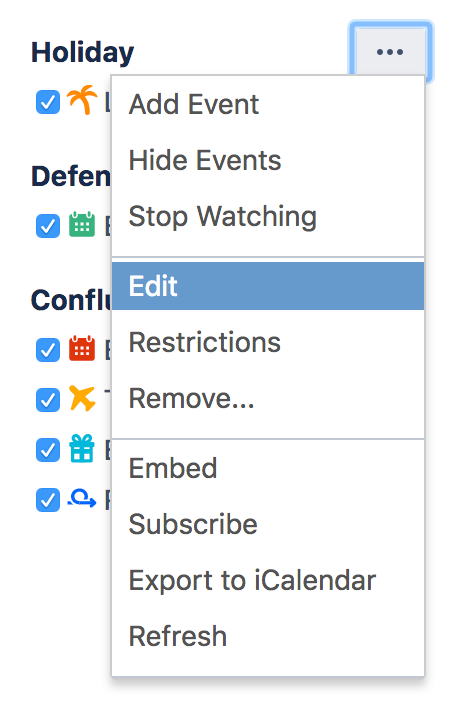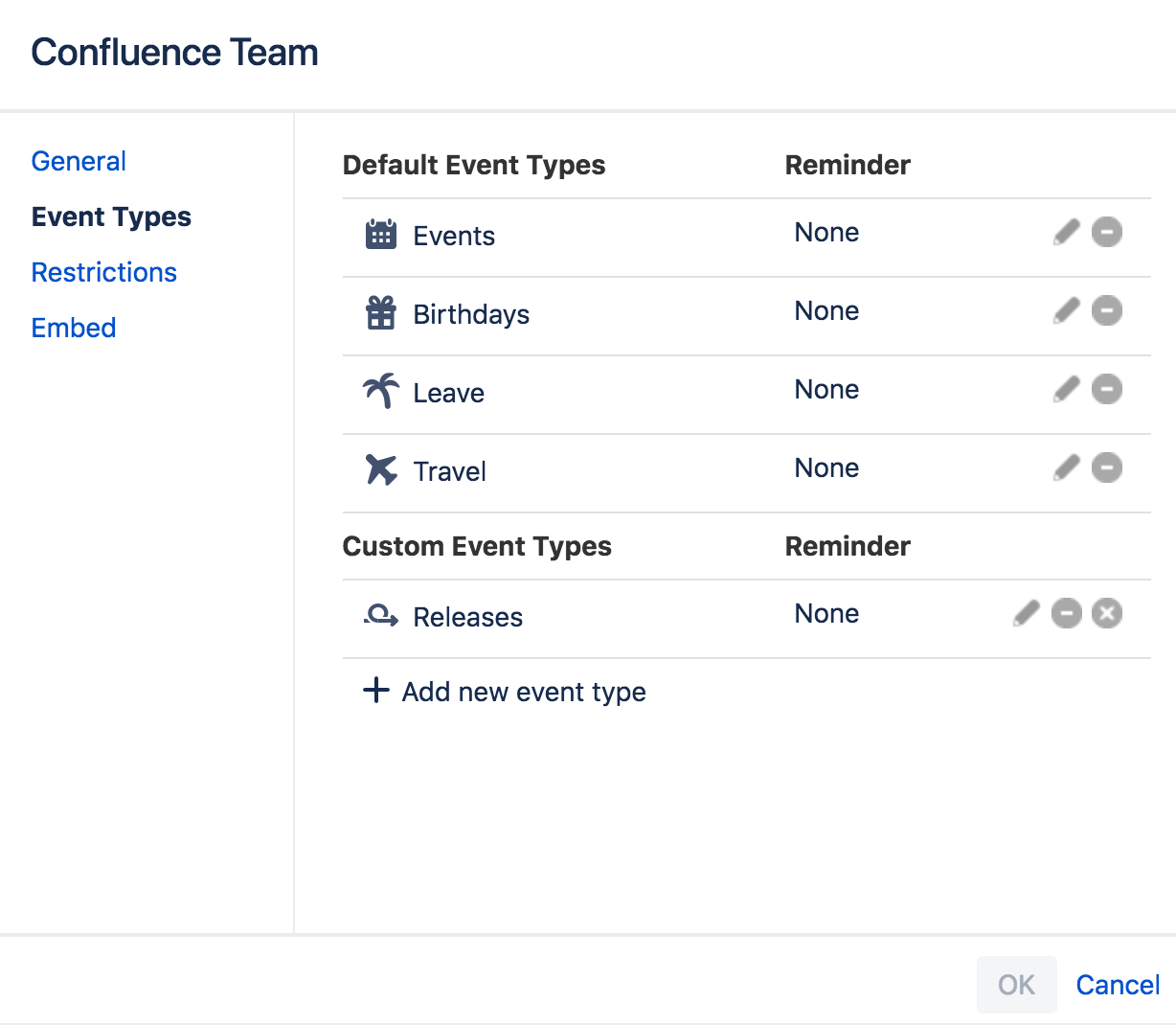Custom Event Types
Delete a custom event type
If you no longer need a custom event type, you can delete it by choosing Edit > Event Types, then choose the icon to the right of the event type.
Deleting a custom event type will delete all events within that event type, so, if there are any events you want to keep, make sure you move them to another event type before deleting.
Team Calendars for Confluence is now part of Confluence Data Center
To get access to the features described on this page upgrade to Confluence Data Center 7.11 or later. Can’t upgrade yet? Depending on your current Data Center version, you can access these features by installing the latest version of the app (at no cost). See our FAQ for all the details