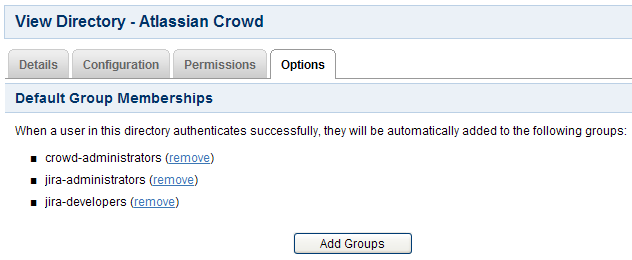Automatically Assigning Users to Groups
You can configure Crowd to assign new users to specific groups automatically. In summary:
- You can define default groups for each directory, as shown below.
- Every user that logs in becomes a member of these groups automatically.
To add new default groups for a directory,
- Log in to the Crowd Administration Console.
- Click the 'Directories' link in the top navigation bar.
- The Directory Browser will appear. Search for the directory you wish to update, and click the link on the directory name.
- The directory 'Details' screen will appear. Click the 'Options' tab.
- The 'Options' screen will appear, as shown below. Click the 'Add Groups' button.
- The 'Add Groups' popup screen will appear, as shown below. Enter your search criteria in the 'Search' textbox. You can enter all or part of the group name. Leave the search box empty to match all group names.
- You can refine your search by choosing 'Active' or 'Inactive' groups.
- You can also set the 'Maximum Results', i.e. the number of groups to be retrieved.
- Click the 'Search' button. Crowd will list the groups in the selected directory that match your search criteria, but excluding groups that are already defined as default groups for the selected directory.
Crowd will display a maximum number of groups as specified in the 'Maximum Results' field. If too many groups match the search, you can change the search criteria and click 'Search' again. (There is no way to move to the next page of matching groups.)
- Select the groups by putting a tick in the checkbox next to one or more group names. To select all groups, you can put a tick in the checkbox at the top of the table.
- Click the 'Add Selected groups' button to add the selected groups to the list of default groups for the directory.
To remove a group from the list of default groups for a directory,
- Find the group in the list on the 'Options' tab.
- Click the 'remove' link next to the group name.
After you have removed the group from the list, users will not be added automatically into the group when they log in. Existing users will remain members of the group.
Screenshot: Default groups for a directory
Screenshot: Popup for adding default groups
RELATED TOPICS
Managing Groups
Managing Group Members
Managing Directories
Crowd documentation