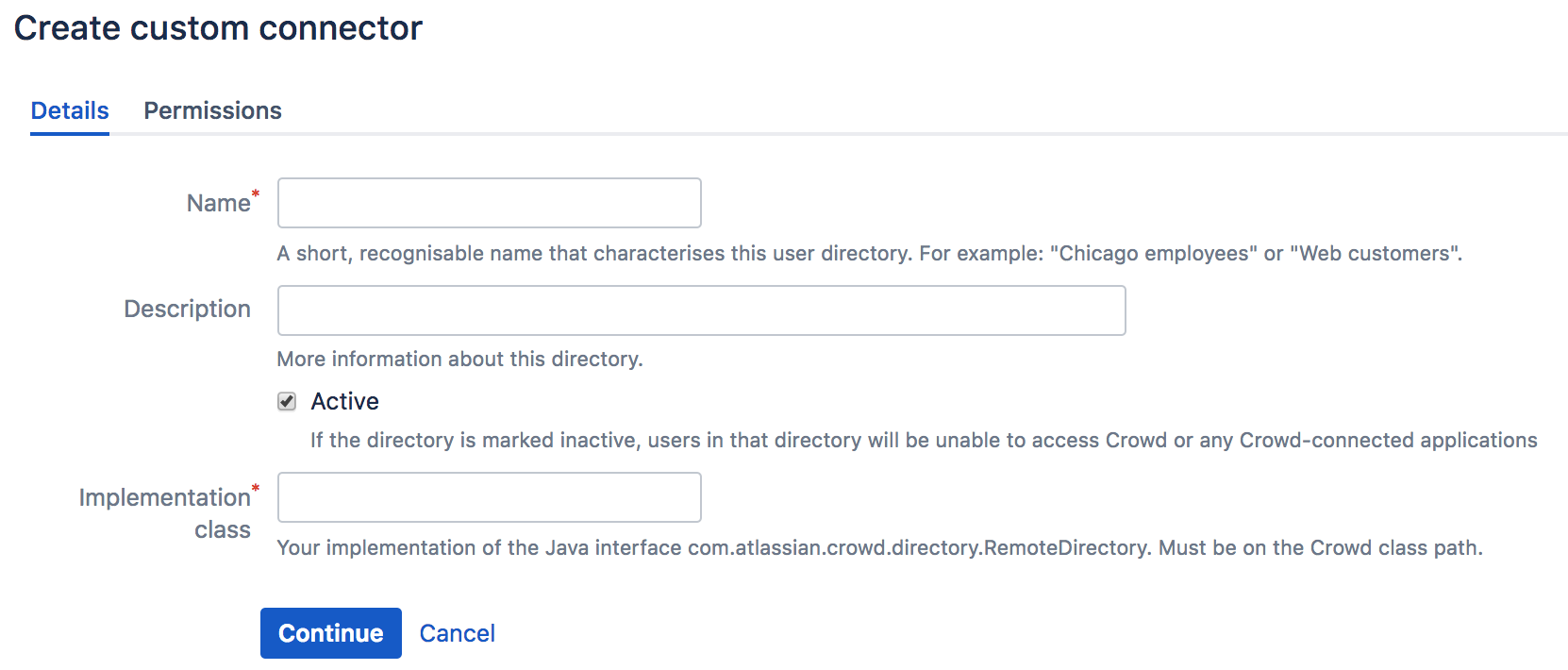Configuring a Custom Directory Connector
First you need to create a custom directory connector. The simplest way to accomplish this is to add a JAR file with the necessary classes to the Crowd WEB-INF/lib folder. For details, please see Creating a Custom Directory Connector.
Once you have added your JAR file to the Crowd WEB-INF/lib folder, you are ready to configure a Custom Directory Connector, as described below.
To configure a Custom Directory Connector,
- Log in to the Crowd Administration Console.
- In the top navigation bar, click Directories.
- Click Add Directory.
- Select the Custom directory type and click Next.
- Complete the fields as described in the table below.
- Click the Continue button to configure the directory's permissions.
Once you have configured the directory's permissions, you will have finished configuring your new directory. You can then map the directory to appropriate applications.
Screenshot: 'Create Custom Directory'
Custom Directory Store Attributes | Description |
|---|---|
Name | The name used to identify the directory within Crowd. This is useful when there are multiple directories configured, e.g. Chicago Employees or Web Customers. |
Description | Details about this specific directory. |
Active | Only deselect this if you wish to prevent all users within the directory from accessing all mapped applications. If a directory is not marked as 'Active', it is inactive. Inactive directories:
|
Implementation Class | Implementation of |