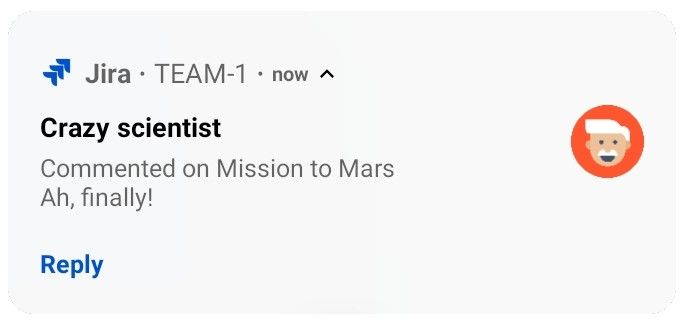Push notifications
Push notifications are a great way to stay in the loop, as they appear on your device, even when you’re not using the app. Tap the notification, and be taken straight into the app.
Here’s a little push notification as seen on Android.
Your Jira admin will need to enable push notifications for your Jira instance in Administration > System > Jira mobile app. If they don’t, your settings will still apply to in-app notifications.
To change your push notification settings:
For Android, go to Account > Settings > Notified about
For iOS, go to Account > Notifications
You can manage the following notification types:
| Type | Notified about | Details |
|---|---|---|
| Assigned | Issues you're assigned to | Issue update, including:
|
| Reported | Issues you've created | |
| Watching | Issues you're watching | |
| All mentions | Mentions of you | Mentions of you in:
|
Good to know
If your instance isn't accessible on the public internet (for example you need to be connected to your office wifi, or use a VPN to access it from home) we adapt the push notification message, so that you get a shorter version when you're not connected to your network.
Your admin can disable push notifications for the entire Jira instance. If this is the case, you'll see a message when you go to the notification settings, and the settings you choose will apply to in-app notifications, which you can always view in the Notifications tab.