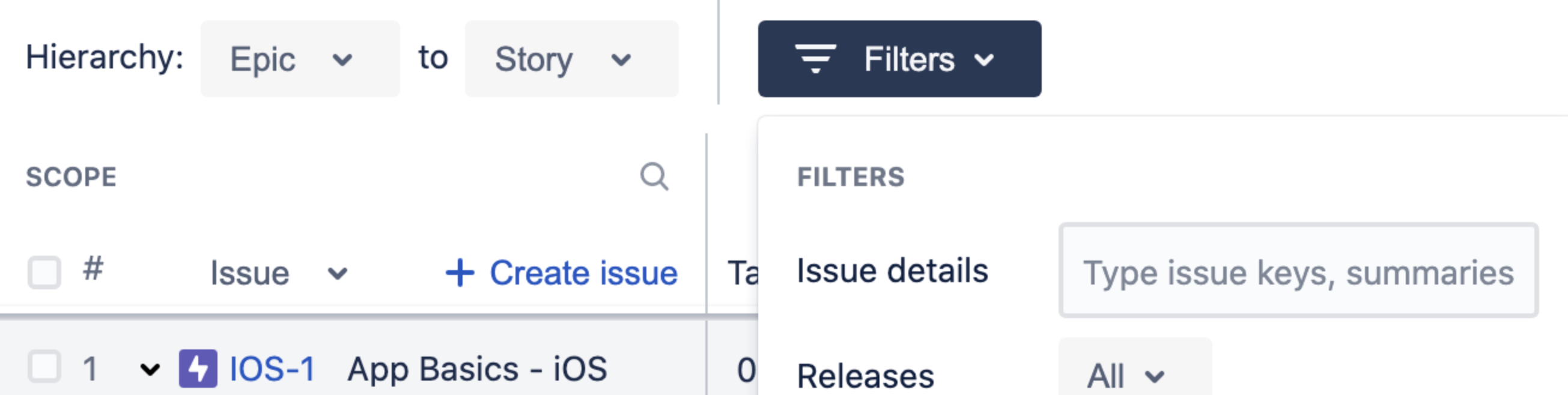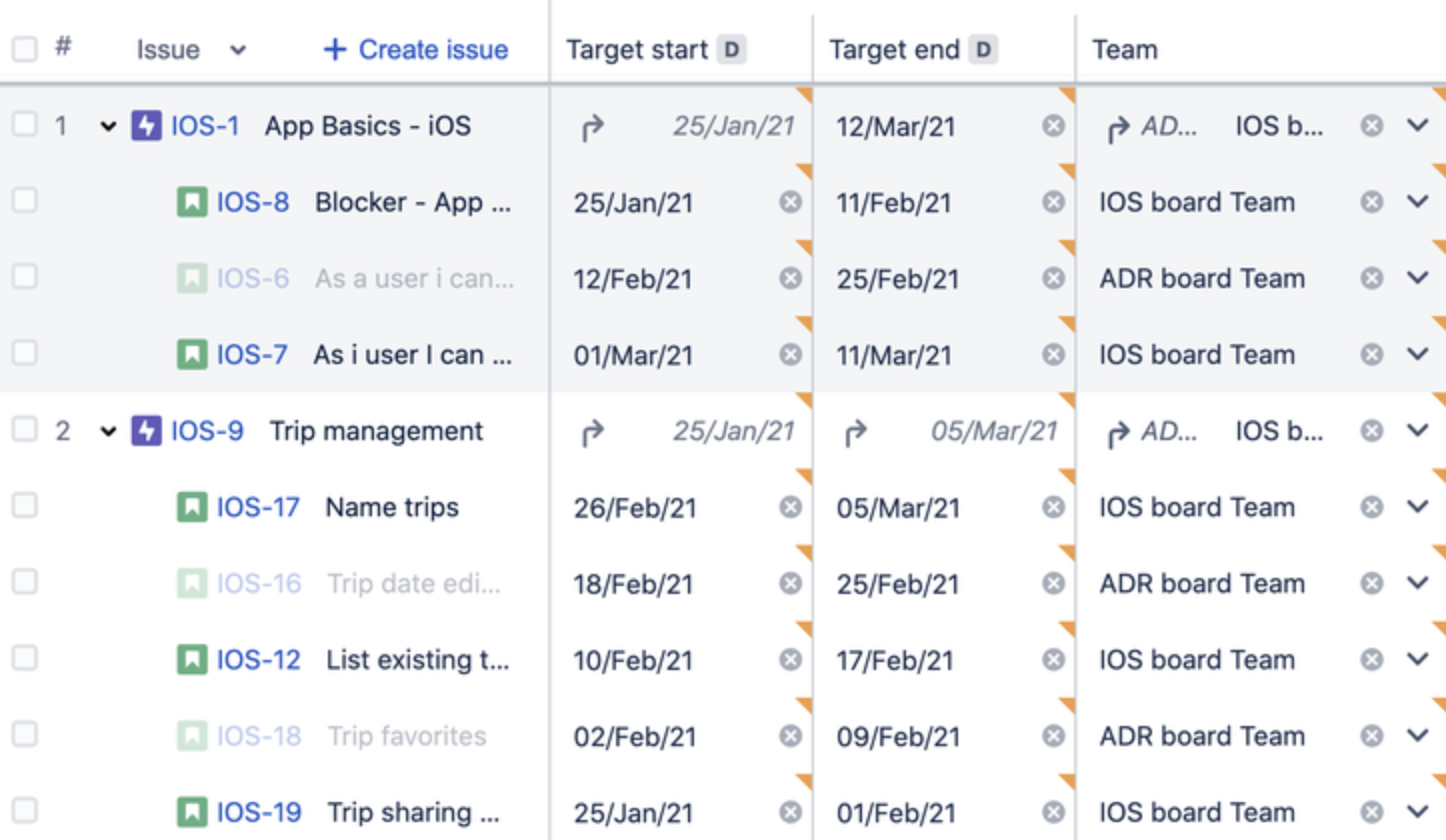Filter issues in Advanced Roadmaps
You can search for specific issues on your timeline or narrow the scope of what’s displayed in your plan by filtering issues using the Filters menu located next to the hierarchy dropdowns. You can also tell Advanced Roadmaps to show full hierarchy and and auto-expand issues while filtering.
Search for a specific issue
You can search for issues in two ways. The first is to use the magnifying glass icon at the header of the Scope column and enter a word, phrase, or issue key to see all matching issues. Alternatively, a search function can be found in the Filters menu labeled Issue details.
Regardless of which way you choose to search, you can enter multiple terms separated by a comma with no spaces (for example: IOS-4,IOS-21,TIS,Blocker).
Filters
If you’re using the Advanced Roadmaps app (version 3.29 or earlier) from the Marketplace, some of the options listed in this section may not be available in your instance.
- Releases — See all issues assigned to a specific release.
- Teams — Filter by teams in the plan.
- Assignees — Filter by assignees in the plan, as well as users which belong to included teams.
- Sprints — Show only issues from any sprint included in your plan. You can also filter by type of sprint (completed, future, external, etc).
- Projects — Show only issues from any project included in your plan.
- Issue types — Only show issues of a certain type. What's available depends on the Jira issue types mapped to Advanced Roadmaps.
- Components — Filter by components, assuming they’re configured in your plan.
- Labels — Filter by labels, assuming they’re configured in your plan.
- Dependencies — Show only issues with dependencies in your plan. The dropdown menu contains the following options:
- All issues — Show all issues included in the plan, regardless of dependencies.
- Has dependencies — Show only issues that have dependencies.
- Specific issue — Show dependencies related to a specific issue in your plan.
- Status — See issues based on their current status and issues created in your plan that are not yet saved in Jira Software.
- Warnings — Display only issues that have warnings.
Custom filters
You can filter by custom fields if they’re configured for your plan. Advanced Roadmaps supports five custom field types as filters:
- single-choice select
- multiple-choice select
- checkbox
- radio button
- label
Filter settings
You can adjust the filter settings at the bottom of the Filters menu to show or hide specific aspects of your plan.
Show full hierarchy
When filtering by issue, search results will only show issues that match your query. The Show full hierarchy function will show your results in context of their related issues. Child issues that don’t match the filter will appear slightly grayed out.
Show full hierarchy off
Show full hierarchy on
Auto-expand issues while filtering
This setting automatically expands issue hierarchy to reveal issues that match your filter. Without this setting, issues that match your filtering criteria will still be hidden under their parent issues.