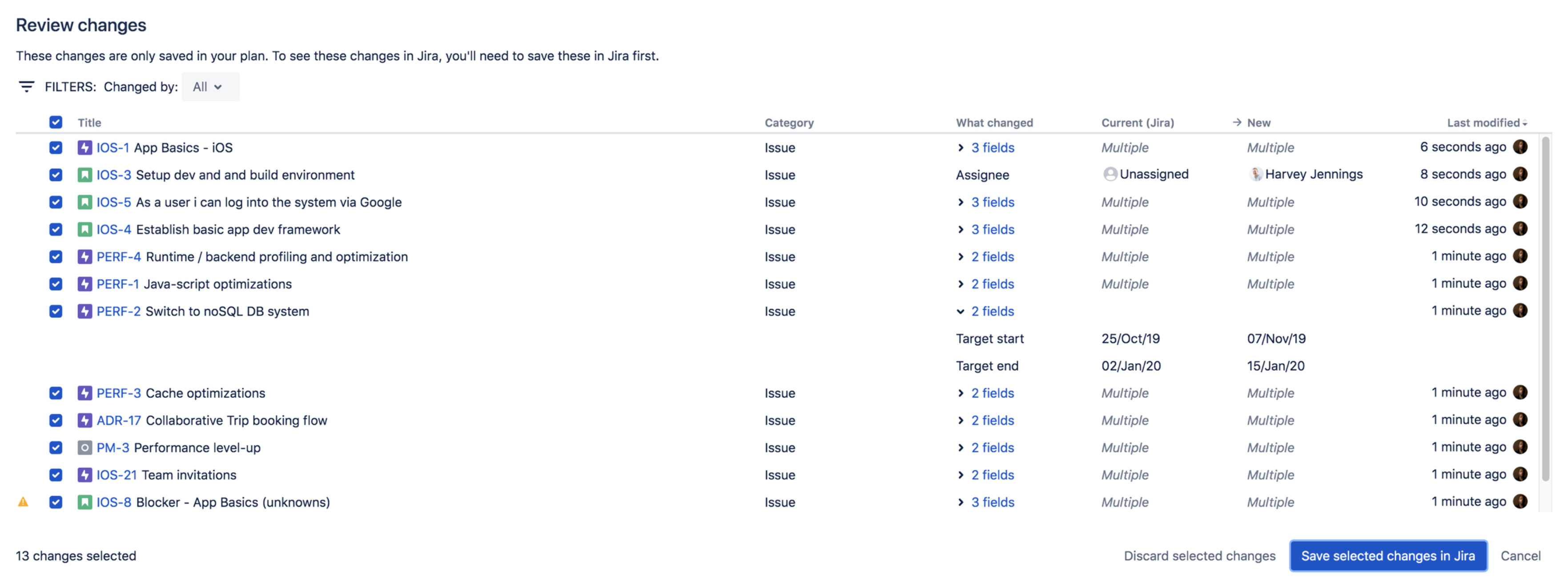Save changes made on your timeline to Jira Software
To review the changes made in your plan and save these changes in Jira Software, you'll need the Advanced Roadmaps administrator permission. See Permissions for more details.
Advanced Roadmaps is a sandbox environment. Changes you make to values such as estimations, dependencies, due dates, and so on won’t be applied to the issues in Jira Software until you choose to do so using the Review changes button. If you save your plan while viewing a scenario, that scenario’s settings will be committed back to your plan.
Selecting Review changes brings up a modal that lists all of the changes made to your plan since it was last saved. From here, you can find specific changes, save them to Jira Software, or discard them.
Save changes
In the Review changes modal, select the issues you want to save. By default, all changes will be selected. Any deselected changes won’t be saved to Jira Software, though they will remain in your plan. When you’re ready, use the Save selected changes in Jira button to save your changes.
Filter changes
Sort through changes by using the Filters menu in the upper left corner. You can also view change details by expanding the dropdown in the What changed column.
Discard changes
In the Review changes modal, select the issues you want to discard. These changes will be removed from your plan and the values will revert to those currently saved in Jira Software. When you’re ready, use the Discard selected changes button to erase them.
Abandon save
While saving or discarding your changes, use the Quit button that appears while Advanced Roadmaps is processing your change to stop this action. It won’t reverse any changes that have already been saved before you stopped it, but remaining changes won’t be saved in Jira Software.
Warnings when saving changes
In the Review changes modal, you may see warning icons in the far left column. We recommend resolving these issues before saving your changes to Jira Software. Learn more about warnings here.
Required custom fields in Jira Software issues
If your Jira Software issues have required custom fields, but these fields weren’t added to Advanced Roadmaps, you'll see a warning. Since these fields are required, you’ll need to either add them to your Advanced Roadmaps plan or turn off the required field in Jira Software.
Custom fields not supported for issues types or projects in plan
If you set a value for a custom field that hasn’t yet been set up in your plan, you won’t be able to save this change in Jira Software. If you need this change to be saved, ask your Jira Software admin to configure this custom field in your instance.
Child issues not saved to Jira Software
If you’ve created child issues in your plan, the parent issue needs to be saved in Jira Software as well. Since the child issue is dependent on values inherited from the parent, the child issue can’t be saved on its own.