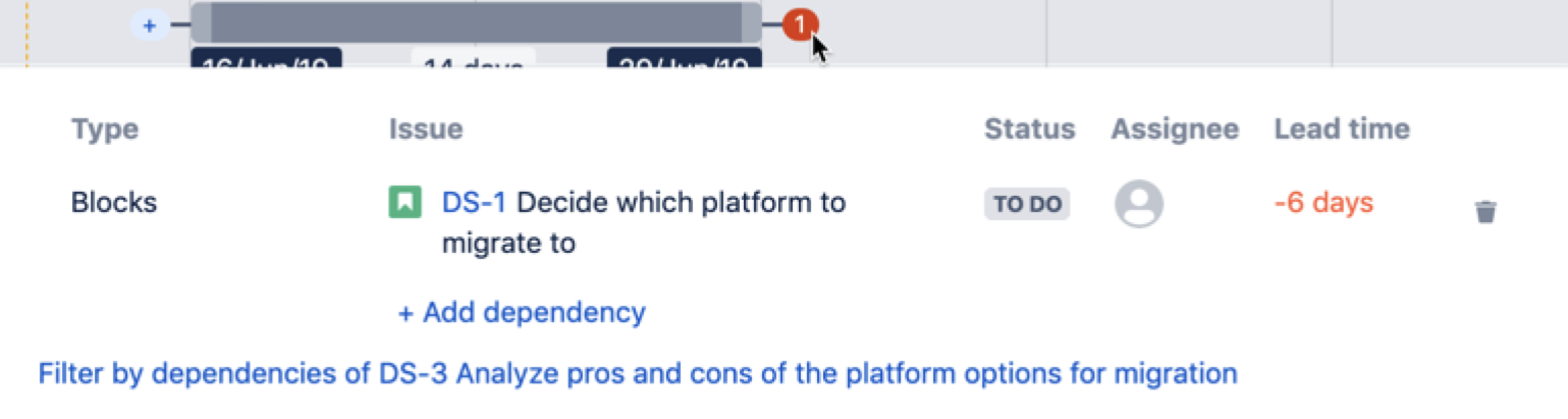Dependencies in Advanced Roadmaps
Your plan must be configured to use issue links in Jira Software, and the relationships between issues will need to be defined in a way that’s suitable for your team. For more information, see our page on Configuring plan settings.
Dependencies in Advanced Roadmaps indicate which issues are contingent on others being completed first. On your timeline, dependent issues will have numbered badges at either end of the schedule bar based on dependency type. There are two types of dependencies in Advanced Roadmaps:
- Incoming dependency (“is blocked by”) means the issue is dependent on the previous issue being completed, indicated by a badge on the left side of the schedule bar.
- Outgoing dependency (“blocks”) means the issue blocks the next issue being started, indicated by a badge on the right side of the schedule bar.
In the picture below, ADR-24 has an outgoing dependency while ADR-23 has an incoming one. These badges are referring to the same dependent relationship, only from different perspectives.
Learn how to monitor dependencies on your timeline.
Add a dependency
To add a dependency to an issue in your plan:
- Hover on the schedule bar for the issue to which you want to add a dependency, and select the + icon. Selecting the + icon on the right will create an outgoing dependency, while the left will create an incoming dependency.
- Choose the issue to which you want to attach the dependency.
- Select the checkmark to confirm your choice.
After adding a dependency to an issue, adjust the dates by clicking and dragging the ends of the schedule bar. The badges on either end will turn red if there are conflicting dates.
Warnings and scheduling of dependencies are based on whether your plan is configured to handle dependencies sequentially or concurrently.
Remove dependencies
Removing dependencies from issues will only dissolve the relationship between the issues. It won't remove the issues from the plan.
To remove dependencies from an issue:
- Display an issue’s dependency details by hovering over the dependency badge.
- Select the delete icon next to the dependency.