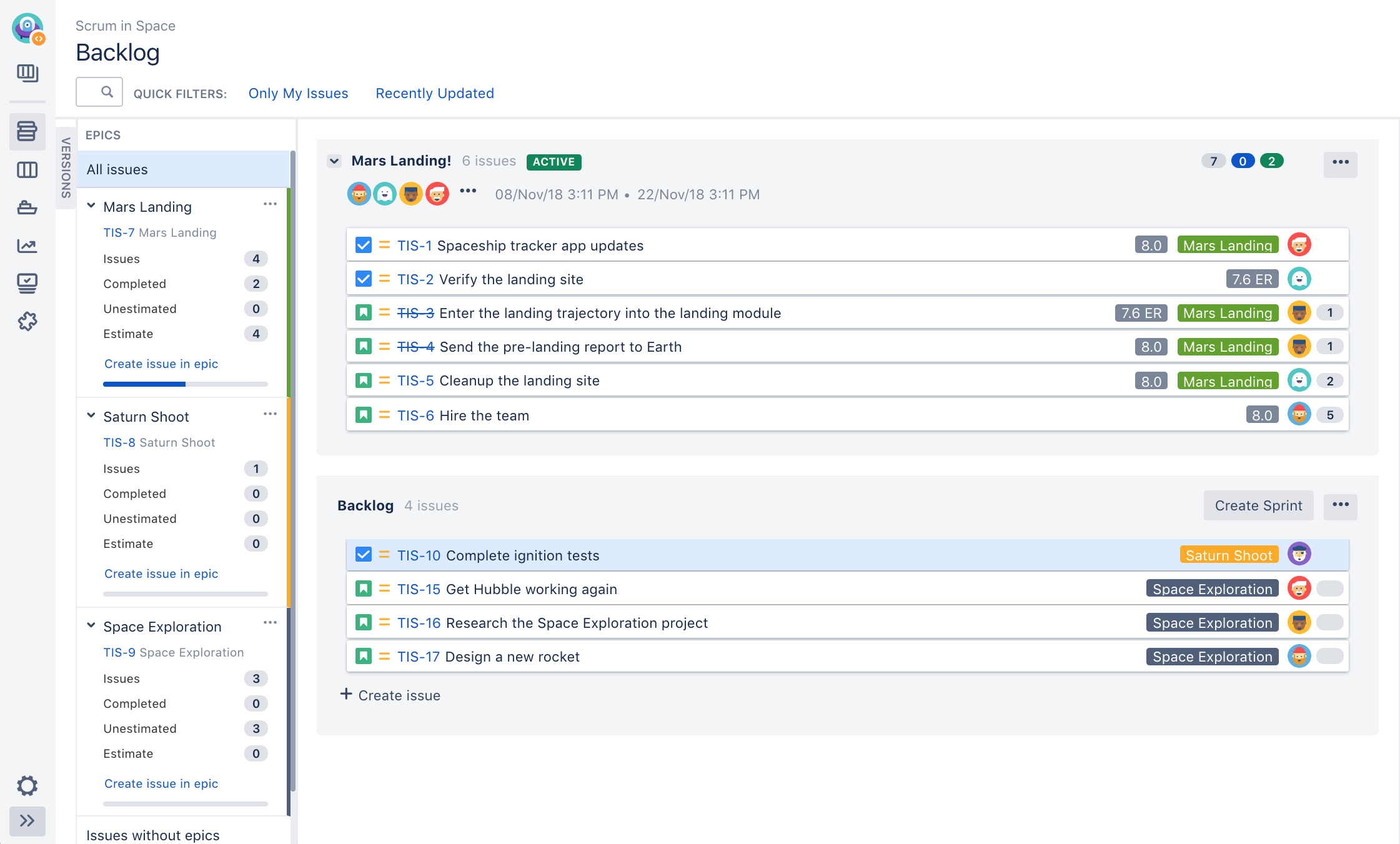Managing epics in a Scrum project
Before you begin
The functions for managing epics require different permissions. For example, you need the 'Edit Issues' permission to add an issue to an epic. Read Permissions overview for more information.
Managing epics
- Go to your Scrum backlog.
Click EPICS on the left side of the board (aligned vertically) to open it.
Add a new epic Click Create epic (you will need to hover over the 'EPICS' panel to show this link), enter the epic details, and create it. Update an epic's details For the epic name, click the arrow next to the name, then choose Edit name.
For other fields, click the arrow next to the epic's name, then choose View epic details. You can then edit the epic like any other issue.Change an epic's color on the board Click the arrow next to the epic's name, then choose the color from the menu. Add an issue to an epic To add an existing issue, drag and drop the issue onto the epic in the 'EPICS' panel.
To add a new issue, click Create issue in epic (if this does not show, you need to expand the epic details in the 'EPICS' panel.Remove an issue from an epic Drag and drop the issue onto Issues without epics in the 'EPICS' panel.
Alternatively, view the detailed view of the issue on the board, locate the Epic field, then click the 'x' in the epic name lozenge (this method also works in the Active sprints of a board).Filter issues by epic Click the epic in the 'EPICS' panel to show only issues in that epic. Click All issues to remove the filter. Alternatively, click Clear all filters next to the sprint's name. Complete an epic Click the arrow next to the epic's name, then choose Mark as Done from the menu.
This will set the epic's Epic Status field to "Done", but will not affect the epic's workflow or its Status field , and n one of the epic's issues will be affected.
Screenshot: viewing an epic in a Scrum backlog
Note that the blue horizontal bar under an epic's details (in the 'EPICS' panel) indicates progress towards completing the work estimated for the issues added to the epic. This bar only represents progress on the estimated issues in an epic.
Next steps
Need help? If you can't find the answer you're looking for in our documentation, we have other resources available to help you. Check out Getting help.
Read the following related topics: