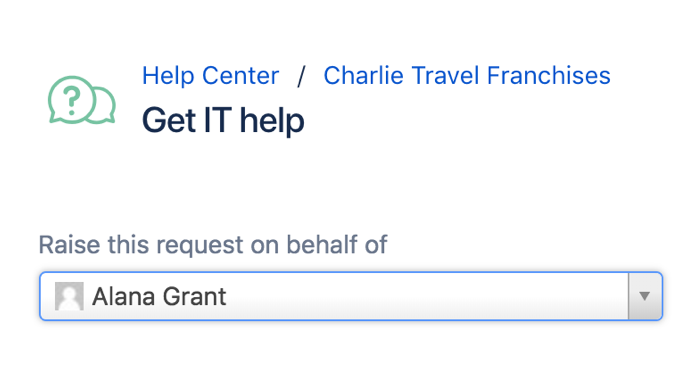Raising requests on behalf of customers
Let's say you're helping a customer resolve an issue over the phone, and you need to follow up with additional information. You can use the customer portal to quickly enter your customer's name, fill in the issue details, and submit the service project request.
If you don't need to create a request but simply want to invite customers to your service project so they know how to get help, you can skip ahead to Invite a new customer.
Only agents can raise requests on behalf of customers.
Raise a customer request
- From your service project sidebar, select Raise a request ().
- Select the request type that matches your customer's need.
- In the Raise this request on behalf of field, enter a new customer's email address, or search for an existing customer:
- Fill in the request details. If the customer is in an organization, you can choose to share the request with that organization.
- Select Create. Your customer is emailed a link to the new request. New customers also receive an invitation to finish creating a service desk account.
Invite a new customer
- From your service project sidebar, select Customers.
- Select Add customers and enter your customer's email address.
- If they belong to an organization, select it from the Add to organization dropdown.
- Select Add, and you're done!
Last modified on Feb 14, 2022
Powered by Confluence and Scroll Viewport.