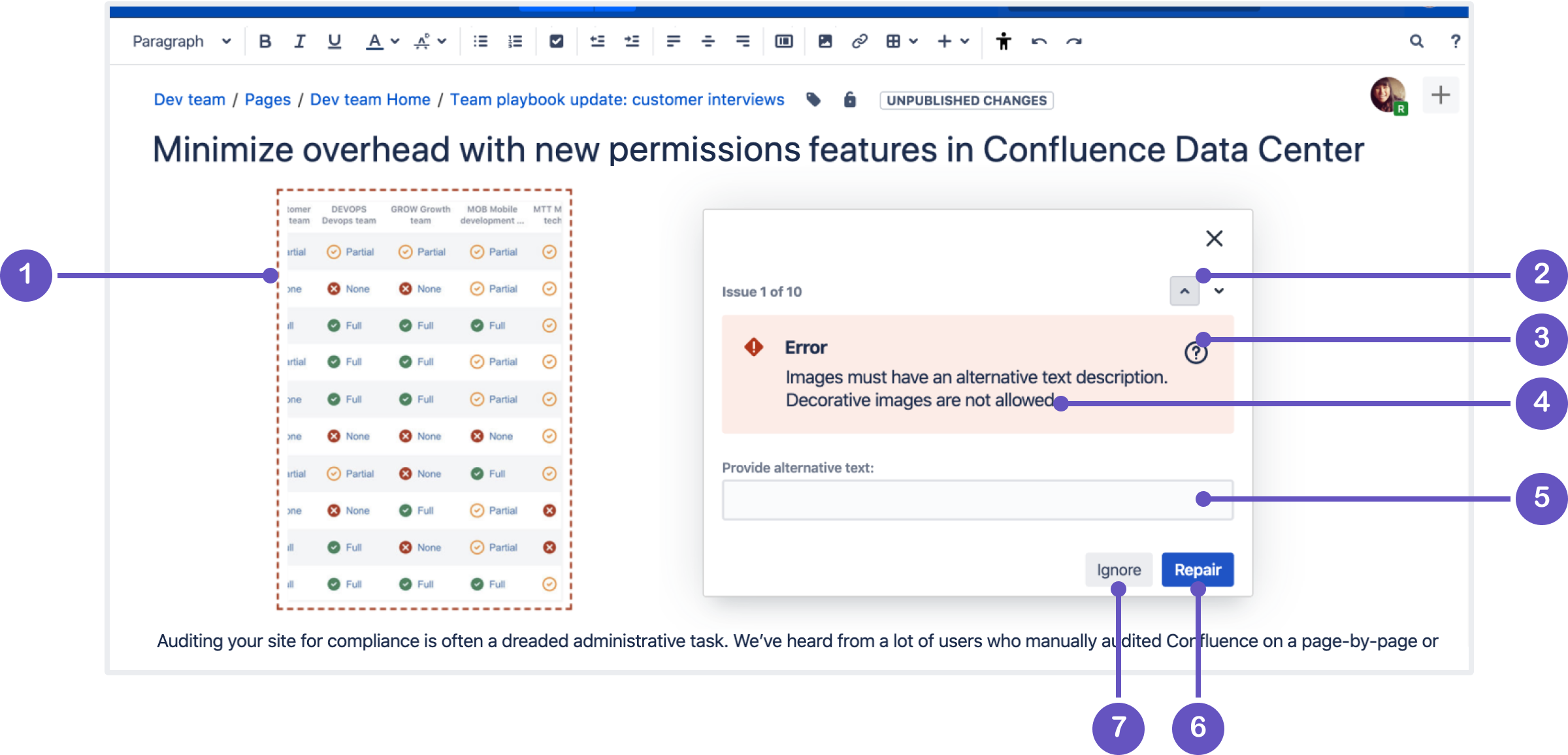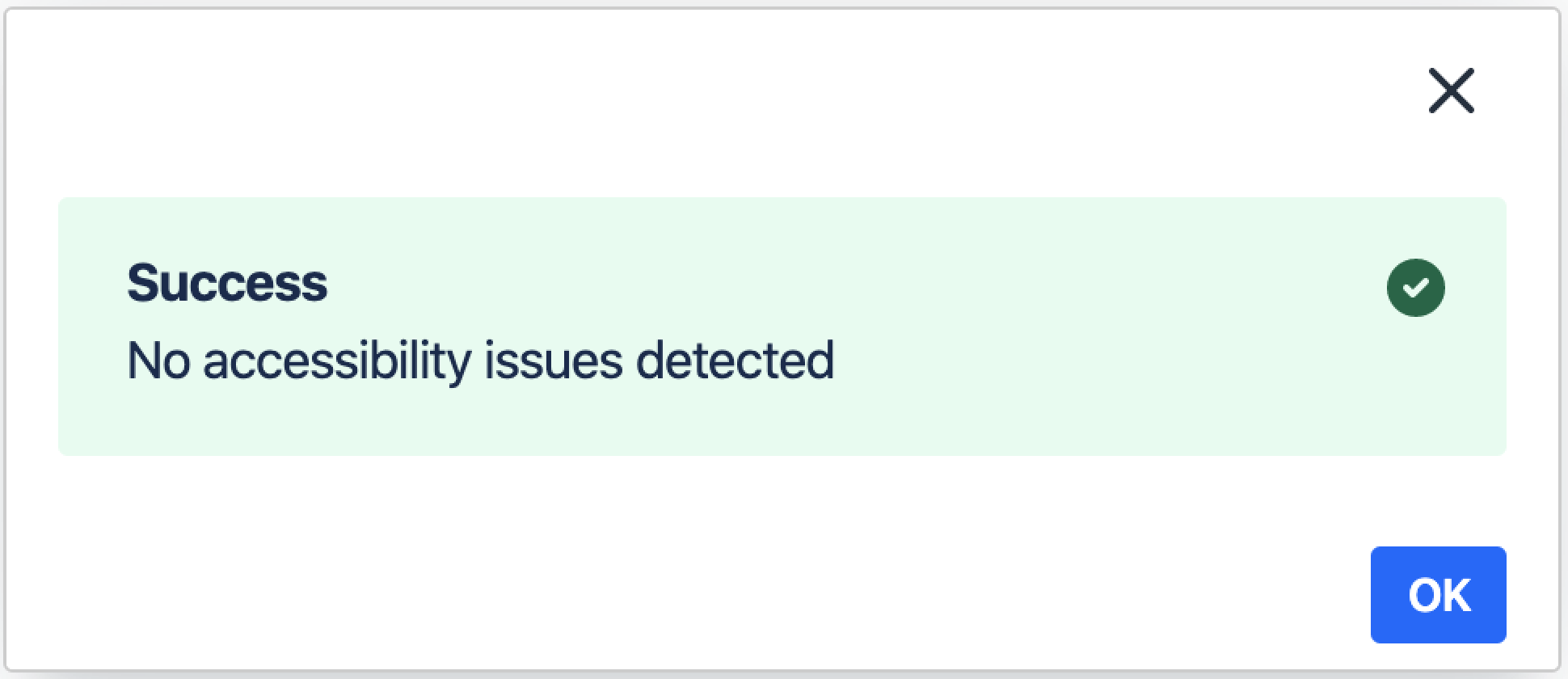Accessibility checker (EAP)
After additional testing, we've decided not to continue work on this feature since it introduces performance regressions that can't be resolved.
The accessibility checker inspects content in the Confluence editor and highlights issues according to the Web Content Accessibility Guidelines (WCAG 2.0). In some instances, you can use the checker's repair feature to automatically fix issues with a single click. Catching and fixing accessibility issues before publishing content will help you reach a wider audience and maintain web compliance.
On this page:
Check content accessibility
Select the Check accessibility () toolbar button to enable the accessibility checker. The checking process takes a fraction of a second. Depending on the result, the accessibility checker will display a repair feature or inform you that no accessibility issues were detected.
The accessibility checker's repair feature displays two types of issues:
- Error - the checker is 100% certain that the highlighted element in the editor contains an accessibility issue.
- Warning - the checker is not 100% certain that it has detected an error.
Accessibility issues are displayed one at a time in a panel.
Highlighted issue - accessibility issues in the editor are highlighted with dashed lines.
Navigation buttons - use the up and down arrows to navigate through the entire list of accessibility issues.
Help icon - select the help icon to view a page that describes the highlighted accessibility issue in more detail.
- Issue description - read a short description of the accessibility issue highlighted in the editor.
Input field - some accessibility issues require you to enter information before the issue can be repaired.
Repair an issue - fix the highlighted accessibility issue automatically with a single click. If the Repair button is disabled, you’ll have to fix the issue manually. Select the help icon to view accessibility guidelines.
Ignore an issue - if you ignore an issue, the accessibility checker will stop highlighting that issue in the editor.
No accessibility issues
If no issues are found in the editor, the accessibility checker will let you know.
However, no tool can detect every accessibility issue in your content. For the most effective accessibility testing, try combining the accessibility checker with manual checking.
Limitations
The accessibility checker doesn't detect issues for:
Text and background contrast that is accessible in the editor may not be accessible in view mode. The accessibility checker doesn’t inspect custom CSS that changes a Confluence site's color scheme. This means a page in view mode may have text and background contrast issues because the accessibility checker can’t inspect the site’s color scheme when the page is being created in edit mode.